Facebook: Here’s How to Create a Messenger Room
Facebook recently debuted Messenger Rooms for users around the world. The feature allows users to create a group video chat that can support up to 50 people. Rooms can be created from within the Messenger From Facebook application, as well as from within the standard Facebook app. When you create a Room in Facebook, you’ll be redirected to Messenger to actually participate in the video chat.
Our guide will show you how to create a Messenger Room from within the Facebook mobile app.
Note: These screenshots were captured in the Facebook and Messenger apps on iOS.
Step 1: Near the top of your Facebook News Feed, tap “Create Room.”
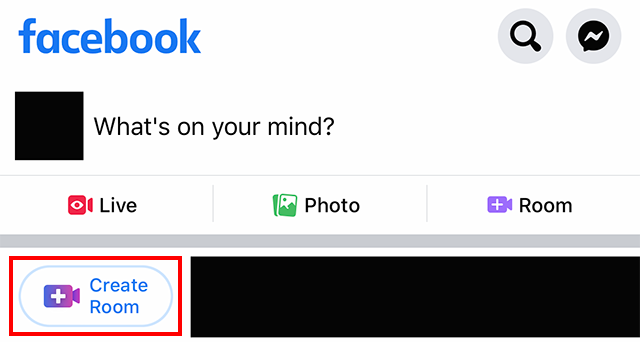
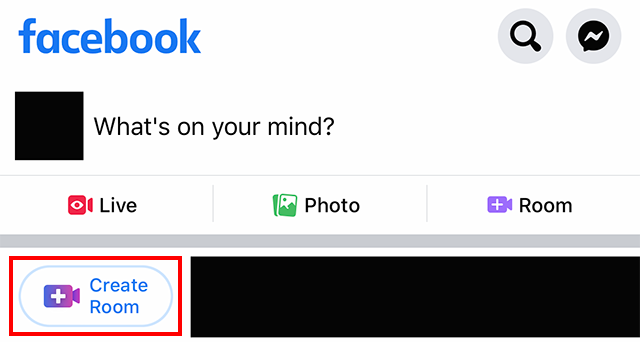
Step 2: You’ll see a menu that allows you to customize your Room before your create it. By default, the “Room activity” will be set to “[Your Name’s] Room.” If you want to change this to something different, tap “Room activity.”
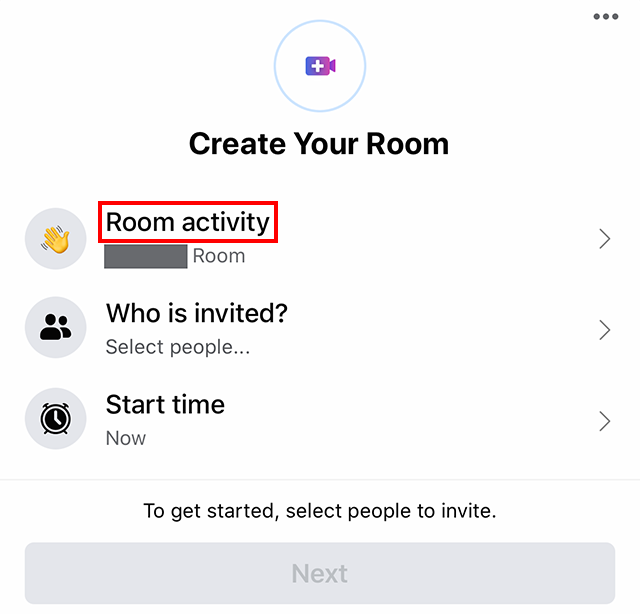
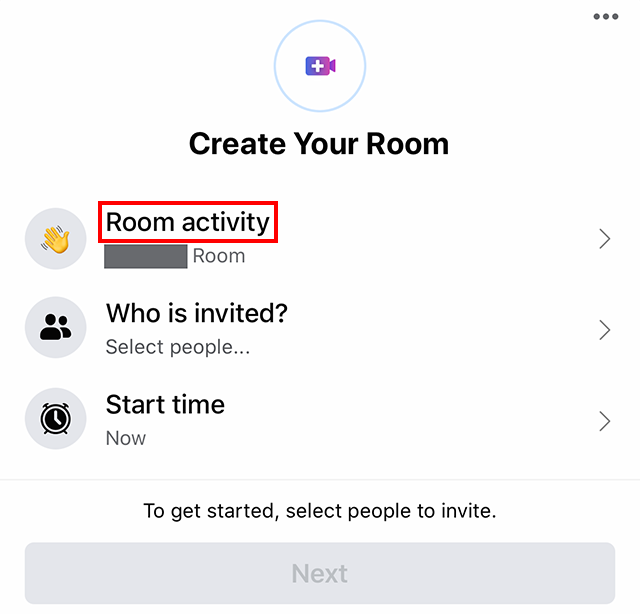
Tap the activity you want for the Room, and then tap “Save” at the bottom of the screen.
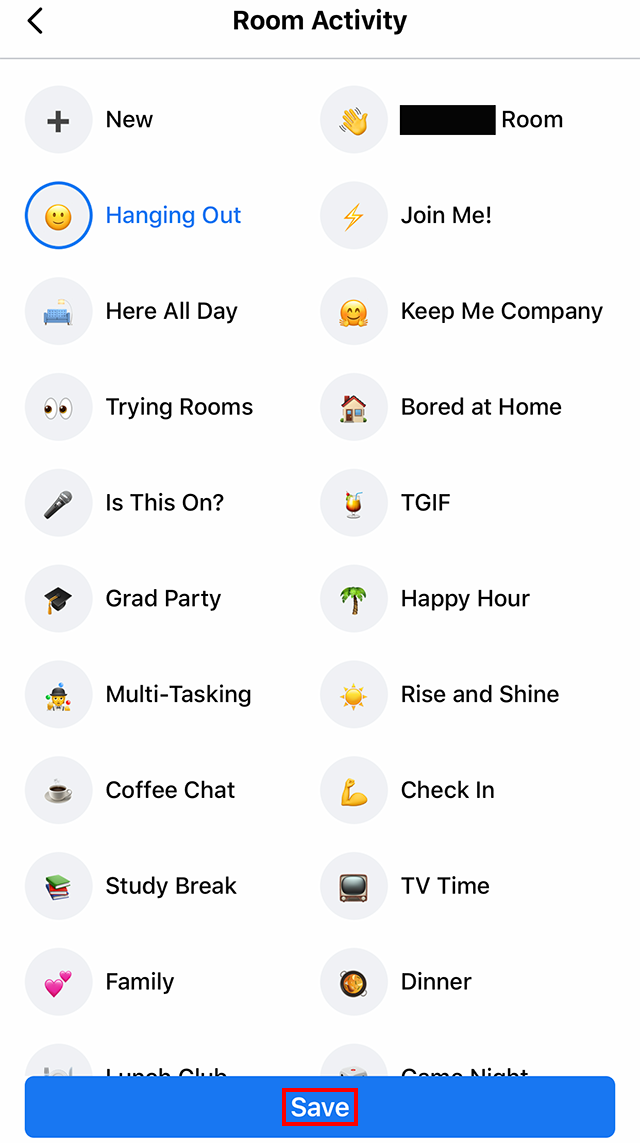
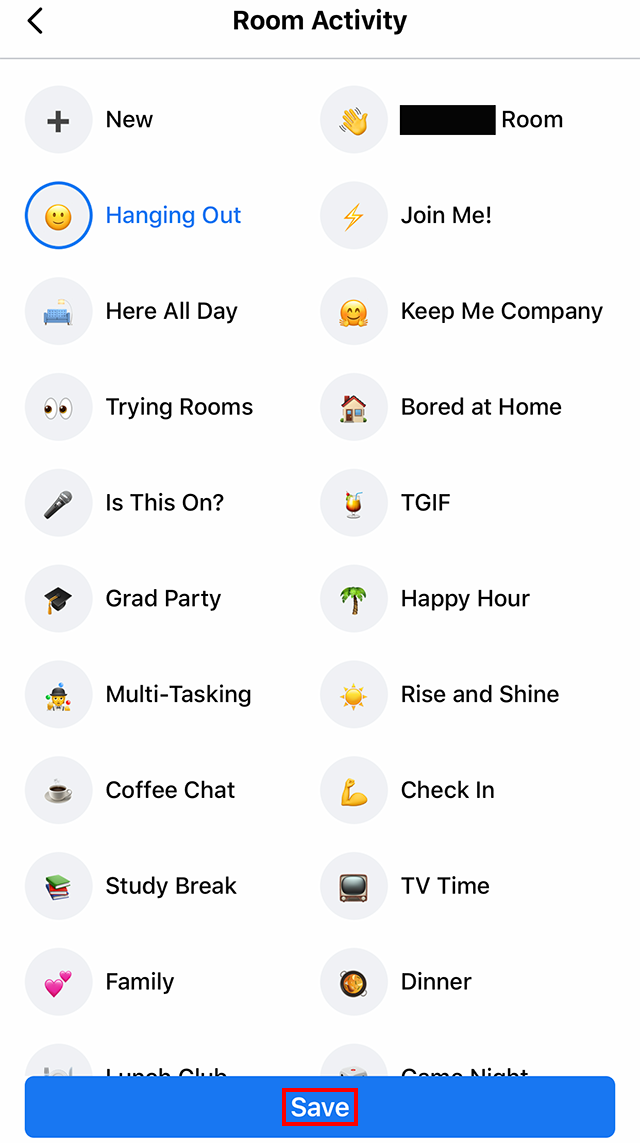
Step 3: Next, you’ll need to tell Facebook who to invite to the Room. Tap “Who is invited?” on the “Create Your Room” menu.
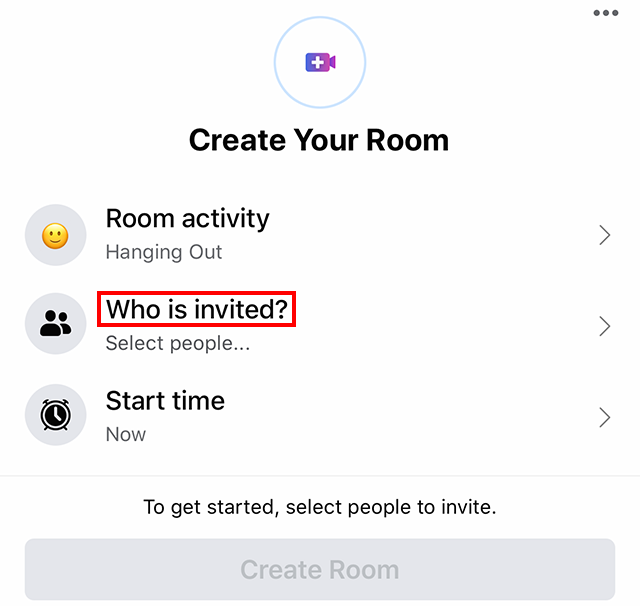
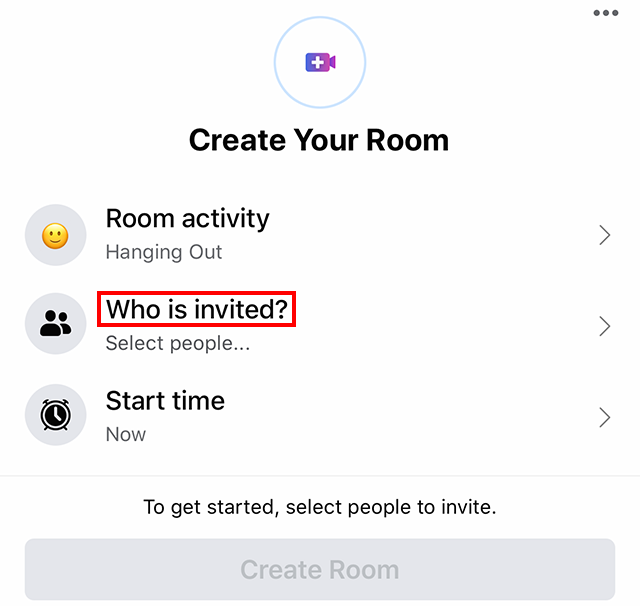
Step 4: By default, “Friends” will be selected, which will allow all of your Facebook friends to see and join your Room. If you want to change this so that only certain people can join your Room, tap “Specific people…”
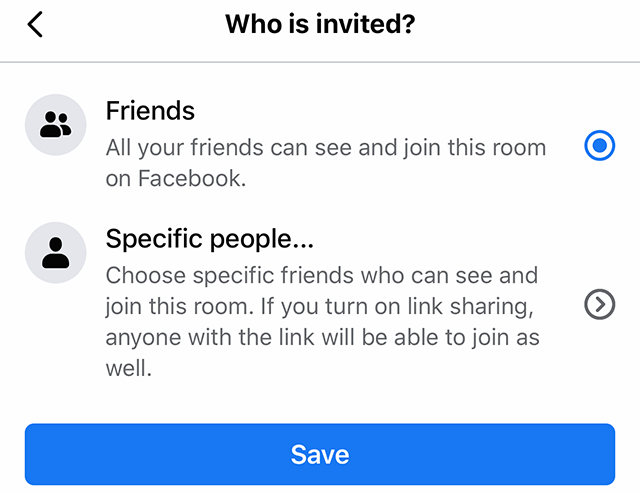
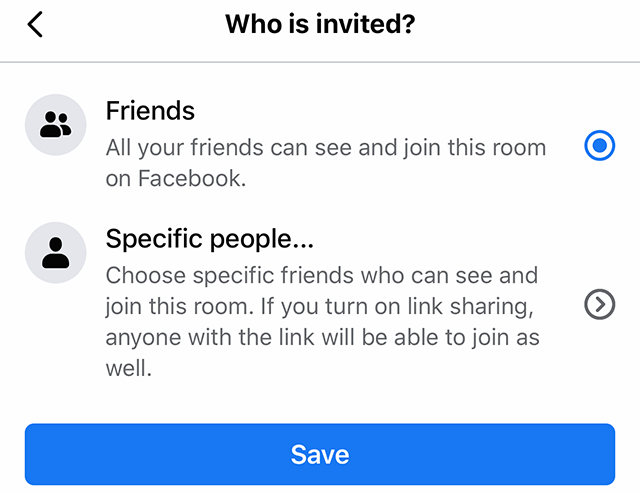
If you tap “Specific people…,” you’ll see a list of your Facebook friends. Tap a friend to allow them to join the Room. You can also tap the search bar at the top of the screen to search for a friend manually. Finally, you can tap “Skip” at the bottom of the screen if you’d rather invite people to the Room using a link.


Once you’ve selected the people you want to invite, tap “Invite ([Number])” at the bottom of the screen.


Now tap “Save” to return to the “Create Your Room” menu.


Step 5: By default, your Room will be created instantly. If you want to change this so that the Room actually turns on at a later time, tap “Start time.”


Move the wheels to select the date and time you want the Room to begin. Then tap “Save.”


Step 6: Once you’re done personalizing your Room, tap “Create Room” at the bottom of the screen.


Step 7: Tap “Join Room” to join the room. This will open the Messenger app on your device.


Your device’s front-facing camera will be opened automatically, and you can begin chatting with the friend(s) you’ve invited as soon as they join your Room.


https://www.adweek.com/digital/facebook-heres-how-to-create-a-messenger-room/