How to back up your Gmail
You may be switching jobs, or maybe you’ve decided to stop using a specific email account, or maybe you just want a copy of all your email just in case. Whatever your reasons, it’s not a bad idea to back up and export your Gmail and other Google accounts using Google’s Takeout feature. In fact, you can set your accounts to back up regularly, which is a good practice in general.
One note: if you’re backing up a company account, you may find that your company has disabled Takeout. There are third-party apps that say they can back up your Gmail, but you should check your company’s policies before you try them out.
How to back up your Gmail:
- Go to myaccount.google.com
- Under Privacy & personalization, click on “Manage your data & personalization.”
- Scroll down to “Download or delete your data.” Click on “Download your data.”

- This will take you to the Google Takeout page. Under “Select data to include” check the box next to Gmail and any other apps you want to back up. (Note that some services have buttons labeled “Multiple formats.” Click on that button to choose the format in which your data will be downloaded.) Then click “Next step.”

- To decide how you want to receive your data, click the arrow underneath “Delivery method” to see your options, including emailing a download link or adding it to your Drive, Dropbox, OneDrive, or Box.
- You can also choose whether to export just one time or every two months (for up to a year), and you can choose the type of file and the maximum file size. (If the file size is larger than your maximum, it will be separated into multiple flies; and any files larger than 2GB will use the zip64 compression format.) After you’re done making your selections, click “Create export.”
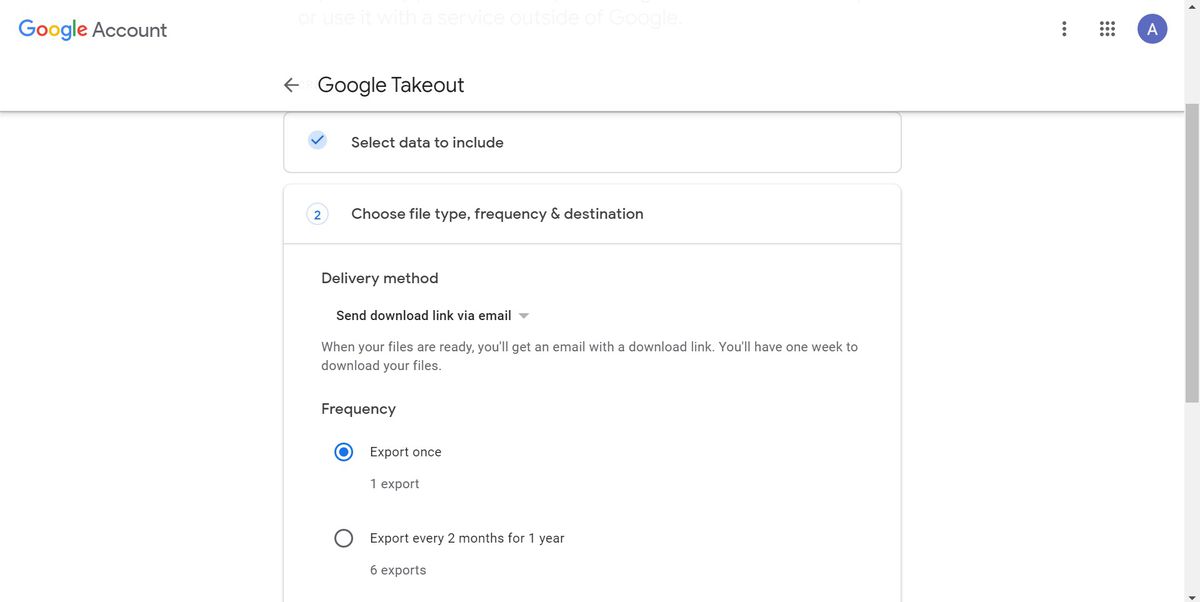
- Your export will start. Be prepared to wait; it might take days to finish. You can also click “Cancel export” or “Create another export.”
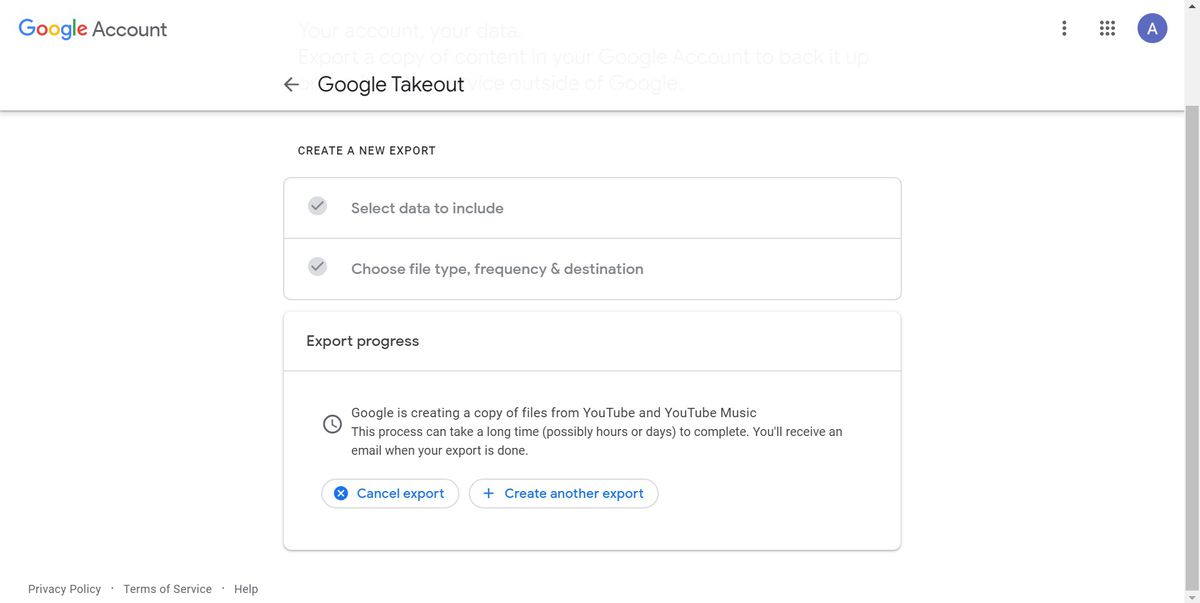
Update July 28th, 2021, 3:30PM ET: This article was originally published on July 15th, 2020. The introduction, along with some of the directions and screenshots, have been updated.
https://www.theverge.com/21324801/gmail-download-data-back-up-save-email