How to change your PlayStation Network username
It wasn’t always easy to change your PlayStation Network (PSN) account name. Actually, it wasn’t until April 2019 that Sony allowed account holders to do it at all. Now, each account is allowed to change its username once for free. Any changes after that come at a cost: $4.99 if you’re a PlayStation Plus subscriber, or $9.99 for everyone else.
Whether you’ve outgrown your username or you simply want to change it, we’re going to walk you through the process. However, there are a couple of warnings to run through first.
If you mostly play newer games (specifically, games released after April 1st, 2018), Sony says that you shouldn’t encounter many, if any, issues with the username change since those games were developed to support this feature. But if you still enjoy games from earlier in the PS4 era, that’s another story. Sony has created a list of games with known issues that you might encounter if you change your username.
Right before you change your name, Sony will prompt you with numerous ways that some of your precious game save data might be affected, whether it’s stored locally or in the cloud:
- Your previous Online ID may remain visible to you and other players in some areas
- You may lose progress within games, including game saved data, leaderboard data, and progress toward Trophies
- Parts of your game and applications may not function properly both online and offline
- You may lose access to content (including paid-for content) that you may have acquired for your games, including content like add-ons and virtual currency
If you’re still up for changing your username, here’s how to do it:
Using a web browser
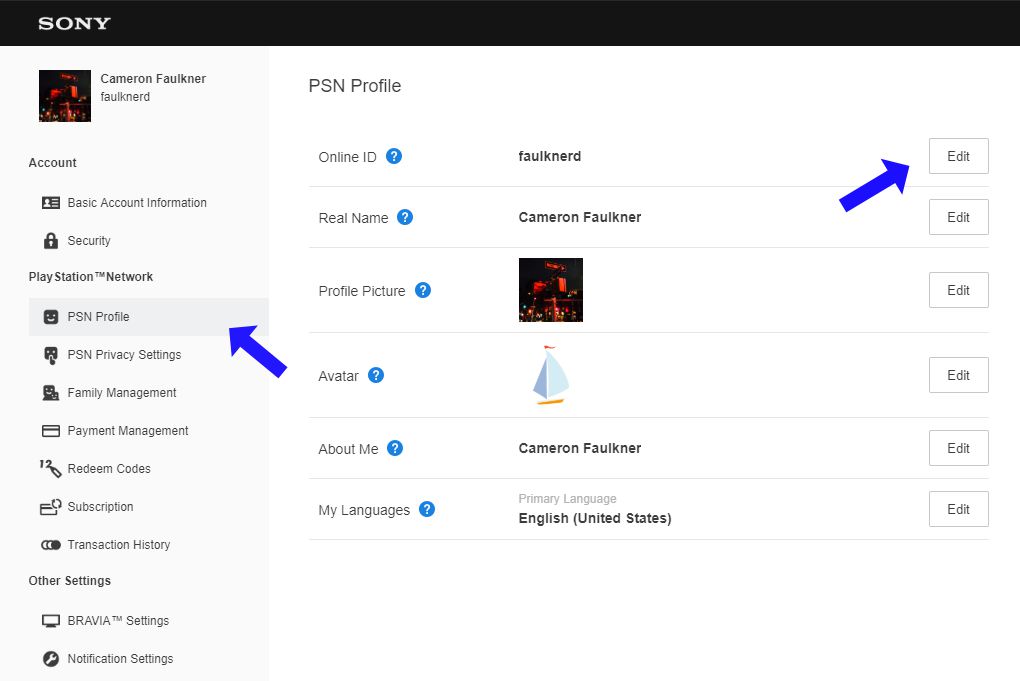
- Your first step is to sign in to your Sony account. Once you do that, you’ll see your PSN account name (Sony calls it your “Online ID”) as the top option in the window. Click “Edit” to change your username.
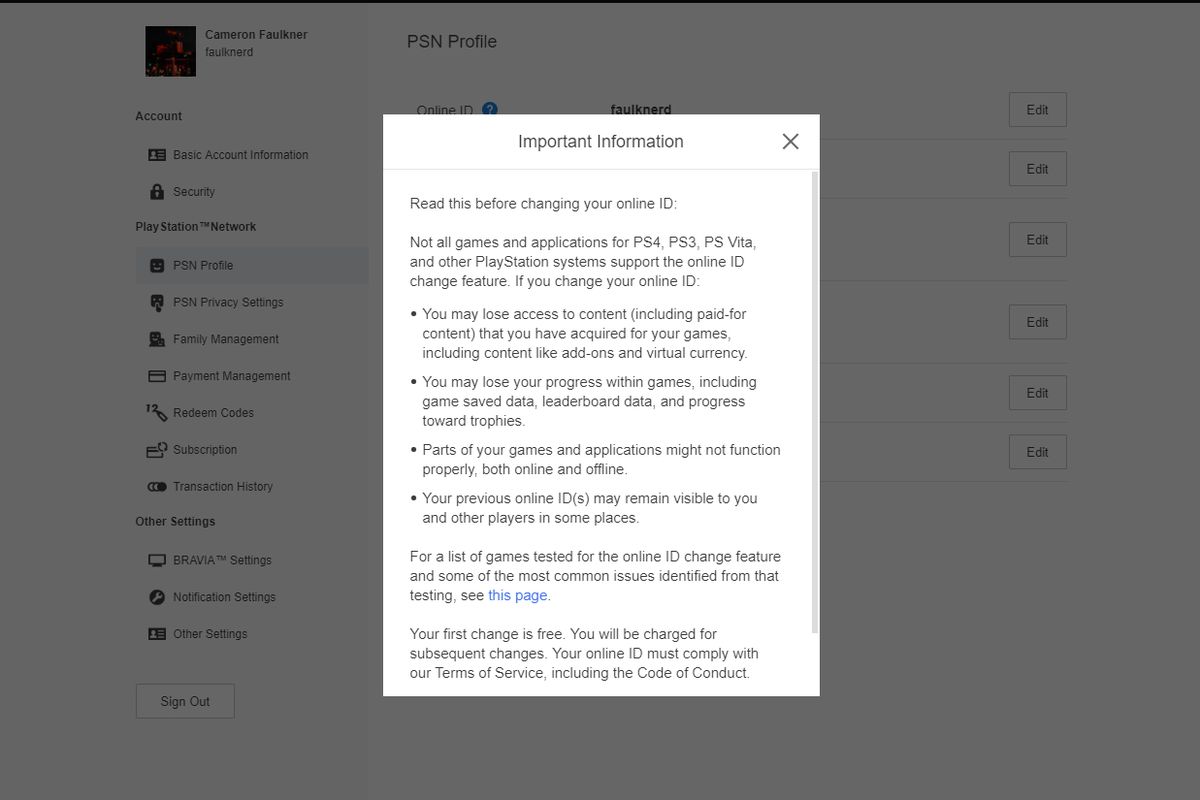
- Before you can proceed, Sony will raise those warnings listed above. Hit “I Accept” if you want to keep going.
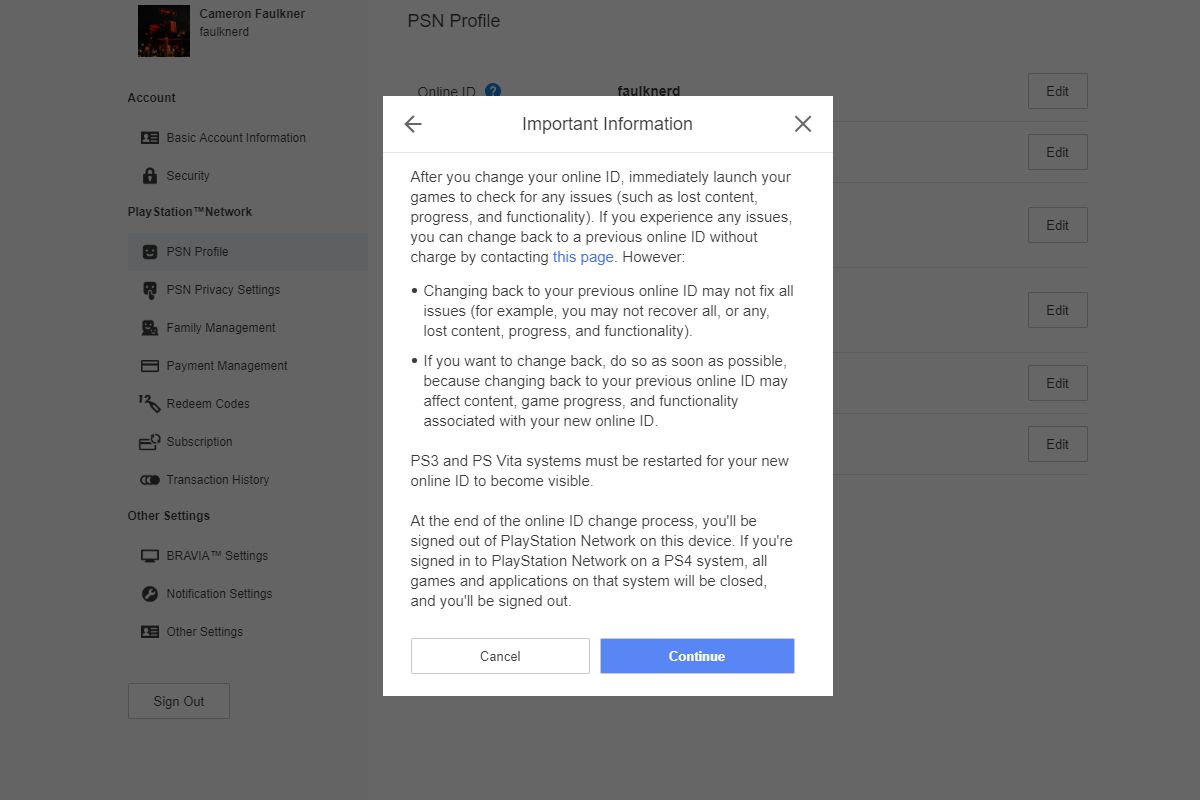
- There are more warnings on the next step. Sony informs you that if you encounter issues, you can revert the change and reclaim your old username. However, it also warns that doing so may not fix problems should they arise. In other words, there’s a chance that something will get messed up. If you’re cool with the risk, move forward.
Using a PlayStation 4
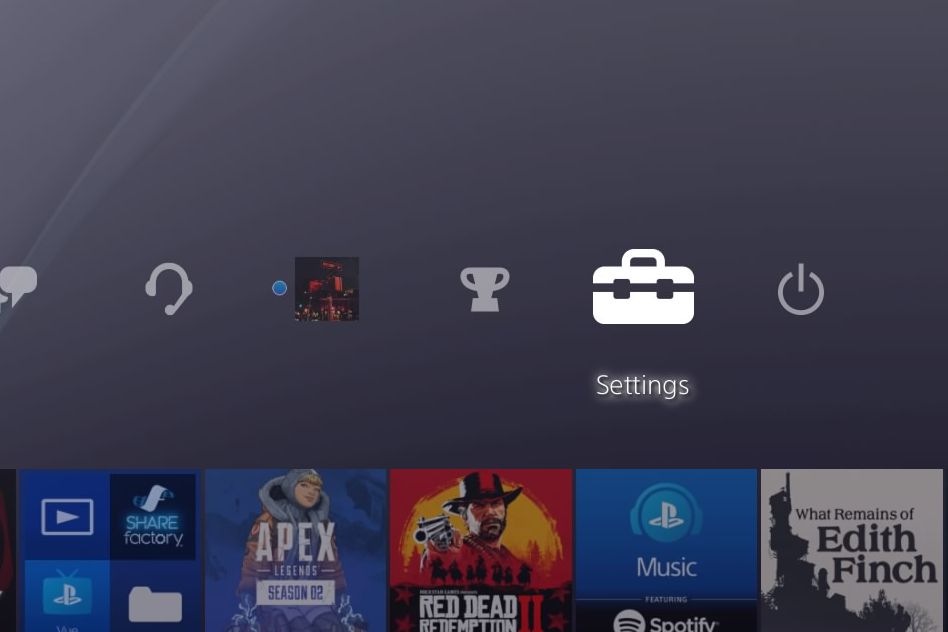
- On your PS4’s main dashboard, navigate to “Settings” and select it
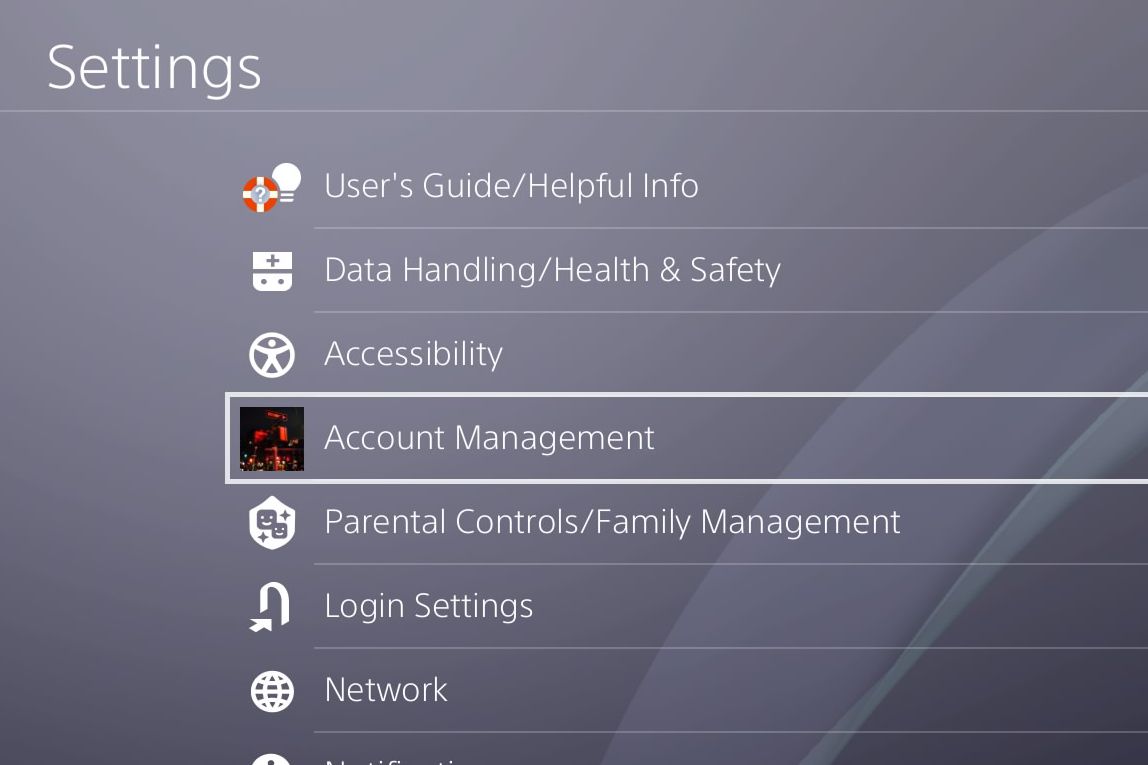
- Scroll through the list until you find the “Account Management” option. Click on that, then select “Account Information” > “Profile” > “Online ID.”
- You’ll see the same warnings that Sony displays to browser users before allowing a username change
- After accepting these warnings, you can enter a new username
Using a PlayStation 5
The process of changing your username on the PlayStation 5 is similar to what you’d see on the PlayStation 4, with some small changes in regards to the menu layout and navigation.
- On your PS5’s main dashboard, navigate to “Settings” and select it
- Select “Users and Accounts” > “Accounts” > “Profile”
- You’ll see the same warnings that Sony displays to browser users before allowing a username change
- After accepting these warnings, you’ll be asked to enter your existing PSN credentials before entering a new username
How do I get my old username back?
According to Sony, you can revert to an older username for free by contacting the PlayStation support team. They’re available by phone on weekdays between the hours of 6AM and 6PM PT and by online chat on weekdays from 6AM to 10PM PT and on weekends from 7AM to 8PM PT.
As I mentioned earlier, remember that Sony doesn’t guarantee that going back to your old username will fix any problems you might have encountered with the new username.
Update March 8th, 2022, 2:20PM ET: This article was originally published on August 15th, 2019, and has been updated to add a section about changing your username on a PS5.
https://www.theverge.com/22962038/playstation-network-how-to-change-psn-username-gamertag