How to fix unassigned traffic in GA4
Unassigned traffic in Google Analytics 4 (GA4) is a common headache for digital marketers.
It’s like trying to solve a puzzle with missing pieces: your data is incomplete, making it hard to measure the success of your marketing efforts.
This article covers the common causes of unassigned traffic in GA4 and tips to ensure your campaigns are accurately tracked and optimized.
What is unassigned traffic?
Unassigned traffic refers to web traffic that isn’t categorized under any of the traffic sources or mediums provided by Google Analytics 4 (GA4).

Often, this arises when we use UTMs that reference traffic sources or mediums that GA4 doesn’t recognize. In such cases, Google labels this as Unassigned.
While this is a frequent reason, there can be other factors causing this classification.
How does GA4 classify user acquisition and traffic?
The traffic source dimensions provide information about where the website or app traffic comes from. GA4 provides different dimensions to analyze it. Among the most used include:
Default channel groups
Source
- Identifies the origin of your traffic, like from a search engine such as Google, or another website.
Medium
- Indicates through which method you acquired the website traffic, i.e., via organic, CPC, etc.
First user source / medium
- Given at the user level, this indicates the source or medium responsible for the user’s initial session.
Session source / medium
- Assigned at the session level, this represents what originated the session.
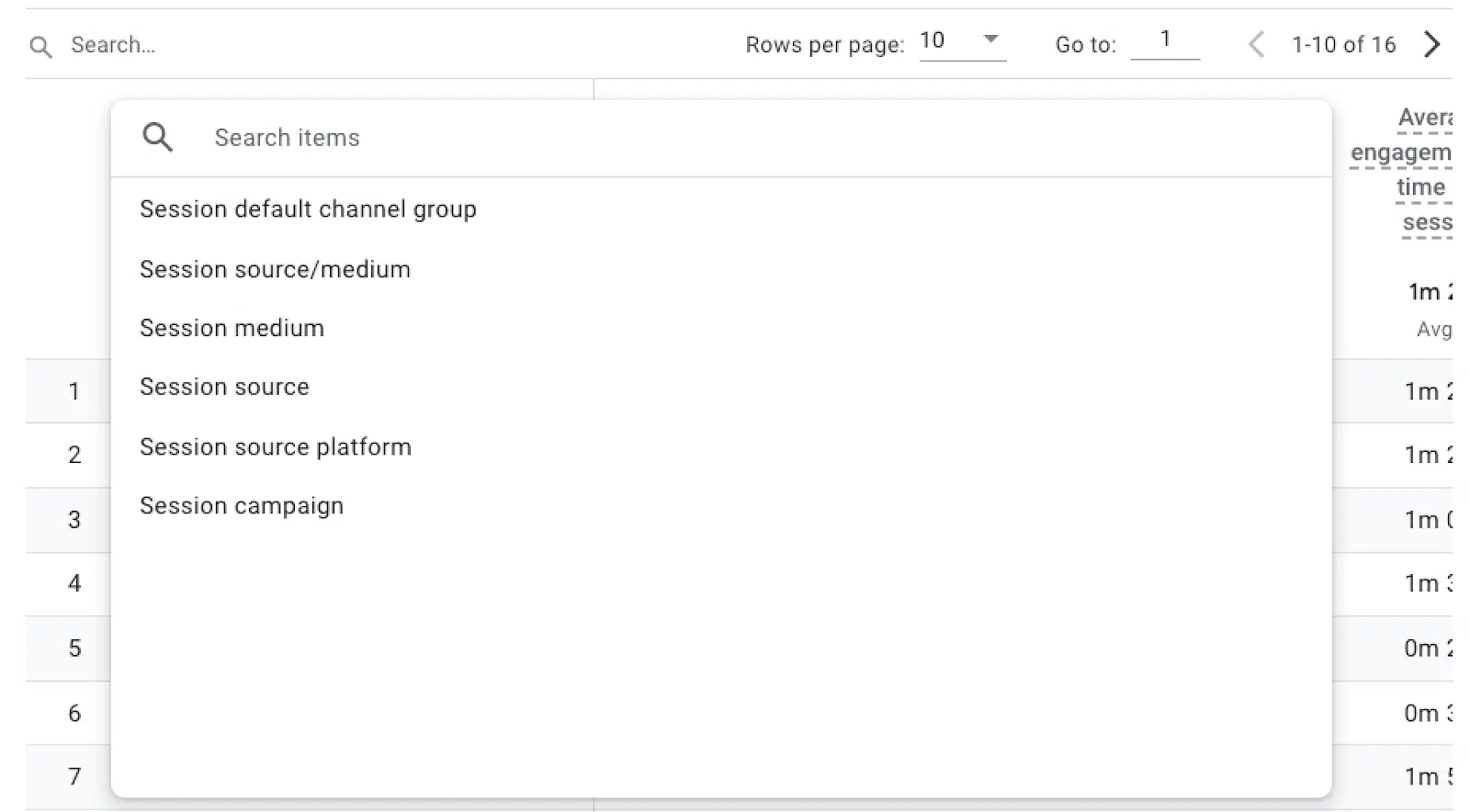
Get the daily newsletter search marketers rely on.
What are the causes and how to prevent unassigned traffic in GA4?
Manual tagging based on source and medium
One of the main causes of unassigned traffic is the manual tagging of UTMs that do not follow Google’s recommendations.
UTM parameters enable you to manually tag URLs for emails, ads, and more. They can be easily added using Google’s Campaign URL Builder, providing insights into the origin of visits.
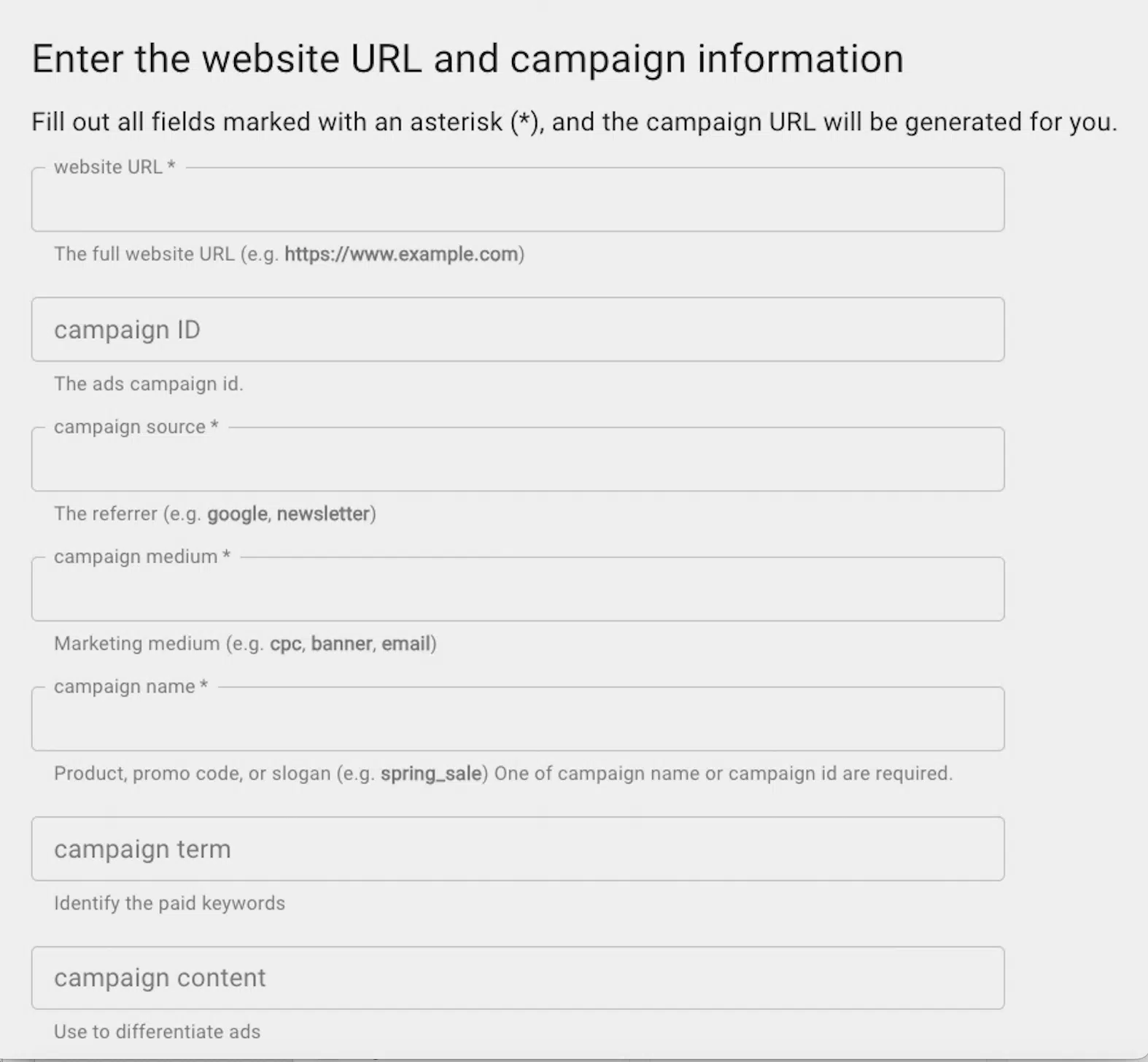
The essential and most recommended tagging fields are:
- Source and medium, which will allow you to identify where the campaigns come from.
- Campaign name, which allows you to assign a name to the campaign so you can analyze its results through the campaign dimension.
Below are common channels for manual traffic:
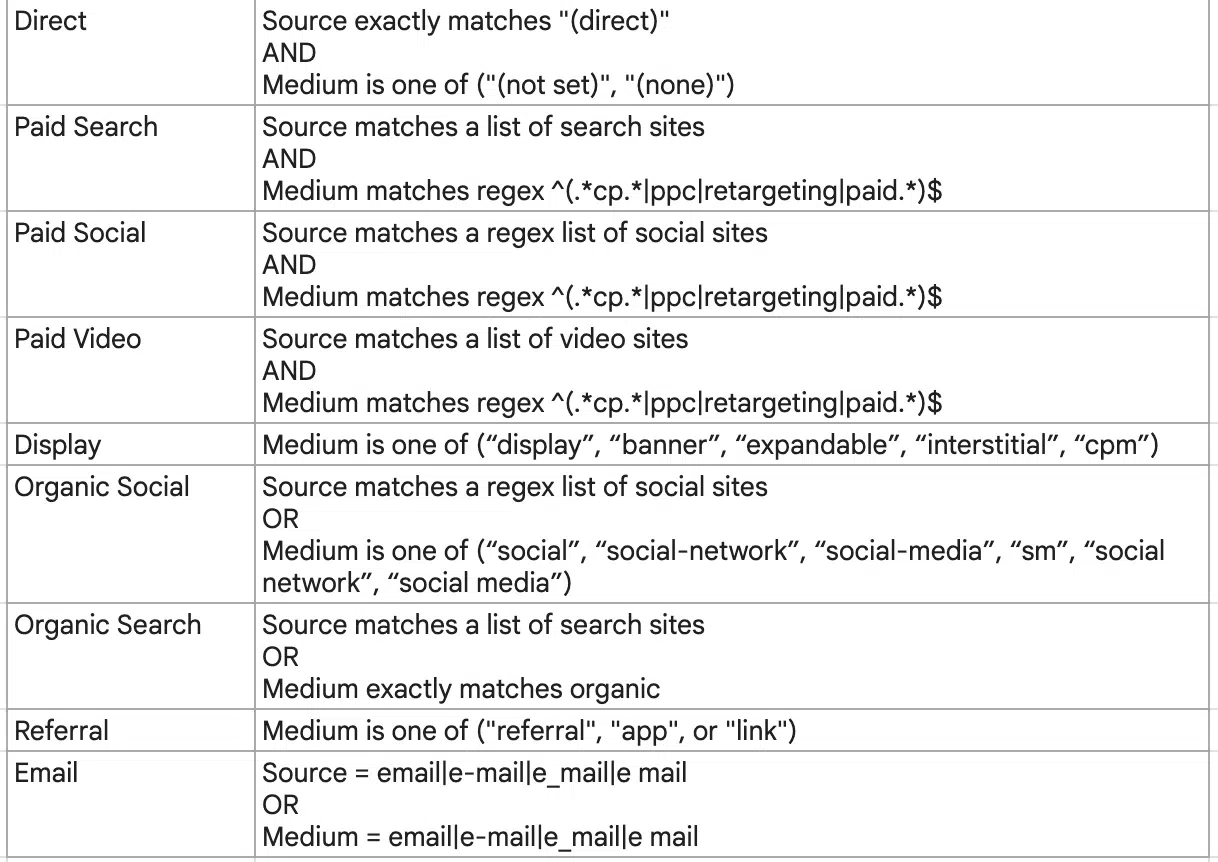
If you don’t tag these fields per Google’s recommendations, GA4 will not be able to group them into its predefined categories, so the traffic will be labeled as Unassigned.
For instance, if we want to manually tag a newsletter URL, we will have to fill in the UTMs parameter fields using Google’s predefined ones:
https://www.tiodenadal.online/?utm_source=newsletter&utm_medium=email&utm_campaign=october_2023
*Newsletter is optional. If you choose to put this source, it is always recommended to stick with it. If not, we can set the name of the ESP used or look for how the source is tagged.
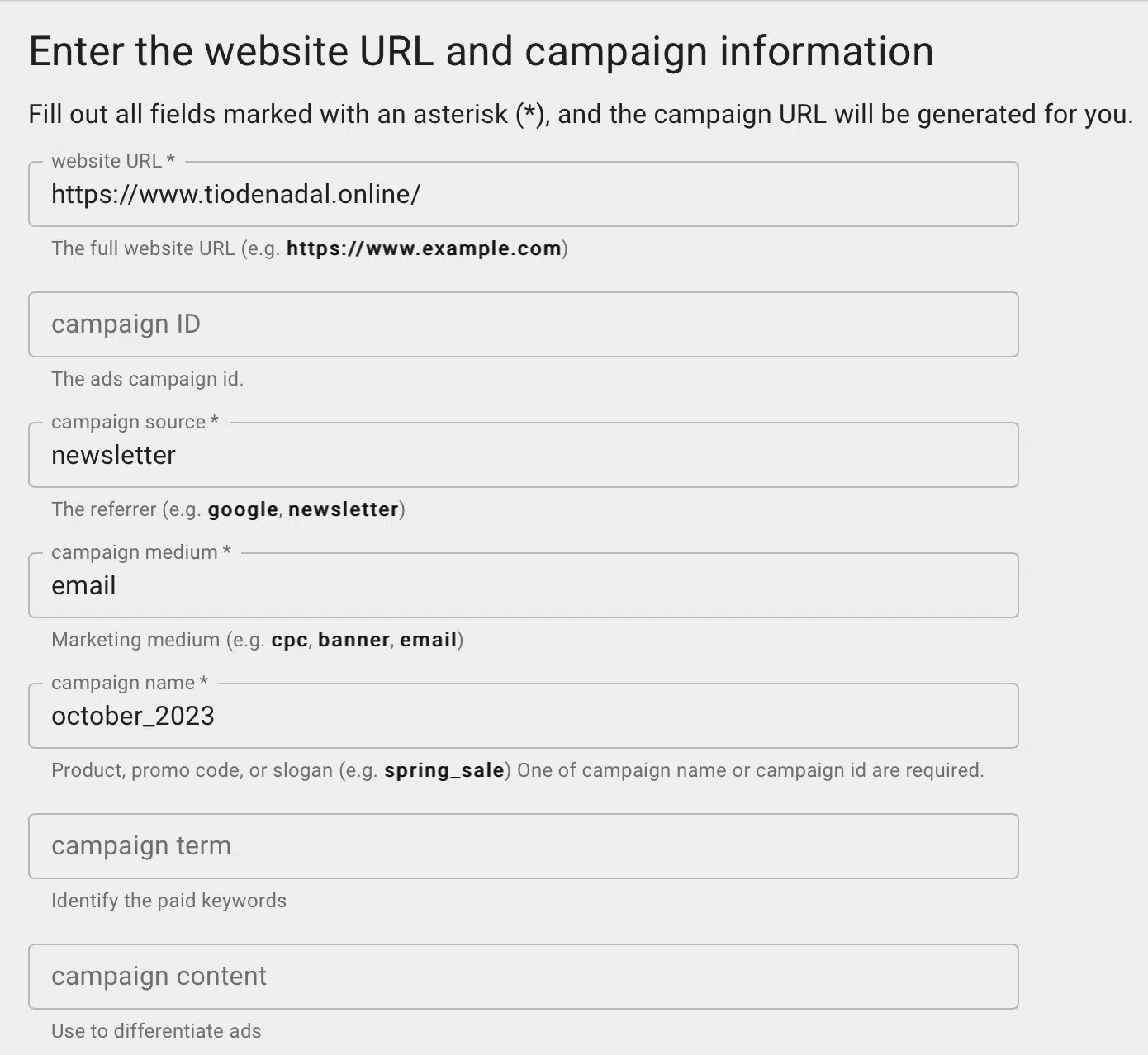
When tracking links from another website, verify your source and medium tracking, then create a UTM with a campaign ID:
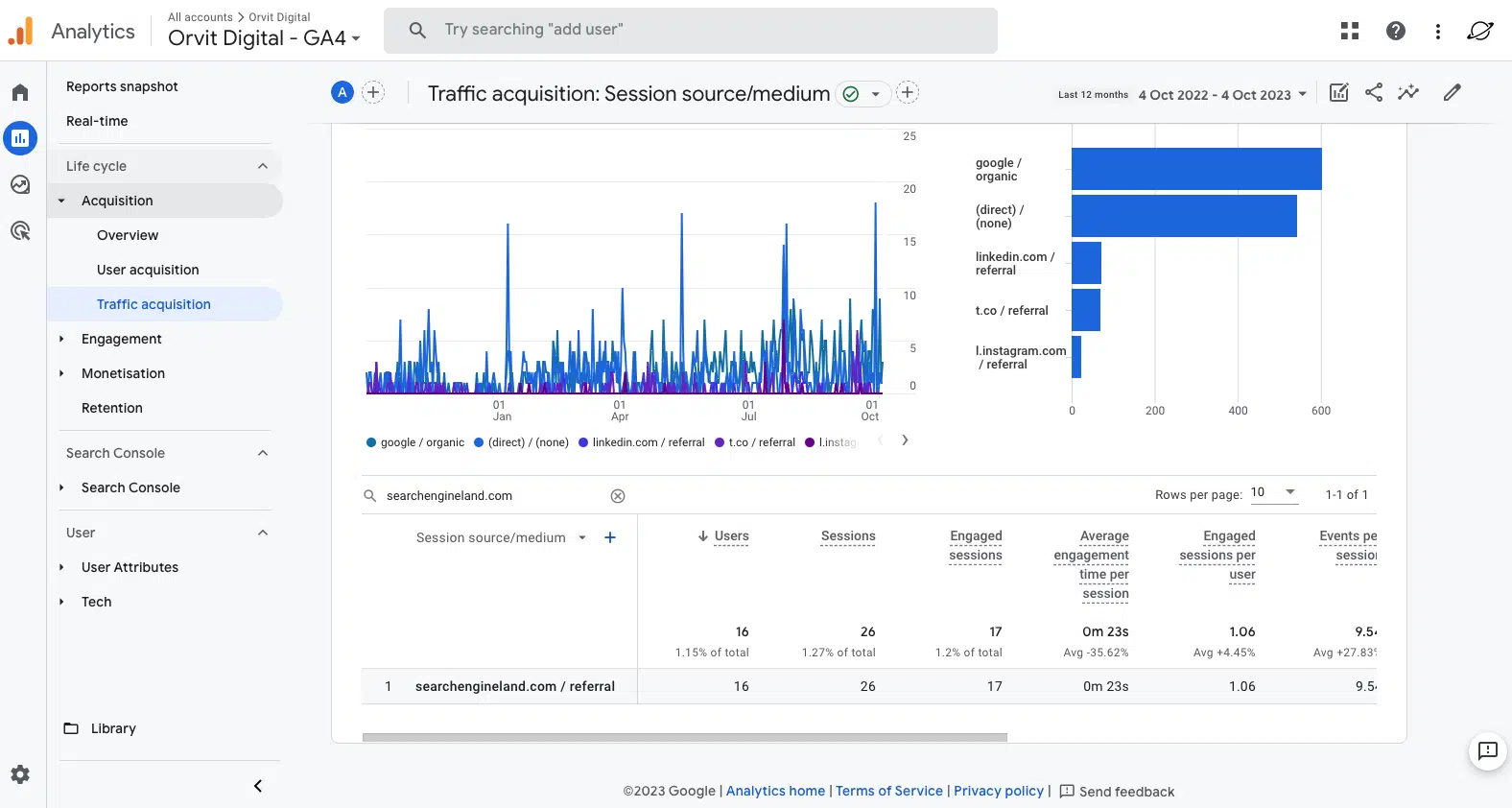
https://orvitdigital.com/?utm_source=searchengineland.com&utm_medium=referral&utm_campaign=Post_Unassigned_Traffic

https://orvitdigital.com/?utm_source=searchengineland.com&utm_medium=referral&utm_campaign=Post_Unassigned_Traffic
For platforms like social networks or marketplaces, Google has a list of sources and categories to ensure accurate tagging and prevent unassigned traffic.
Other ways to prevent unassigned traffic
Since Universal Analytics ceased processing data beginning July 2023, GA4 has become the primary analytics tool from Google.
This means the tool may still have bugs, discoveries and improvements. As of today, some other actions we can do to prevent unassigned traffic include:
Reporting identity
Google Analytics 4 uses methods like User ID, Google signals, Device ID, and Modeling for tracking user data across platforms. Selecting the right method can help prevent unassigned traffic. Device-based is the recommended one nowadays.
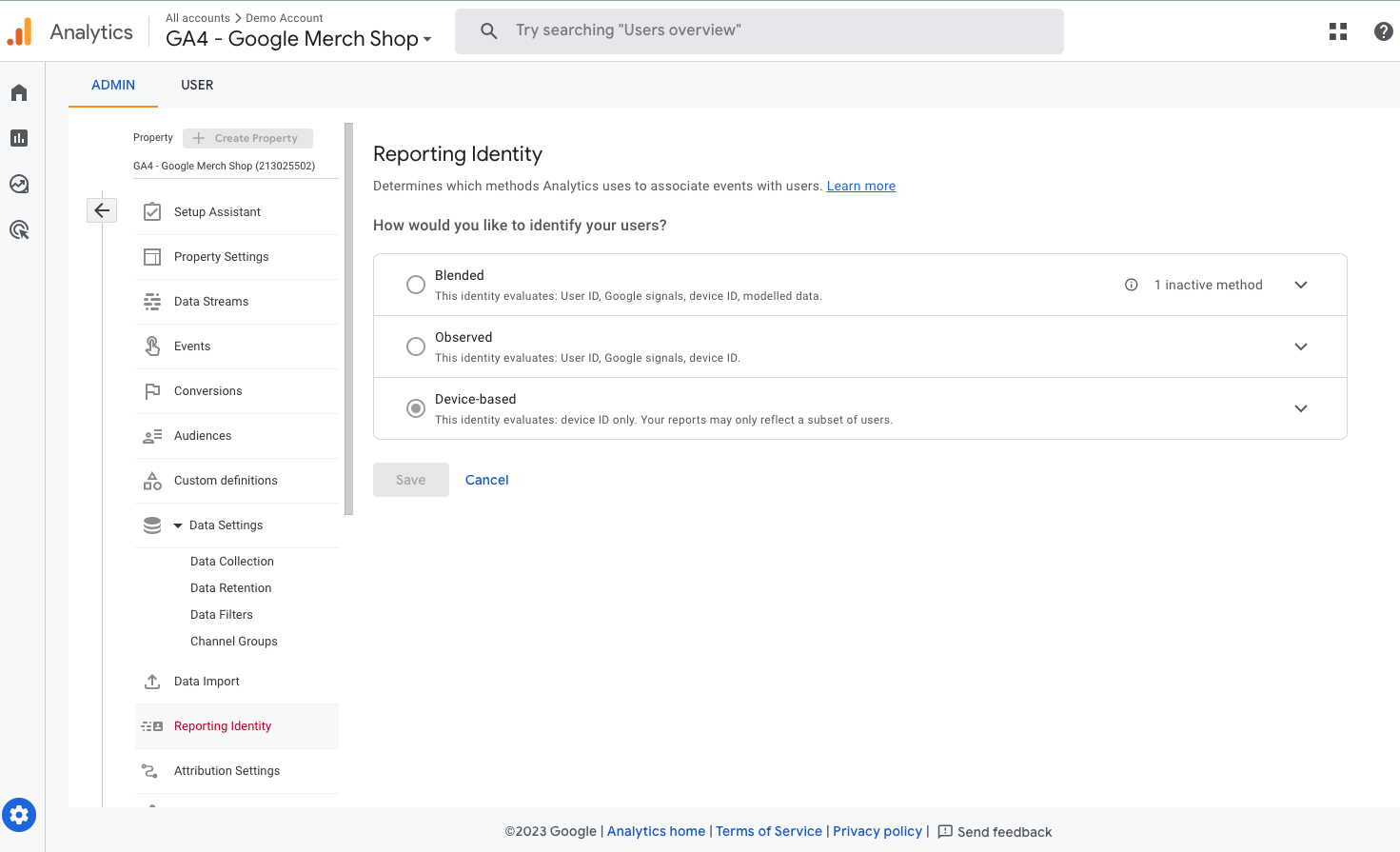
Event configuration
Unassigned traffic can also stem from incorrectly configured events. Ensure your Google Tag Manager settings are spot-on. Events and parameters must also be tagged following Google’s guidelines.
Other causes of unassigned traffic include:
- Events sent through regular tracking without session_start (h/t Antoine Eripre).
- Incorrect session tracking due to short user visits, ad blockers, or connection and data collection errors.
Ad blockers and other devices
Devices or ad blockers that hinder Google’s data capturing can also cause misclassifications of traffic, Himani Kankaria has found.
Simon Vreeman noted mobile apps as a potential source of channel assignment issues.
Use of audience triggers
As Himanshu Sharma highlighted the use of audience triggers in GA4 can greatly increase the volume of unassigned traffic.
If the event generated by the audience trigger isn’t tied to an existing session, perhaps because the session has ended or the criteria are met outside of the user’s current session, the source/medium might default to (not set) / (not set), which then appears as Unassigned in some GA4 reports.
Managing unassigned traffic in GA4
Addressing unassigned traffic in GA4 requires a combination of best practices, accurate tracking, and awareness of potential causes.
Implement these tips to ensure your campaigns are accurately tracked and optimized, providing a more comprehensive view of your marketing performance.
Opinions expressed in this article are those of the guest author and not necessarily Search Engine Land. Staff authors are listed here.
Related stories
New on Search Engine Land
https://searchengineland.com/fix-unassigned-traffic-ga4-433239
