How to move your notes out of Evernote
When it launched in 2008, Evernote became the go-to application for many for taking notes, tracking documents, organizing projects, and generally being the place to put anything you might want to find later. However, in the last few years, Evernote’s reputation has suffered due to an aging interface, privacy missteps, increased fees, and performance issues.
And now, it’s being acquired by app developer Bending Spoons.
When an app is depended on by a large number of people — especially one that’s been around long enough so that a number of its users may have a lot of data stored in it — the first thought that many will have is: what will happen to my data?
While it’s usually not a good idea to panic, it never hurts to back up your data in case you decide it’s time to bail. If you’re moving to another app, it could be easier than you’d think — several apps, such as Notion and Zoho Notebook, have created ways to import Evernote files directly. But even if you don’t plan to switch, it’s a good idea to know how to export your data, if only to have an independent backup of your content, just in case.
a:hover]:shadow-highlight-franklin [&>a]:shadow-underline-black dark:[&>a:hover]:shadow-highlight-franklin dark:[&>a]:shadow-underline-white md:text-30″>How to export your Evernote data
Evernote divides its notes into separate notebooks. On the one hand, this helps keep things organized; on the other hand, it means that you have to export each notebook separately.
There is an alternative of sorts. If you want to just export your notes without reference to which notebook they are in, you can — but you can only export 50 at a time (by selecting Notes and then clicking on Edit > Select All). On the other hand, if you export a single notebook, you can export all the notes in it (for example, I had one notebook that had over 1,100 notes and was able to export that without a problem). But you can’t export all your notebooks at once — it has to be one at a time.
As far as formats are concerned, you have two choices: HTML or Evernote’s .ENEX format. If you export in HTML, you can easily read the files in a browser; in addition, some note-keeping apps will import HTML files. On the other hand, some competing apps, such as Notion, OneNote, and Zoho Notebook, will automatically import Evernote’s ENEX format or guide you through the process — obviously, to encourage Evernote users to migrate.
But let’s suppose you just want to export your content as a backup or for just in case. Here’s how.
a:hover]:shadow-highlight-franklin [&>a]:shadow-underline-black dark:[&>a:hover]:shadow-highlight-franklin dark:[&>a]:shadow-underline-white md:text-30″>How to export your Evernote data

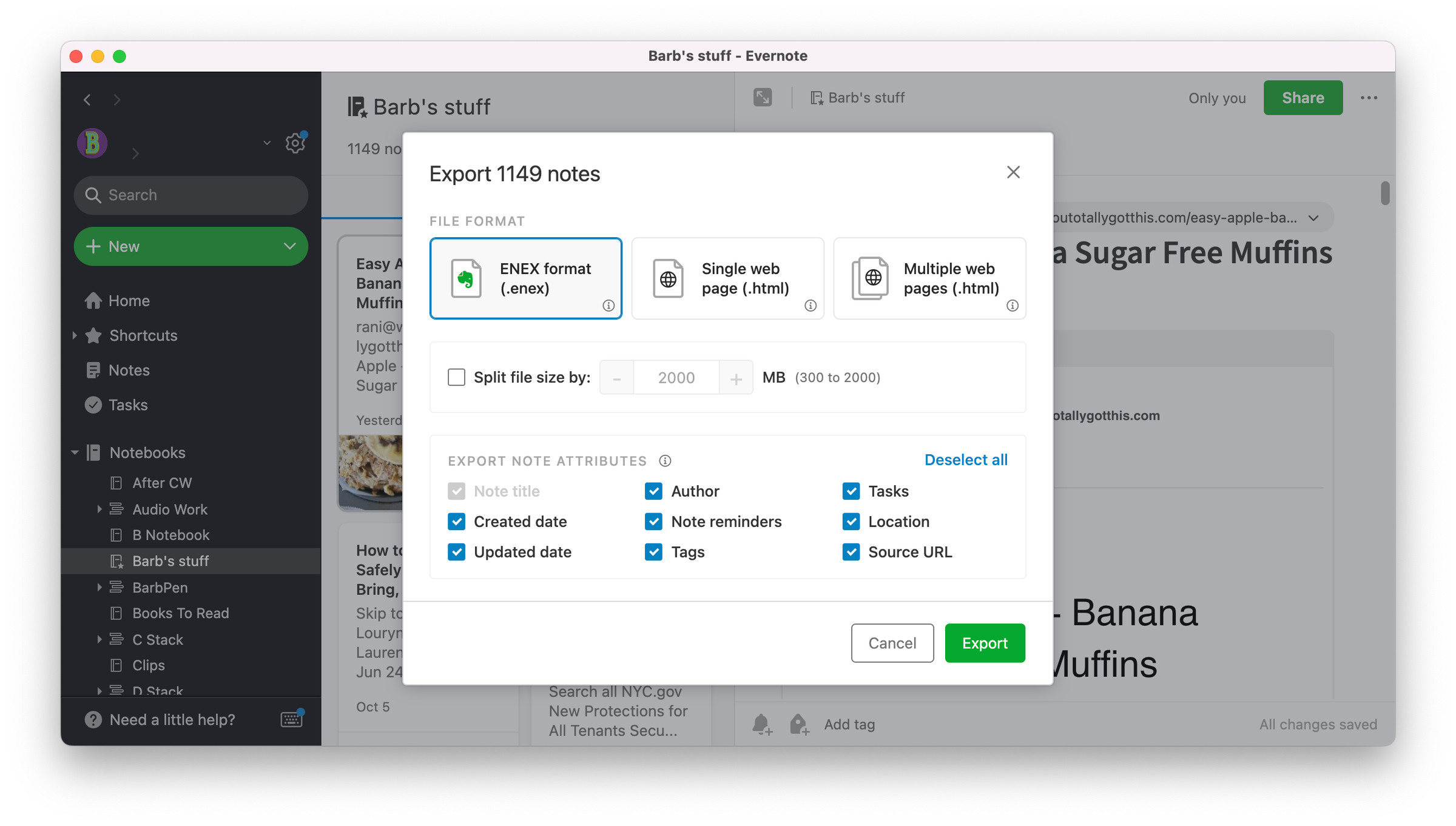
You can only export data using the Evernote local application for PCs or Macs; you can’t do it from the web or mobile versions.
- In Evernote’s left-hand menu, where all your notebooks are listed, right-click on the notebook you want to export.
- Click on Export notebook…
- You’ll get a pop-up window. Select the format you want to export your notebook in — ENEX or HTML. If you choose HTML, you can export all the notes to a single webpage or divide them up into separate pages.
- If the notebook has a large number of notes and you are exporting it in ENEX, you are given the opportunity to split up the file into more manageable sizes — just click the Split file size by box.
- You can also decide whether you want to leave out any of the notes’ attributes, such as author (unnecessary if you’re the only one using the app), tags, location, etc. Just uncheck any attributes you don’t need.
- Click on Export.
Repeat for each notebook.
Luckily, Evernote notebooks don’t take long to export, but if you have a lot of notebooks, get ready to set aside some time for this task.
Update November 17th, 2022, 11:47AM ET: This article was originally published on March 14th, 2019, and has been updated to account for changes in Evernote’s export features.
https://www.theverge.com/23462732/evernote-export-notebook-how-to