How to take pictures on BeReal
If you’ve been hearing about this BeReal thing but you’re not exactly sure what it is or how to use it, fear not. The concept can be an odd one to wrap your head around, but the app is, by design, one of the more intuitive and low-effort social networks out there.
BeReal’s basic premise is that you’re prompted at a specific (but different) time every day to take a picture of what you’re doing, regardless of what it is, and share it with your friends. You can’t see anyone else’s BeReal until you’ve shared your own. If you’re over the age of, say, 22 years old, your feed is likely to be full of people sitting at their desks. Still, that can be a nice comfort to see.
BeReal: how to take pictures
To get started, download the app. It’s available on the App Store and the Google Play Store. As soon as you open the app, you’ll be prompted to enter your name and phone number and select some contacts to add as friends. Now that you’ve got an account, you’ll get a notification from BeReal the next time it’s time to take a photo.
If the stars align, you will open the app directly after you receive this notification and immediately see the camera pop up (or a button that says Post a Late BeReal if it’s been a few minutes since the alert went out). However, you may well open the app directly after receiving your notification and not see the camera. This is normal. BeReal can take a while to actually let you take the photo it’s just prompted you to take. My best advice is to try opening and closing the app a few times — or just be patient and come back in a few minutes. I promise that you will eventually be able to take your photo.
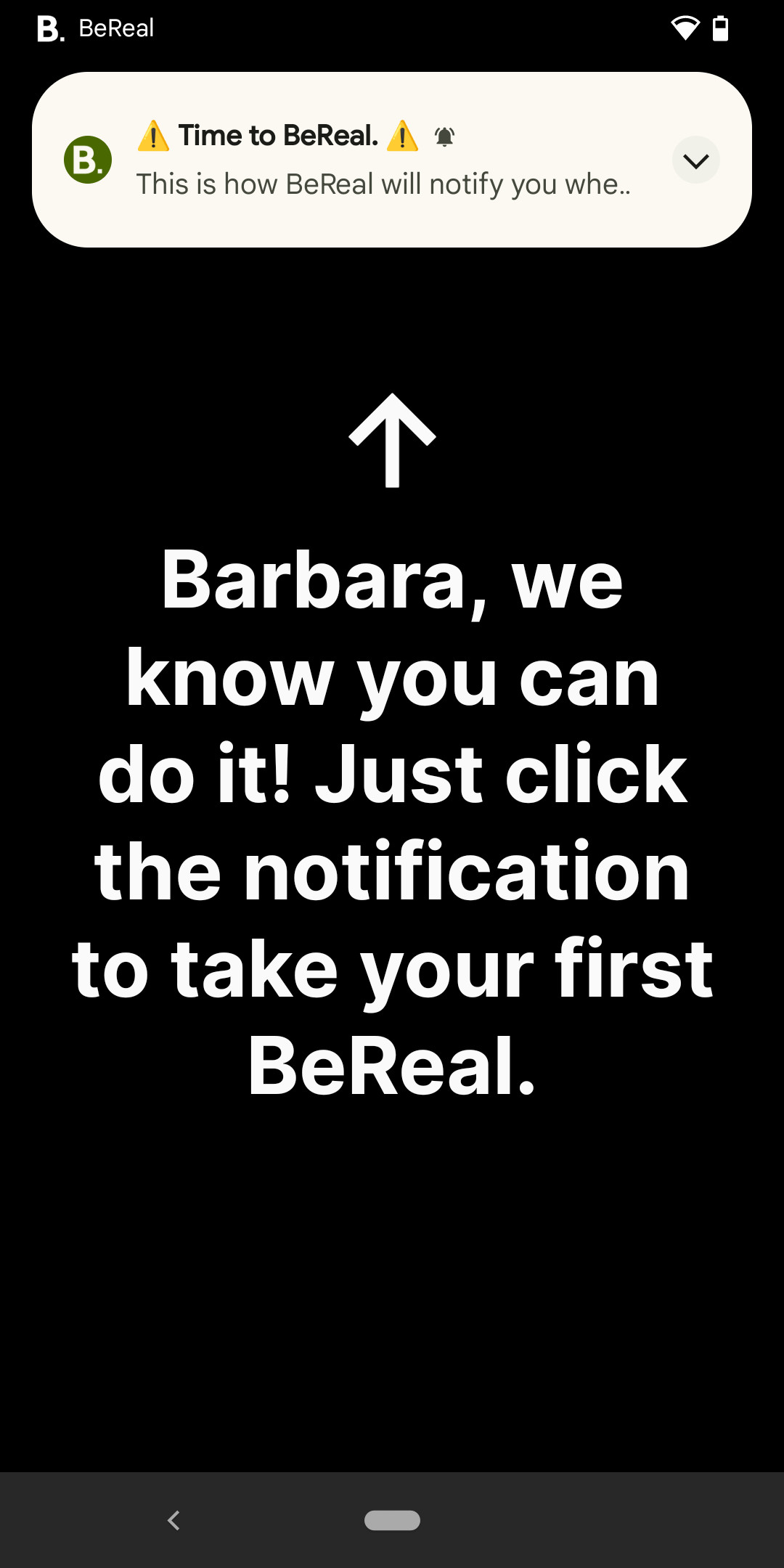
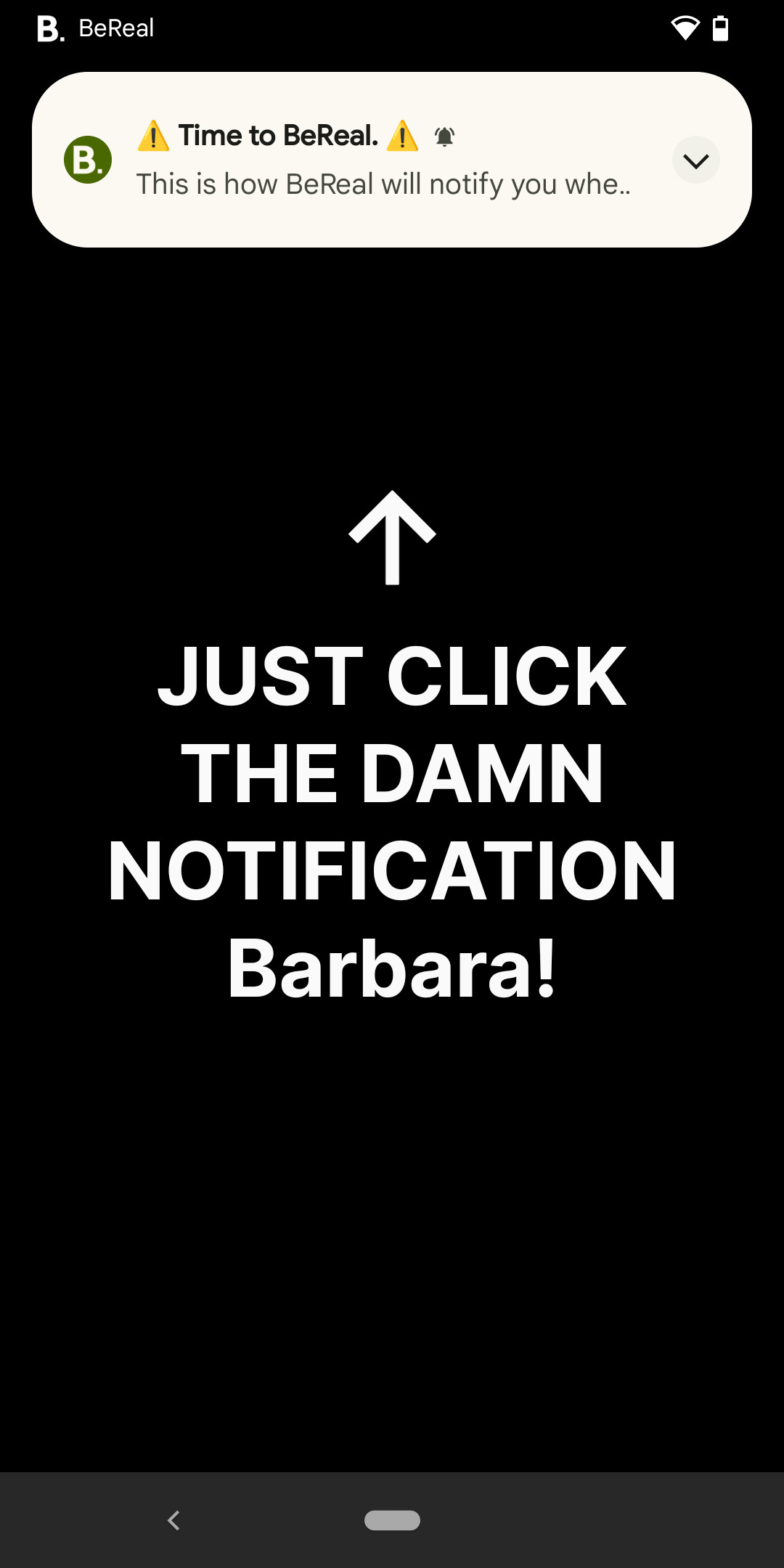
Once the camera has finally popped up in the BeReal app, press the big button in the center to snap a photo. Your phone will take two photos: one from the rear camera and then one from the front camera. Make sure you stay still until both photos are done so that you don’t end up with one of them as a blurry mess.
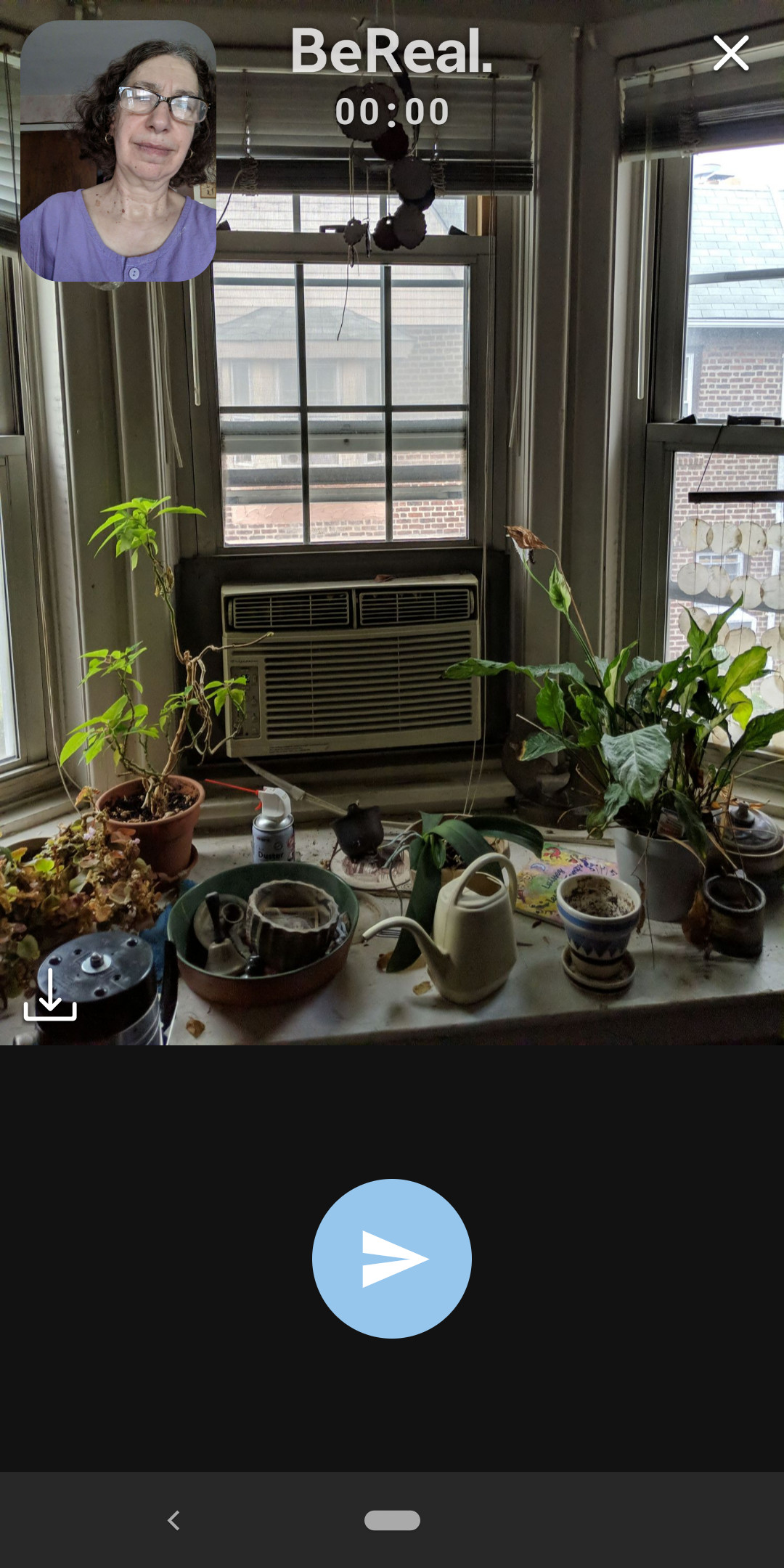
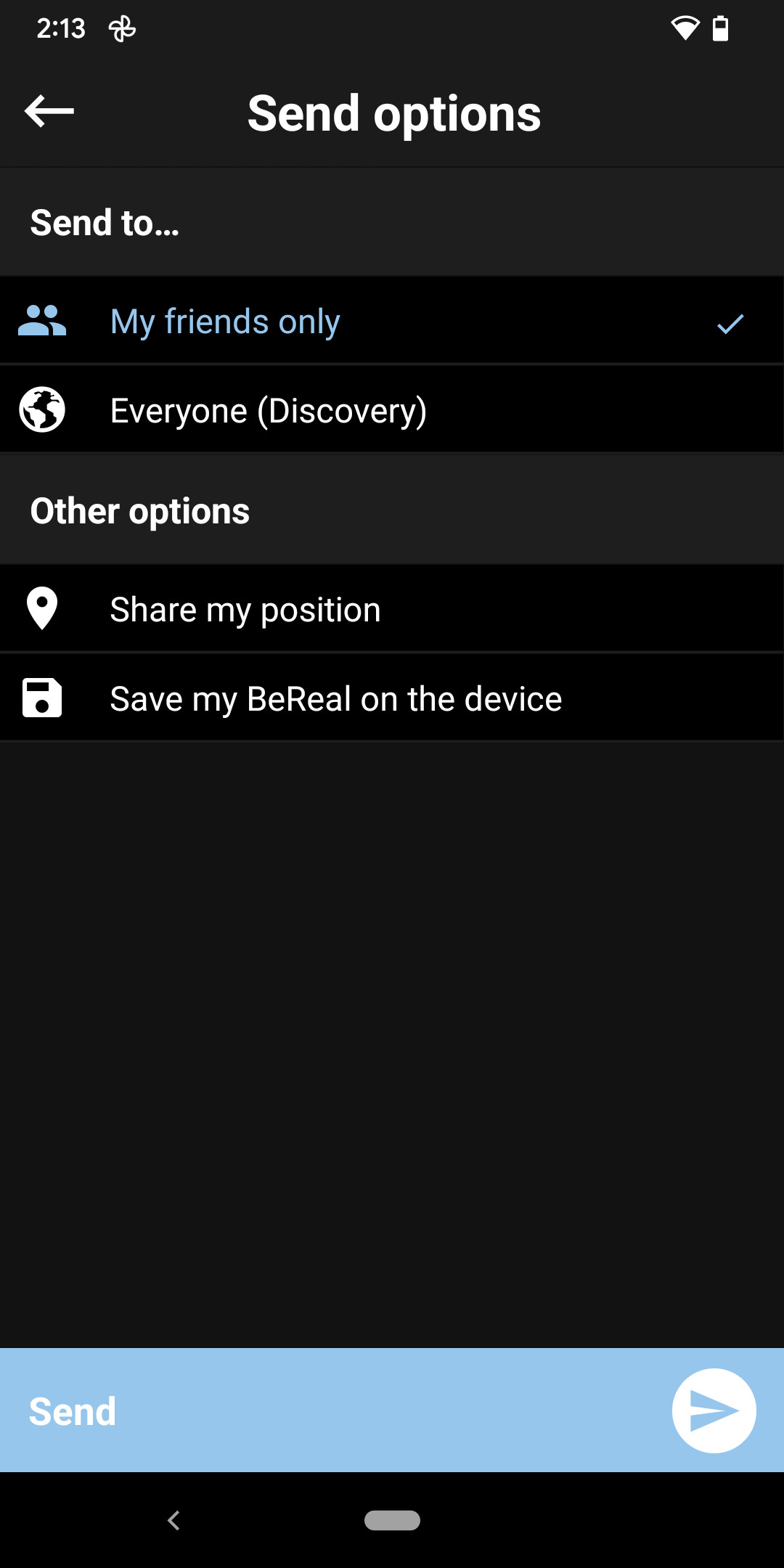
Once both photos are taken, you’ll get to preview them before sending them live. If you don’t like them, you can retake them. (You can’t retake just one, though; you’ll have to retake both.) You can then toggle to decide whether your BeReal is visible publicly or just to your friends and whether the app shares your location. Android users will see these options on another screen; iPhone users will see them on the bottom of the preview screen. Once everything’s sorted, tap Send to post the picture.
Happy BeReal-ing!
https://www.theverge.com/23299821/bereal-download-take-photo-how-to