iPad drawing: How leading illustrators use the iPad
We talk to four professional illustrators about how they use an iPad in their creative practice – and how near to their final work they can get with it.
Whether you’re a seasoned professional keen to know how to get the most out of your iPad, or a budding illustrator or designer keen to add new skills to their toolkit, there’s never been a better time to flex your creative muscles on an iPad.
Portable and easy to use, tablets are used by illustrators all over the globe to create high quality, print-ready illustrations on the go. With an initial investment into an iPad, Apple Pencil, and a few free Adobe apps. We talk to leading artists and illustrators about how they use tablets to radically improve their working process.
They also provided us with iPad art tips and Procreate tips.
Getting started
Based in San Francisco, Lisa Congdon is a fine artist, illustrator and author best known for her colourful paintings and hand lettering (above). While she still occasionally uses gouache paint to make illustrations, she transitioned to digital drawing for most of her client work over a year ago.
“I was having terrible ‘tennis elbow’ from using the mouse too often to edit my painted illustrations in Photoshop and working in un-ergonomic situations,” reveals Lisa. “Someone suggested I try an Apple Pencil and an iPad with the Procreate app. It was a game changer for me.”
Working for clients around the world including MoMA, REI, Harvard University, Chronicle Books and Random House Publishing, Lisa is also the author of seven books, including Art Inc: The Essential Guide to Building Your Career as an Artist.
“My older process was to draw or paint by hand using gouache or ink. Then I’d scan in the work and either piece things together or edit using Photoshop, mostly using my Wacom Cintiq. Drawing on an upright screen like the Cintiq was challenging to me. It never felt natural.”
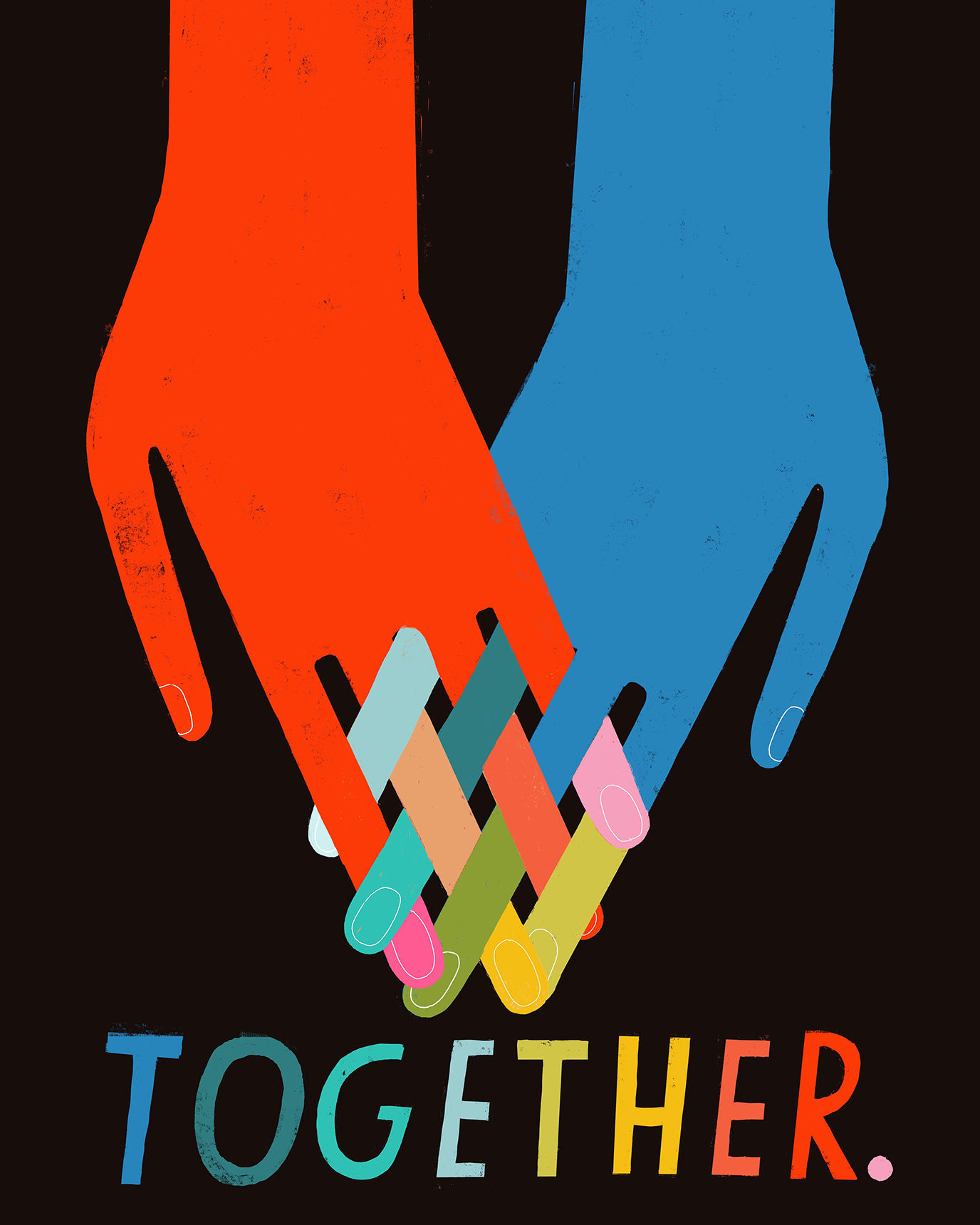
Within a month of using the iPad and Pencil, Lisa was rendering her work with more detail and finesse and at a faster rate than she had ever been able to do with traditional wet media.
“At first I was worried I wasn’t going to have the same control as I do with an actual pen or brush, but ultimately, I feel like I have more control,” she says.
Striking a balanced compromise between the hand-crafted feel of drawing on paper, and the ease and accuracy of working digitally, the iPad simply removes the process of scanning and editing.
Analog vs Digital

Initially introduced to digital drawing with a Wacom tablet while she was still studying, full-time self-employed illustrator Amelia Flower (work above) loved the ease of creating and editing work, but missed the connection of drawing directly onto paper. For her, the iPad Pro was the perfect solution.
“The Apple Pencil is so accurate that the strokes move and change opacity and size in the same way as the materials it aims to replicate,” she says.
By comparison, Dutch artist and illustrator Rick Berkelmans aka Hedof uses his iPad more for playing and sketching. He says that “I really like the fact that it works like a sketchbook where you can quickly erase, undo, scale and share. It just speeds up the process of designing.”
An established illustrator with an enviable list of global clients, Hedof’s bright, playful illustration work has been used for advertising campaigns, art installations, murals, clothing and products. Accustomed to using a Wacom tablet for much of his design work, he discovered transitioning to an iPad hasn’t been a smooth process.

“I was quite shocked at how much Procreate and Adobe Sketch differ from the desktop versions of Photoshop or Illustrator,” he says.
After a quick tutorial and few hours of playing he has since found both iPad apps are quite easy to use.
“I want to start using it to create actual final illustrations on as well, but am still learning and figuring out all the possibilities and tools,” he says.
VFX artist and graphic designer Laura Rubin started (work below) drawing digitally seven years ago to balance her day job.

“When I tried to draw on a display for the first time, I was completely overwhelmed.” says Laura. “I tried to use the Apple Pencil like a regular pencil, but soon I realised this wouldn’t work because it simply isn’t a normal pencil – but an expensive, sensitive virtual pencil that contains thousands of brush types which all mimic different tools like pens, pencils or airbrush sprays.”
Working almost exclusively on her 12.9-inch, 2018 iPad Pro, Laura found she has less control in the beginning, but eventually it began to click. “Once I stopped comparing the Apple Pencil with a regular pencil, it finally started to work for me – slowly.”
Amelia also advices you to “try out all of the brushes on whichever app you prefer, and practice drawing the world around you. I think this is the best way to get used to drawing on the screen, and also helps to find which brushes replicate the traditional media that you enjoy using.”
Portability
Arguably one of the clear advantages of working on an iPad is portability. Amelia no longer owns a desktop Mac, working exclusively on a 10.5-inch, 2017 iPad Pro and the original Apple Pencil.

“I bought the iPad Pro as a portable solution to continue working while I spent a year travelling around New Zealand, with a view to purchase a new desktop when I returned home.” says Amelia.
However, she was surprised to find that she has not needed to move back onto a desktop at all.
“I assumed I’d only be able to do basic illustrations on the iPad, but knowing that I can complete the full process from sketches to published artwork directly onto my iPad Pro is fantastic.”
Rarely sitting at her home desk, she enjoys changing scenery and using new workspaces throughout the week.
“I have essentially created an entirely portable set-up,” she says, “and I’m able to carry my iPad around with me during the day, knowing that I have everything I need to continue my work, send sketches to clients, and create reference drawings.”
Lisa agrees. “Part of what I love about the iPad and Procreate is the portability. I don’t have to be sitting at my desk where my Cintiq lives. I can draw anywhere.”
Drawing from life with the iPad is also a useful and playful exercise says Amelia , whose work often takes inspiration from people-watching and observing social situations and characters.
Making Edits
On her iPad, Amelia can switch quickly between emails from a client, the project brief, and her illustrations and sketches, which makes the whole process faster and much more efficient.
She notes that “to be able to take my iPad to a café, library, or gallery, and draw from life, is really important to me, and has made an immeasurable improvement to my creative work.”
It’s also a view shared by editorial illustrator Luke Brookes, who switched to an iPad earlier this year. Managing frequent, short turnaround projects for clients such as The Telegraph, the BBC (below) and Little White Lies, working digitally has removed the added pressure to execute a drawing perfectly the first time around.

“I went from drawing and inking my work by hand, to working completely digitally,” he says. “It gives me the freedom to edit and amend, without a complete redraw or hours toiling over a flattened piece of artwork.”
Since shifting to the iPad, Lisa has found her workflow is more efficient, eliminating many of the steps she used to follow when using traditional media.
“I have literally used my scanner three times in the last six months,” she says. “I used to use it every day. The best thing for me is that I can make changes to my work for clients so much more quickly. My turnaround time has been cut in half.”
Amelia agrees. “The iPad Pro has infinitely improved my workflow. I love that I’m able to completely the entire process of creating my illustrations directly onto my iPad, and send the files onto the client straight away. This allows me to work quickly, and make small changes to sketches with ease.”
Essential iPad Apps and Accessories for Artists
Whether you’re looking to try something new or develop your existing drawing skills there are a range of apps for the iPad designed to equip you with the tools you need to make professional illustrations. Lisa observes that some people can’t tell if her work is a painting or digital drawing.
“I am picky about the brushes I use, and make sure they replicate my natural style,” she says. “You can fix mistakes in an instant. You can layer. You can get virtually any colour you like. You can really work with the pressure and texture in ways that I never imagined possible.”
“Procreate is the perfect tool for drawing on the iPad.” says Laura. “It’s easy to use, it has a sleek and clean interface and offers all the tools an artist could ask for. I’m always starting sketching and drawing in Procreate and switching then to Photoshop for final colour corrections and light tweaking. This could also be done in Procreate, but I prefer to do it in Photoshop.”

Manchester based graphic designer Loz Ives recommends Astropad, which you can see in her studio below. “It’s a brilliant app that lets me use the iPad as a second screen for my Mac. It’s come in really handy when I’ve wanted to create vector artwork in Illustrator but want to keep the hand drawn aesthetic.”

(Note that the next versions of iOS for the iPad – renamed iPadOS – and MacOS include a similar tech called Sidecar, so apps like Astropad may not be necessary when the updates are released in the autumn.)
A designer, illustrator and lettering artist who works with a wide range of clients primarily in the cultural sector, Loz uses his iPad across all stages of projects, from initial sketches through to final artwork.
“As a sketchbook it lets me quickly add, edit and adjust ideas as I scribble them down, and then when it comes to finishing and honing a final piece I’ve not found any limitations yet,” he says.
“The brushes that come loaded into Procreate are amazing,” continues Loz. “Some of my favourite brushes are 6B Pencil for sketching, the Gel Pen for inking and then one I still use so much is the Bonobo Chalk, this is an amazing brush to add texture and shading to your drawings.”

Hardware hacks such as PaperLike can also give the screen the texture of paper.
“Previously I found it a little difficult to control drawing directly onto the glass screen because it can be a bit too smooth and hard to control,” admits Amelia. “This screen protector adds texture and creates some friction between the pencil and the glass of the screen.”
What’s next?
While the iPad and the Apple Pencil are great for sketching and for highly detailed artworks as well, Laura says the only downside for her limitations of the file sizes. “High resolution canvas sizes are of course supported but this automatically reduces the maximum amount of layers in the project. The bigger the file, the less layers you can use, which decreases flexibility.” For an artist who works with multiple layers this is a distinct disadvantage. “It’s hard to keep a non-destructive workflow since you are forced to flatten/merge some layers together from time to time.”
With the new iPad being as powerful as a Macbook, the idea of going completely ‘desktop’ free is an interesting one, says Luke.
“The only thing holding me back is how easy managing files will be. On an iPad being able to open a zipped file still requires an external app for example. For now I still find myself using the desktop quite a lot, even though I spend the majority of my time staring at my tablet screen.”

Currently in beta testing, the launch of Photoshop CC for iPad is slated for later this year, aiming to offer features like layers, masks, selections, transforming, and importable brushes. Its main selling point is Cloud PSDs that will be able to sync changes across the desktop and the iPad so you can work across devices with the same file.
“I mainly work in Illustrator, but I think Photoshop will solve a lot of problems when you’re on the move and clients ask you do to revisions.” says Hedof. “Also, I really like the textures and possibilities of the Apple Pencil on the iPad, which would be cool to combine with features and files in Photoshop.”
Adobe has also announced a painting app for the iPad to take on Procreate called Adobe Fresco (previously known as Project Gemini). This has been developed with famed brush designer Kyle Webster, who joined Adobe in 2017. This is currently in a closed beta, though you can sign up here to try a public beta soon. We’re getting some hands-on time with the Fresco beta soon, so follow us on Twitter or Facebook – or sign up to our newsletter – to hear our thoughts on how it measures up.
https://www.digitalartsonline.co.uk/features/illustration/ipad-drawing-how-leading-illustrators-use-ipad/