Meta Ad Library 101: 7 Ways to Use the Facebook Ad Library to Improve Your Ads
Remember the old days with the dusty, yellow telephone book notebooks that had the numbers of everyone in town? That’s the Facebook ad library (now known as Meta ad library) for Meta ads. The Meta ad library is like a Pinterest board of all the ads running on Meta’s platforms — including Facebook, Instagram, Messenger, and Audience Network.
Meta initially created the ad library to resolve transparency concerns surrounding elections in the United States. But the use case for it has extended far beyond political transparency today. This article will teach you how you can use the Meta ad library to the best of its potential.
Search for “Meta ad library” on Google and click on the first URLfor Meta Ad Library. If you want to see the ads for a specific Facebook Page, you can also find them in the Meta ad library using their Facebook account.
1. Go to their Facebook Page
2. Click on “About”
3. Go to “Page Transparency”
4. You’ll find the option to see the ads from any page by clicking on “Go to Ad Library.”

Before we start digging into how you can effectively use the Facebook ad library, you need to know a few caveats.
Meta ad library dives deeper for ads under issues, elections, or politics
The Meta ad library only shows the ads that are currently running (aka, they are “active ads” on Meta) — unless an advertiser is running an ad that’s classified under the ad category “issues, elections, or politics.” Meta also displays inactive ads to maintain transparency and accountability around these sensitive topics.
The Meta ad library stores these ads for seven years in its database. The ads under this category also have more ad details than other kinds of ads in the ad library — including more information about who funded the ad, a rough estimate of how much money was spent on the ad, and the ad’s reach across multiple audience demographics.
The Ad Library Report also has comprehensive data on ads about social issues, elections, or politics in a country for a selected date range.
The Meta ad library shows more details in the EU region
The European Union’s transparency laws have different regulatory requirements than the rest of the world. So, the Meta ad library shows additional information for advertisements in the European Union. Here are the extra components of the Meta ad library in the EU region:
- Location, age, and gender used in ad targeting
- Total reach of the ads and a breakdown of that reach by location, age, and gender
- Beneficiary of the ad (who’s benefiting from it) and the payer of the ad. In most cases, this will be the same creator or business
The Ad Library API — an application available for a deeper analysis of ads & doing customized searches — is also available only for ads under issues, elections, politics, and ads run in the EU region. The inactive ads in the EU also stay in the Facebook ad library for one year.
⚡Further reading: Meta has an excellent table breaking down the additional information available in all three types of ads (typical ads, ads in the EU, and ads under issues, elections, or politics).
Now that you know all these nuances, let’s understand how to actually use the Facebook ad library to your advantage. This advice only applies to ads that aren’t political ads, run in the EU, or about social issues.
Before we understand ways to use the Facebook ad library, you must learn how to use it. When you go into the library, you first get the option to filter your search results for location and ad category. Then, you can add keywords. These keywords can be a brand name directly (like your competitors) or your niche (like skincare).
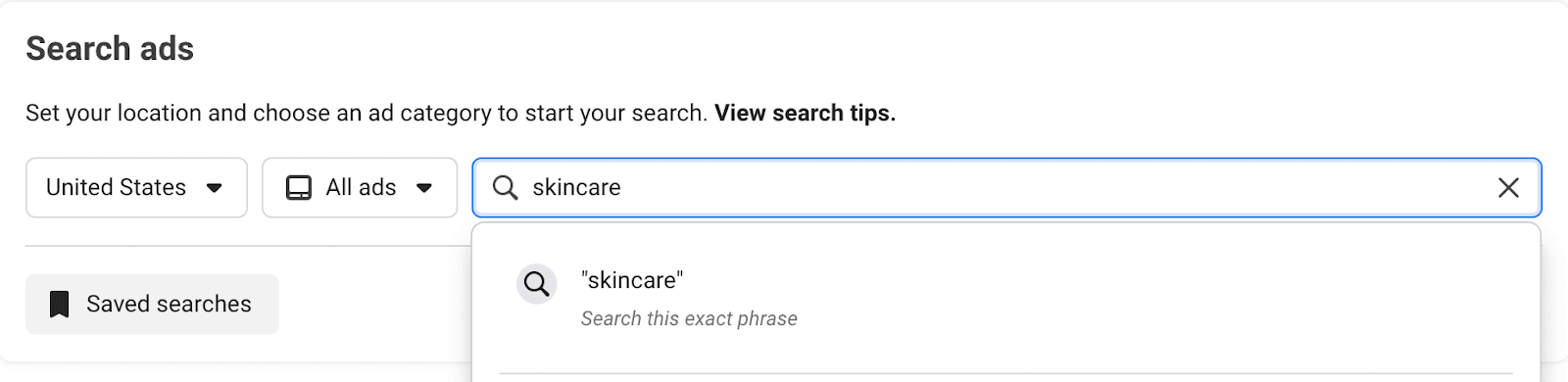
Once you click to search, you’ll get a list of active ads that meet your requirements. Each ad has:
- Library ID of the ad — the unique identifier number of the ad
- The “Active Status” label to show it’s an active ad
- The date the ad started running
- The platform(s) the ad is running on
- Whether or not the ad has multiple versions. If yes, you can also see the multiple versions
- The ad itself — the caption, creative (video, image, carousels), call-to-action, and the landing page that the audience goes to once they click on the ad’s CTA
Take the ad below as an example. The ad started running on October 13, 2024, and is active on Facebook, Instagram, Messenger, and the Audience Network. You can also see the ad’s multiple versions. The ad’s video and the caption are also right in the open. If you click on the CTA button, you’ll also be taken to the intended landing page of this ad.

On the right-hand corner, you also get more information about the advertiser — links to their Facebook Page & Instagram account and details about what they sell.

Now that you know how to use the Facebook ad library and all the details about what it contains, let’s talk about the seven ways to use the information you get from here.
1. Get inspired by other brands’ ad campaigns
The first and easiest way to use the Facebook ad library is to find new ideas for your own advertising campaigns. Search for your niche’s keywords and take inspiration from the ads that are currently running.
Do they have a compelling copy? Are their creatives something you can put your own spin on? What do you think of their landing pages? If there are multiple ads containing the same offer, which one do you think is best, and what practices can you adopt in your own ads?
You can also flip the coin and use the Facebook ad library to find what could be improved in the currently running ads in your industry. Use the database to find ideas for new ads and monitor how related ads within the same company or niche differ. These insights can help you carve beautiful ads of your own and forego the mistakes of others.
2. Do a competitor analysis
The most common use case of the Meta ad library is a competitive analysis. You can directly search for your competitors and see what ads they’ve been running. From here, you can slice and dice your competitors’ ads’ offerings, ad copy, creative, and landing pages.
For example, if Levi’s is your competitor, you can see their whole ad library for active ads. You can also use the search bar to hunt for specific keywords, products, or offers. For instance, I searched for “jeans” in Levi’s ad library to check their ads for this particular product.

Along with the specific keywords, you can also use the “Filters” to filter for media types (like only video ads), a particular time period, platform, and languages.

Snooping on your competitors’ ads can be insightful, but don’t use it as a benchmark to completely dictate your ads. See what you could do better occasionally, but don’t let the competition be the center of your advertising strategy.
3. Find gaps in the market that you can fill
A great way to use the Facebook ad library is for market analysis. What kind of ads your competition or adjacent small businesses are running provides a lot of insight into their overall marketing strategy — their product launches, offers, and creative strengths. Use this information to give your audience what’s missing in the market.
For example, if you notice that most brands in your industry are only putting ads on Instagram, find out why that is the case — experiment with running ads on other platforms in Meta’s technologies, such as Facebook and Messenger. Maybe there’s an untapped market there.
Extract how you can stand apart from other ads in the feed. If most ads in your niche are branded and scream “advertisement,” — try to create ads that blend into the feed using user-generated content as ads. Maybe if there’s a lack of video ads, experiment with them to see if they get more engagement.
This isn’t advice to zag when everyone zigs, but to dig deeper and try to understand what your audience needs. See how these ads appear from a consumer’s perspective. What are they missing? Fill that gap.
4. Discover patterns in profitable ads by their running time
No one’s going to keep burning money on an ad that’s not performing. If an ad has been running for a long time, it means it’s performing well for the brand. Use the time period feature to filter ads with a long shelf life and find commonalities.

If you’re doing this for a competitor, you’ll see what kinds of offers, products, and media types work the best for them. If you’re doing this for a keyword, you’ll spot what kinds of copy, ad creative, and CTAs work best.
For example, if all the longest-running ads of a competitor have one common product in their catalog, it’s likely a best seller. Or if many ads are video ads in your niche, that’s the best-performing ad creative.
Recognizing these patterns will help you understand what ad strategies will work best for you.
5. Use filters and keywords to find exactly the ads you’re looking for
The filters in the Facebook ad library are powerful. You can use them to get very specific with the kind of ads you’re looking for.
Take keywords: You can search for exact search phrases using quotation marks, like “Shop the sale now,” or multiple search phrases using more than one quotation mark in the search bar — such as, “Shop now” or “Sale.” If you want to search for specific words in ads but don’t care about the order, use the “|” mark to separate them in the search bar. For example, “shoes | sale | Christmas.”

In filters, you can get specific with the language, platform, media type, advertiser, and date range.
Use filters and keywords to get specific about the kind of ad inspiration you’re looking for.
6. Search for branded content to analyze sponsored posts
The Meta ad library also contains sponsored posts — aka the posts containing a “paid partnership” label across Facebook and Instagram. How to access that?
1. Go to the Meta ad library and click on “Branded content” in the upper right corner
2. Filter for your choice of platform (Facebook or Instagram)
3. Add a timeline for which you want to see the sponsored posts
4. Search for the brand or creator you want
5. You’ll get a list of all the content under a “paid partnership” label that the brand or creator has done during your chosen time period

You can see the details about the brand partner, type of sponsored post, and a link to the original content. The branded content library is only available for posts that went live on or after August 17, 2023.
The analysis here isn’t a deep dive — you can’t get an insight into the number of impressions or views or how the collab post performed, for example. But you can still use this to get a surface-level insight into the influencer ad strategies of your competition or see the sponsored posts of your potential creator partner.
⚠️ Note: The “Branded content” under the Facebook ad library only contains posts with a paid partnership label. This means the ad library doesn’t include influencer marketing content like affiliate posts, giveaways, etc.
7. Save your searches
You can save the searches in your Facebook ad library for easy access in the future. Let’s say you searched for seasonal patterns in ads using specific keywords and filters. You can save this search by clicking “Save search” and entering a unique name.

Then, if you want to rerun the same search, you can click on “Saved searches,” and quickly run the same search without the tedious task of re-typing your keywords or adding filters.

This feature isn’t advanced — you can’t save specific ads and organize them using labels, for example. But it’s still something you can use to be more efficient with repetitive searches.
The Meta ad library can be a great starting point to get inspired to run your own campaigns and stay afloat about what’s happening in the market. But it’s all theory in the end. To effectively learn how to do social media advertising, you need to get your hands dirty and actually run ads in the Meta ads manager. There’s no better insight than your own ad dashboard.
Want to learn how to use the Meta ads manager? Here’s your complete guide.
https://buffer.com/resources/meta-ad-library/