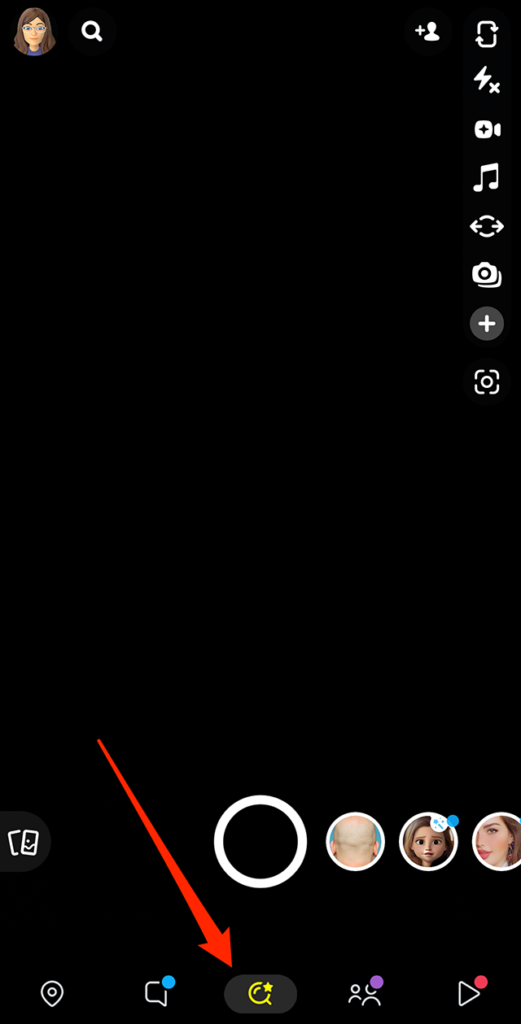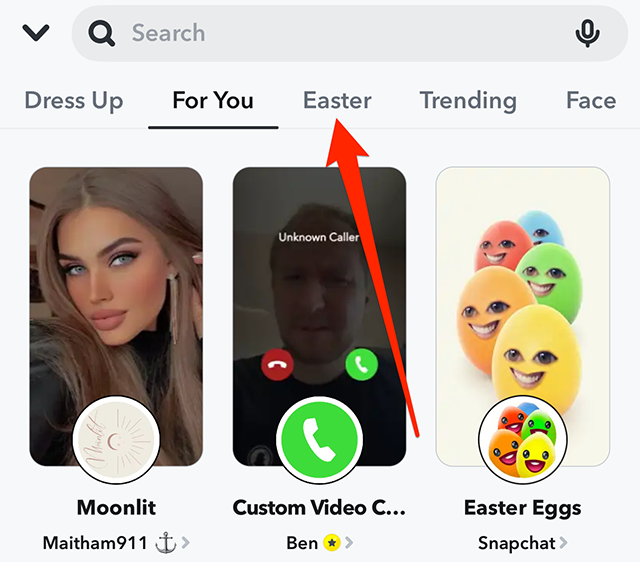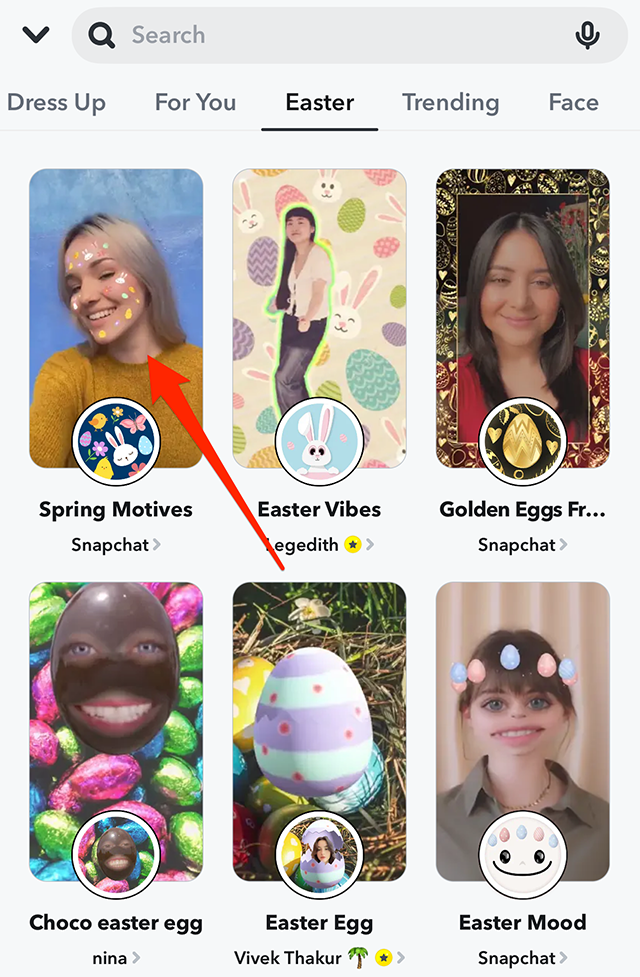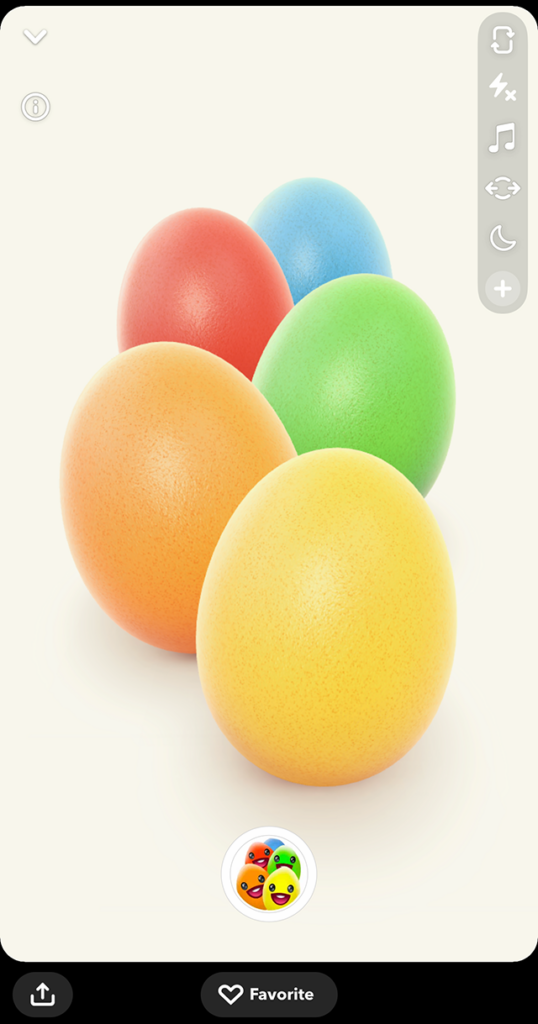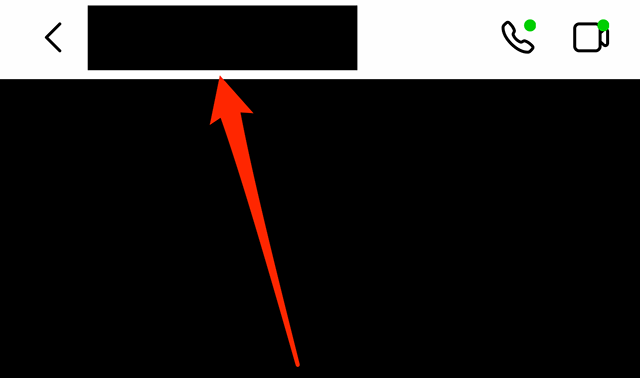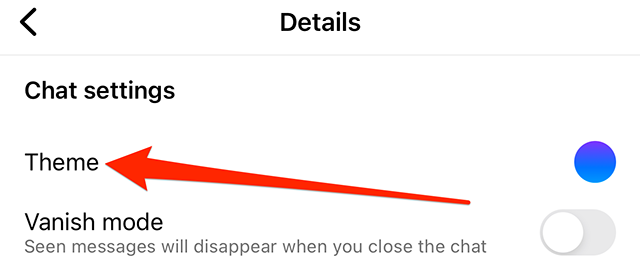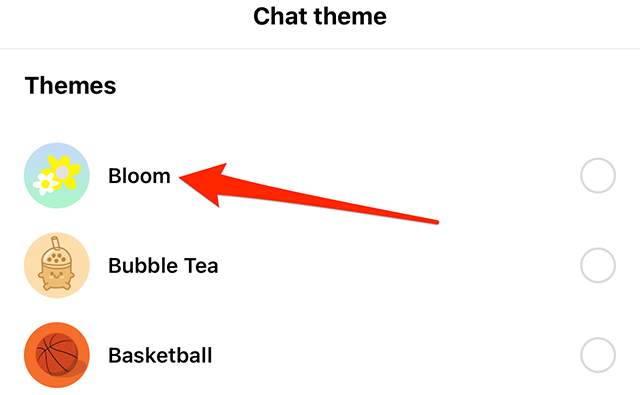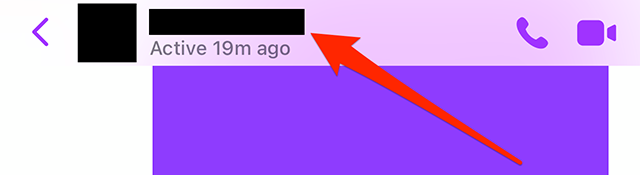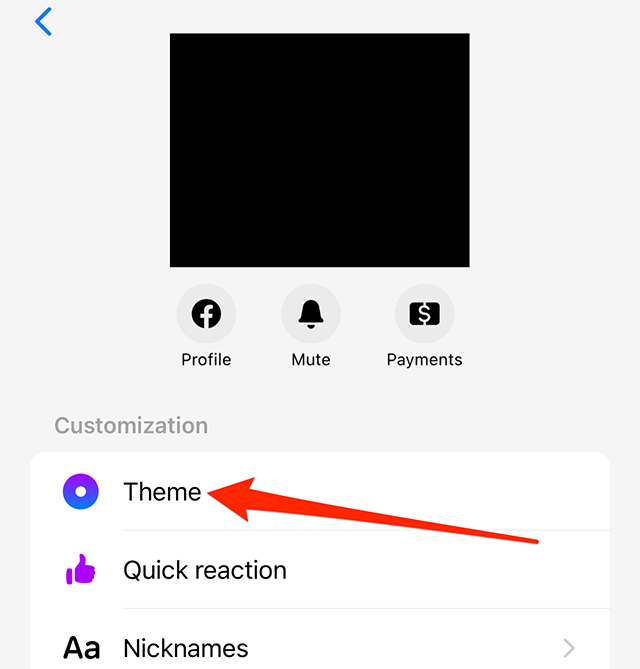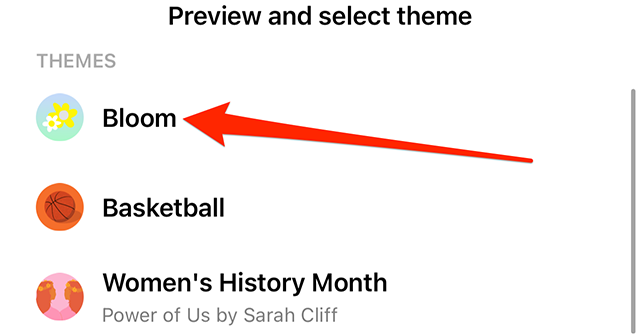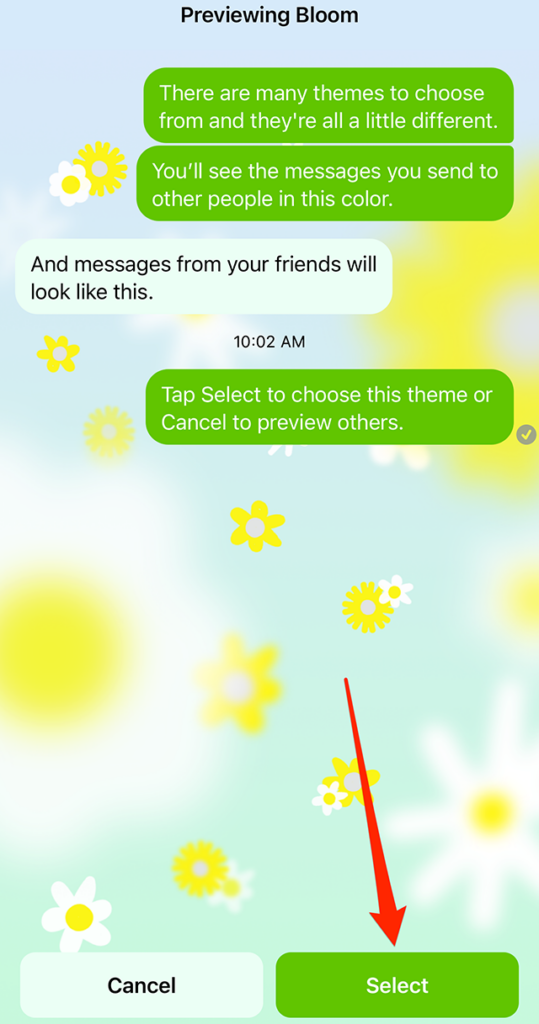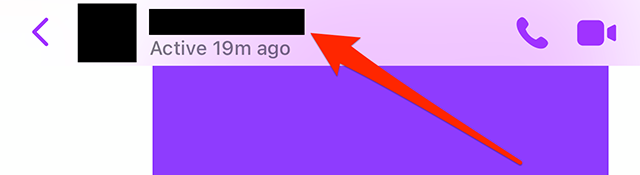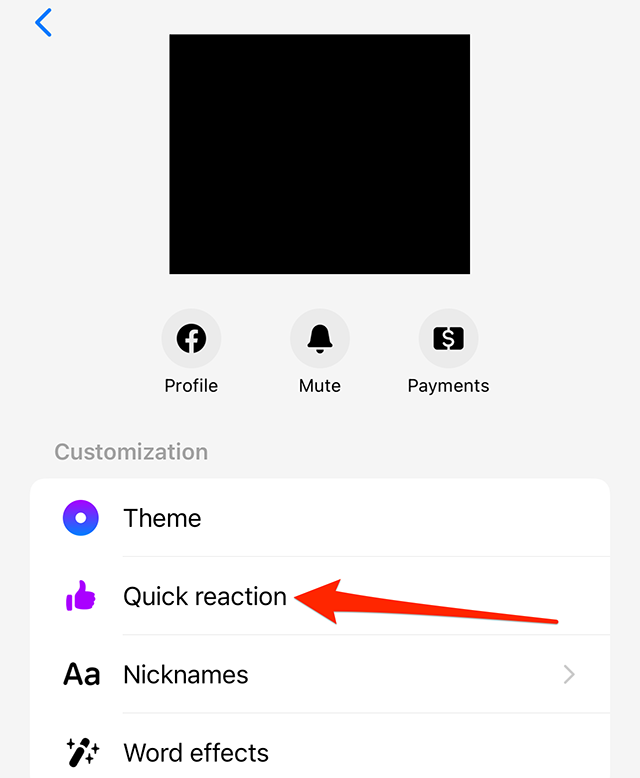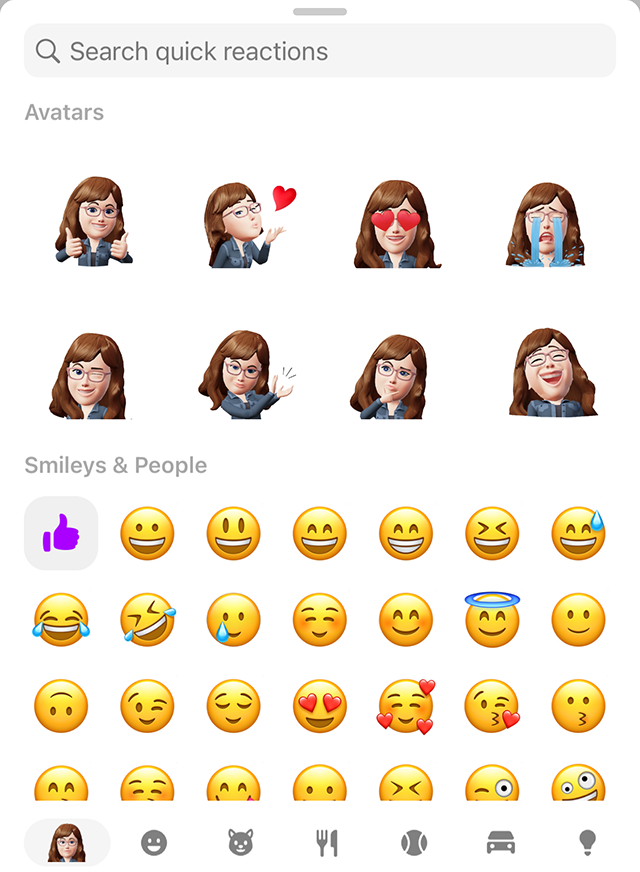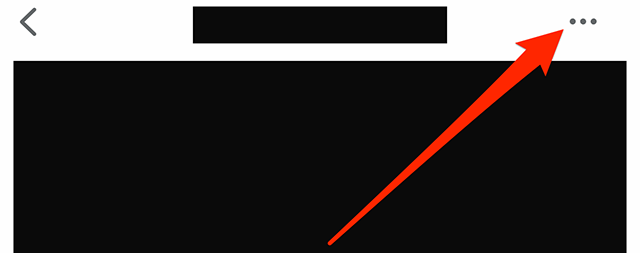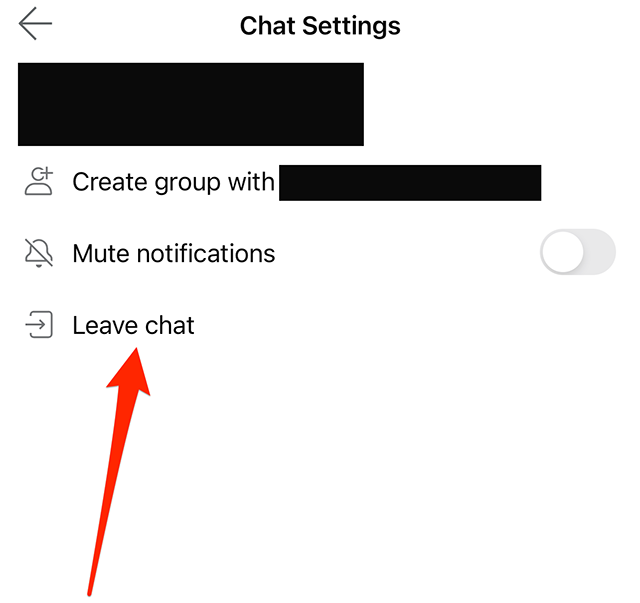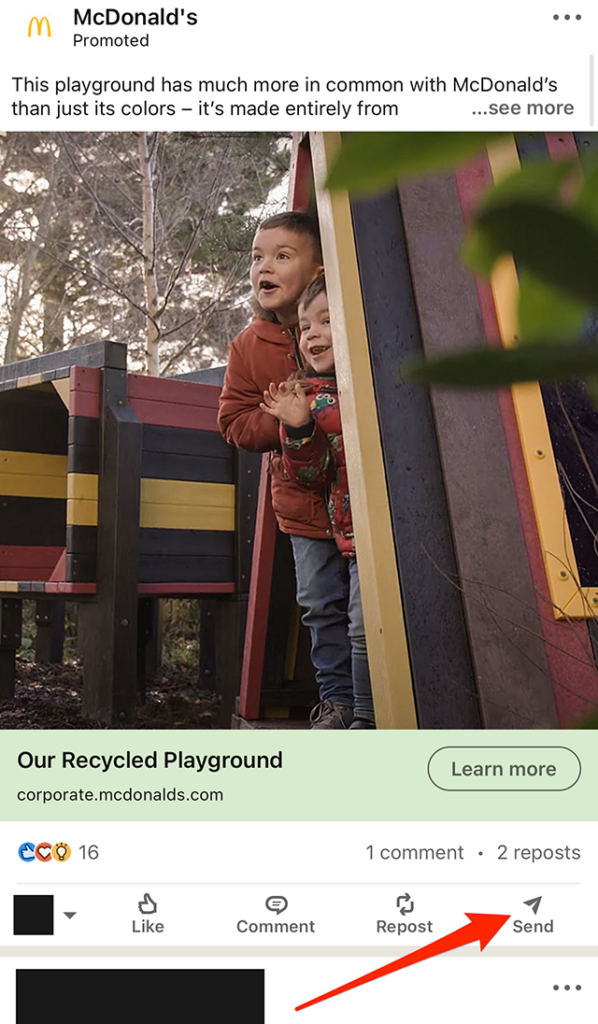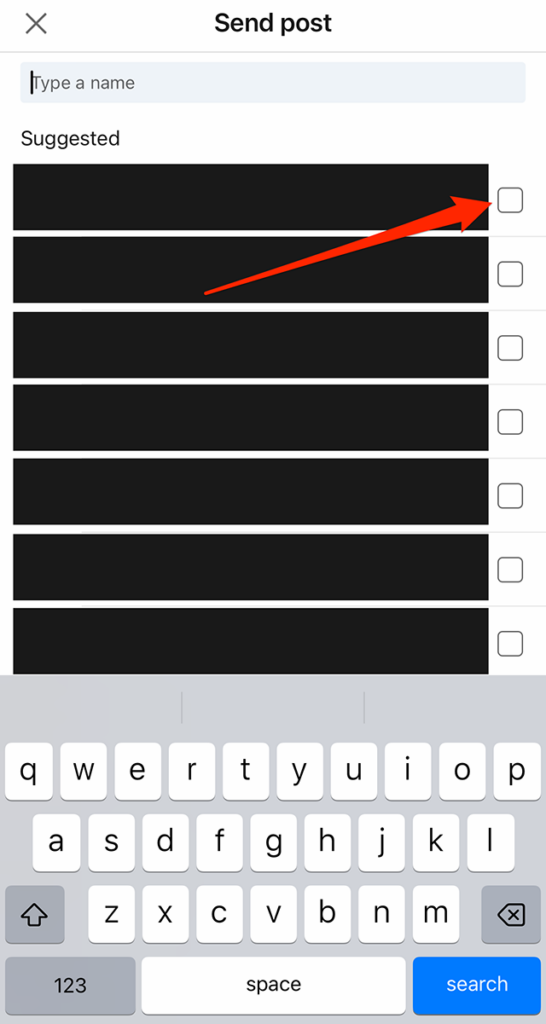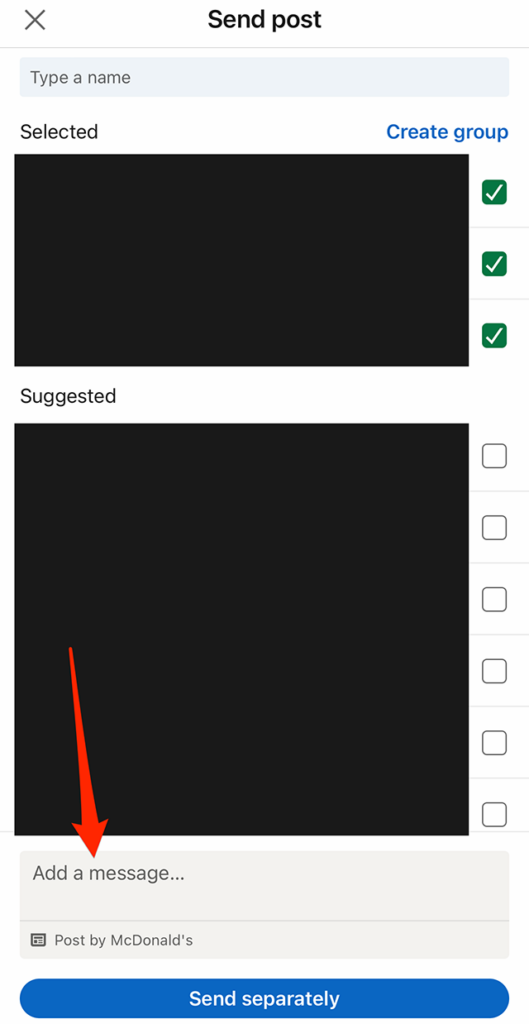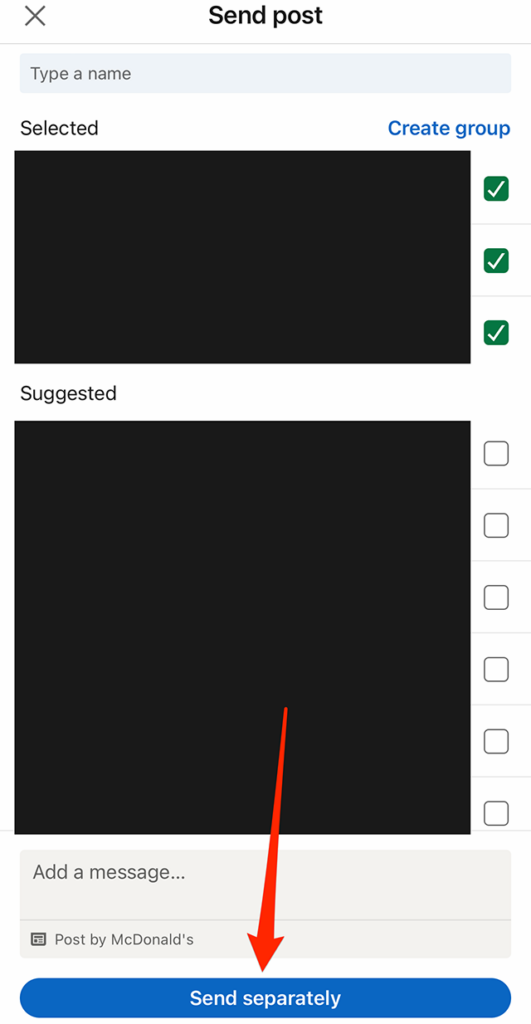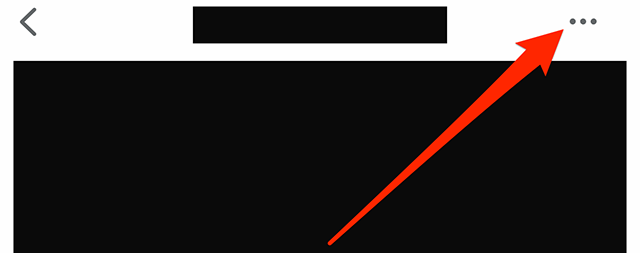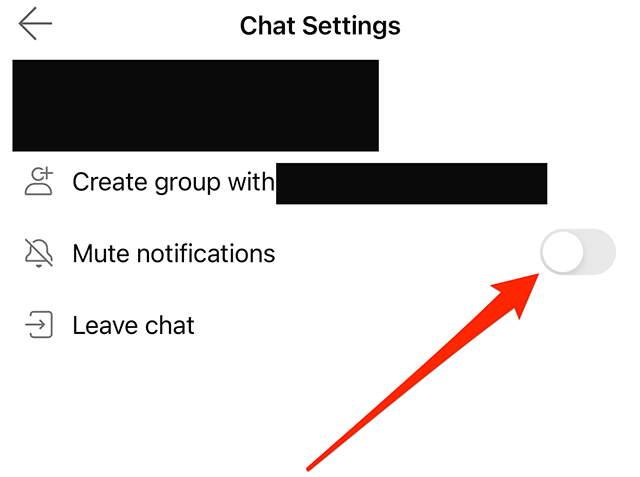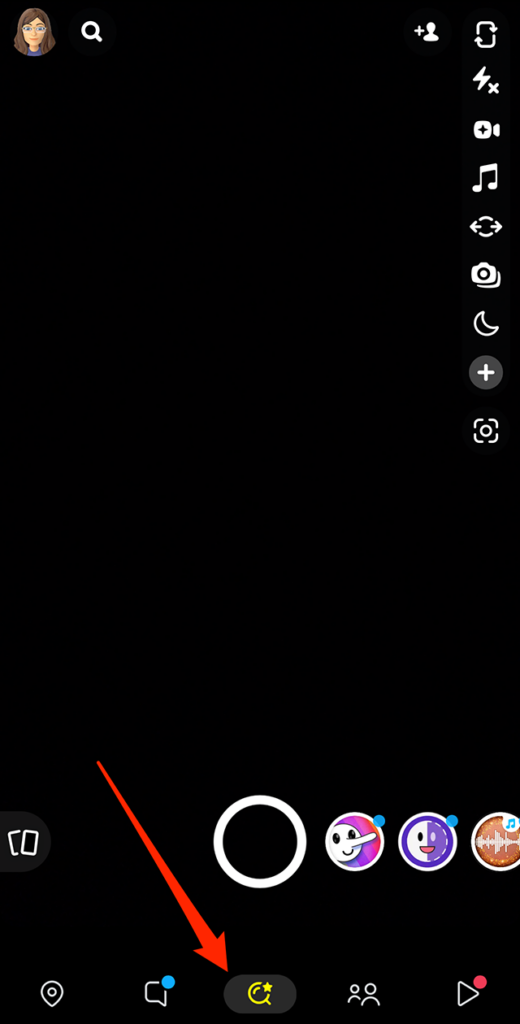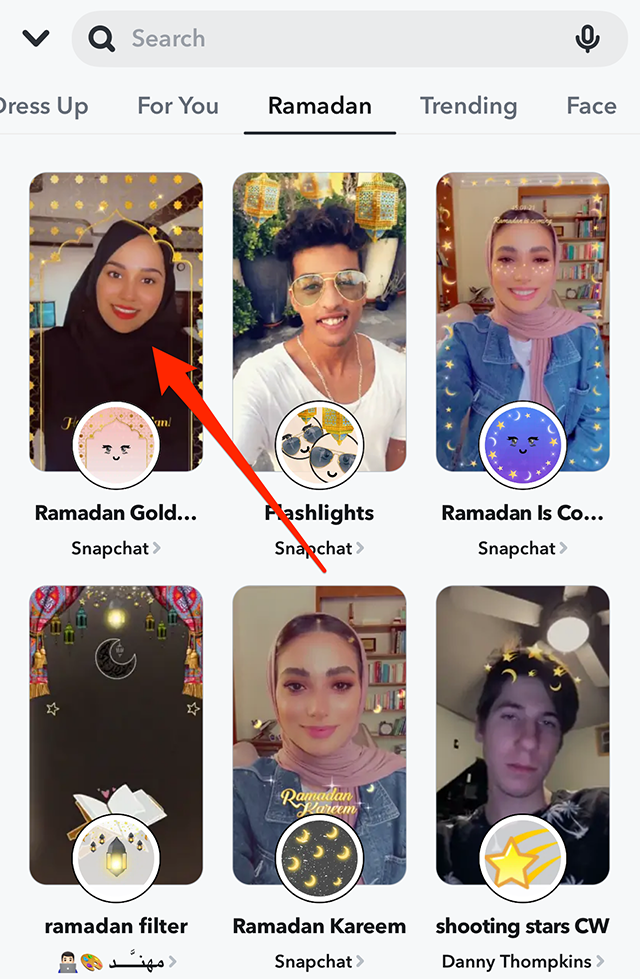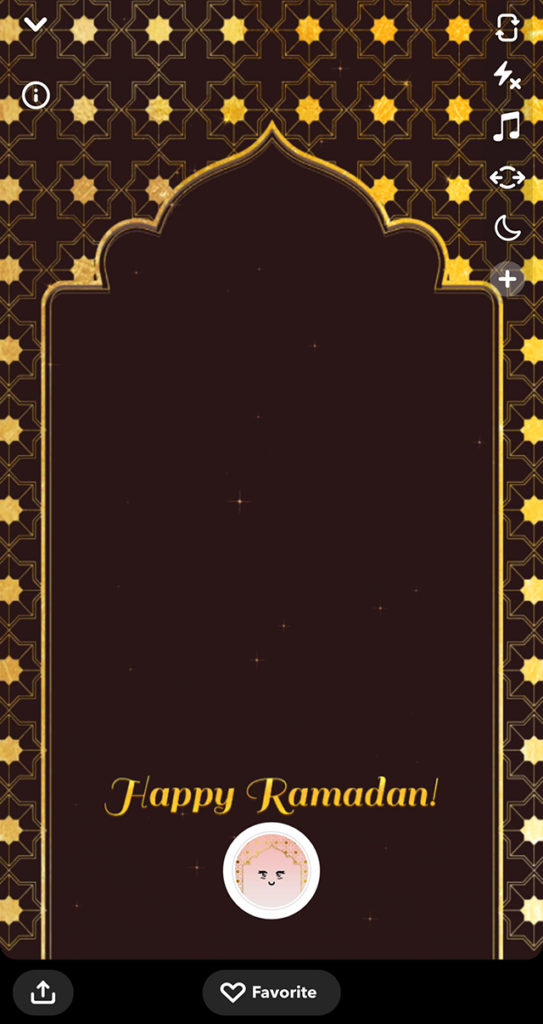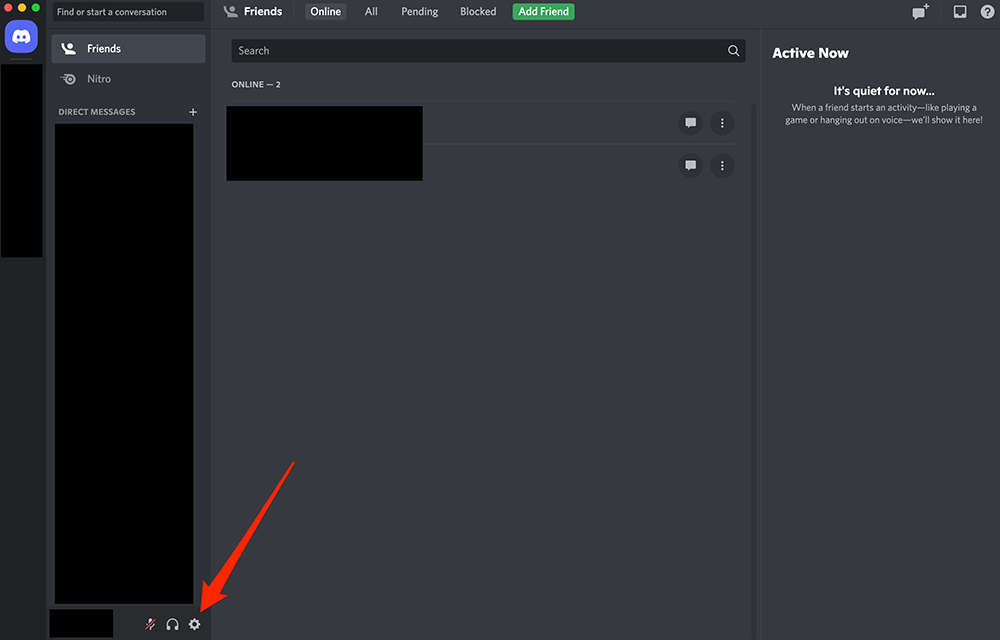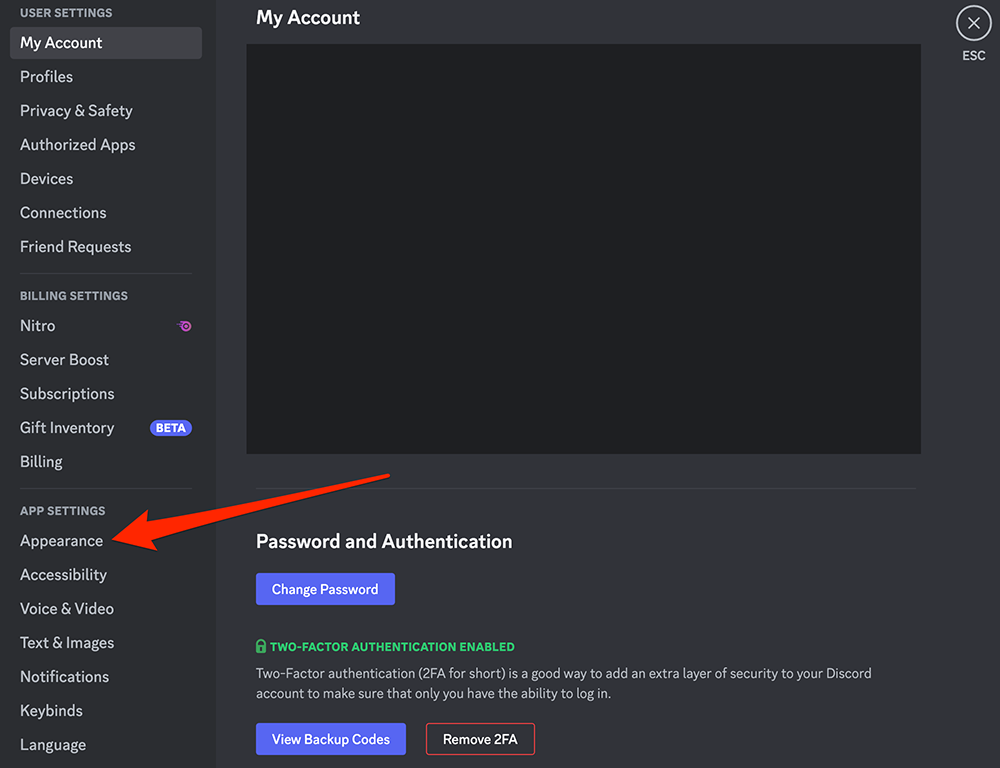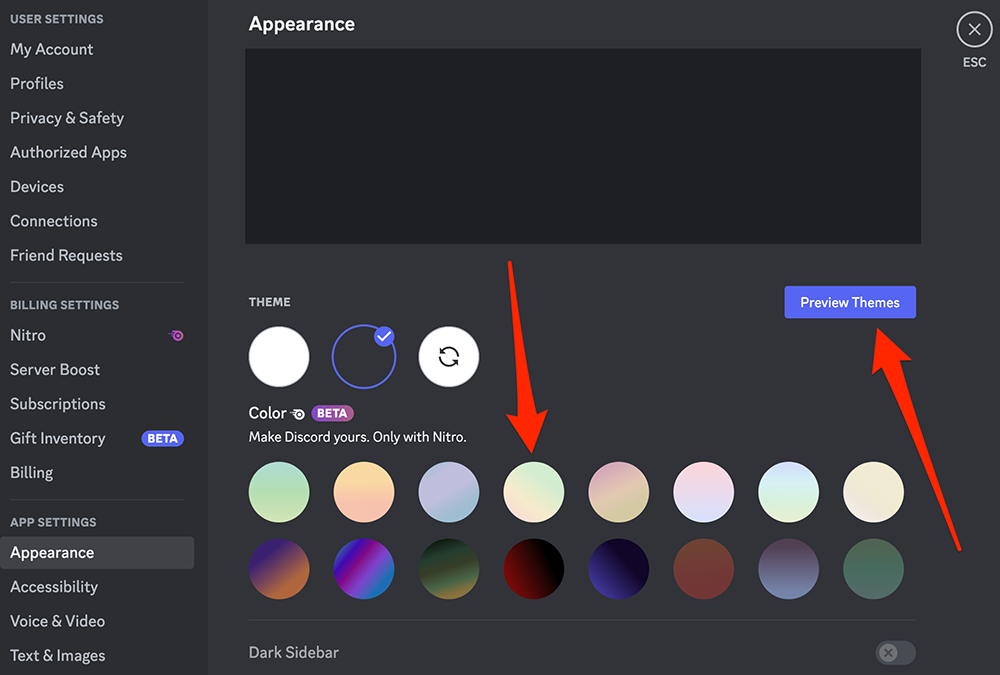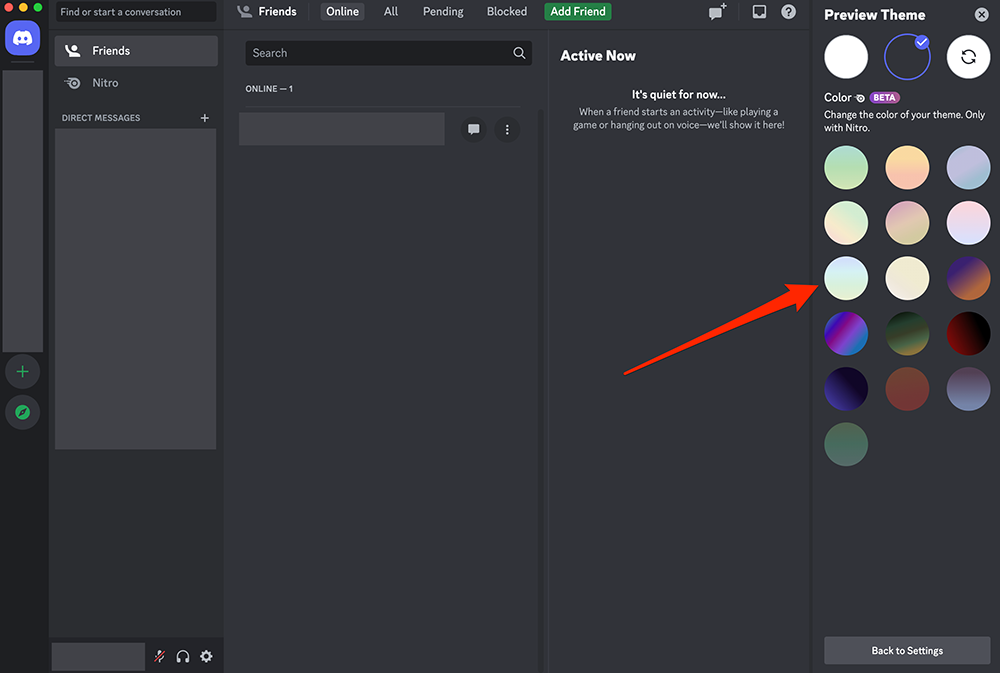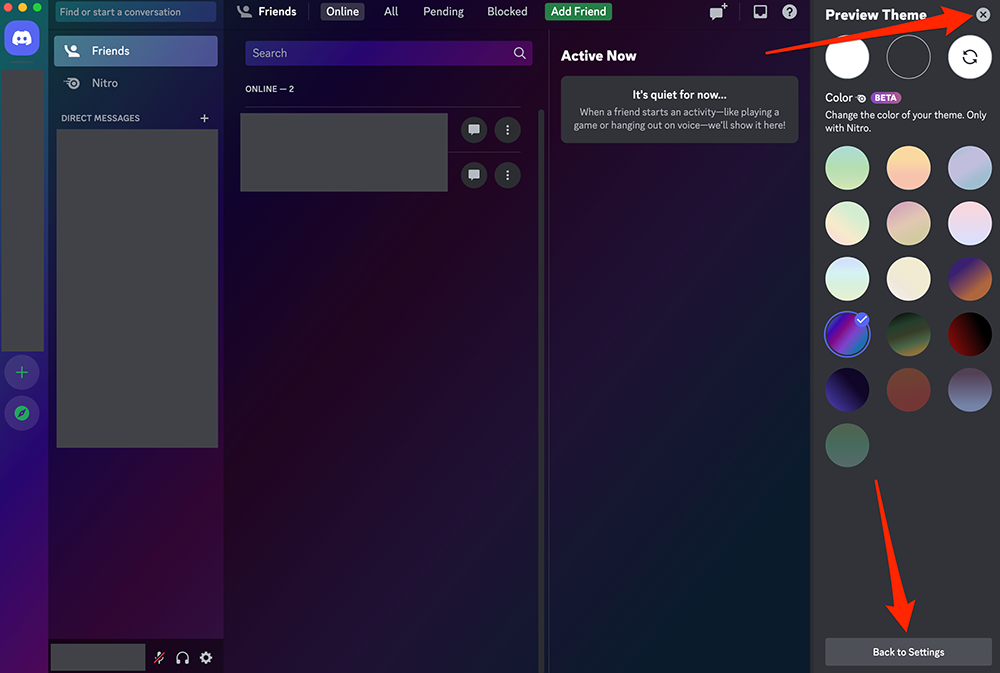Social Media Managers Don’t Need Your Algorithm Hacks
Social media managers have no shortage of advice on how to do their jobs better. Everyone with an Instagram account and a pulse think they know how to run a brand social media account best.
There are countless blogs, newsletters, and experts offering “tips and tricks,” questionable algorithm hacks, thoughts on trends, and other advice for social media managers. And while some of these can be helpful, for the most part, they don’t share much that many social media managers don’t already know. Or they offer advice that doesn’t apply to most brands.
If a social media manager needs advice on the latest platform updates, best practices, or industry commentary, there are plenty of places for them to find it. But when it comes down to it, what social media managers need most isn’t advice—it’s validation. Here’s how key stakeholders can help their social teams.
No more party of one
Social media leads need to hear from others who are or have been in their position and understand its ups and downs—and that’s not always so easy to find.
Far too often, social media managers are teams of one. They are expected to be content creators, strategists, photographers, videographers, copywriters, customer service representatives, on-camera talent, community managers, and so on. While the growing scope of a social media manager’s job description is a huge problem of its own, there’s another problem with the “team of one” model that doesn’t get talked about—professional loneliness.
While social media managers might work as a part of a marketing team, they often work in isolation. Many ideate, create, edit, and execute their campaigns without any outside assistance other than a laborious approval process from management or clients who don’t understand social media.
They are left to their own devices without coworkers they can bounce ideas off of, ask questions of, learn from, or even just commiserate with.
Praise for social media managers is rare and criticism is abundant. They often face a daily onslaught of negative comments from the brand’s followers on social media and are told to “ignore the haters.” Every content decision they make is questioned by management. Every tiny mistake is on full public display to everyone inside and outside the company.
And we wonder why burnout rates for social media managers are so high.
An SMM’s hierarchy of needs
Social media managers need to be a part of a professional community of others in their field.
What they don’t need are “tips and tricks.” They need reassurance. They don’t need someone to tell them to “ignore the trolls.” They need understanding when it comes to the level of difficulty that comes with their job. And they don’t need algorithm hacks; they need communities to share ideas with and workshop.
They need to attend conferences, join professional organizations, find online groups, and develop professional relationships with other social media managers outside their place of work. They need to build trusted groups of like-minded social media managers with whom they can share their thoughts, aspirations, frustrations, and struggles.
They need to have Zoom calls, group chats, and long talks over coffee (or something stronger) with others who have been on the receiving end of the firehose of comments and information overload that social media managers face every day. They need to be around other chronically online creative marketers who understand the value of a well-timed meme. They need peers with whom they can discuss their jobs who won’t say “I thought interns did that” or the all too common “Oh! You must have so much fun!”
They need to be around people who love the job but also know that it’s far more than clever posts and viral moments.
How to really appreciate your SMM’s
So, how can you support your social media manager?
Give them the budget and time to attend professional conferences–preferably in person. Instead of sending them articles on the latest memes and trends, send them information on conferences they should attend. Encourage them to join professional organizations and online groups for social media managers. Set up introductions to social media managers at other companies. Help them find mentorship opportunities with more seasoned social media professionals.
And give them the time to do it. Let them take that long lunch with a fellow social media manager, participate in that X (formerly Twitter) chat, and skip a meeting to sit in on that webinar.
But most importantly, give them positive feedback and be willing to listen to them yourself. Take the time to learn about their job and its highs and lows. Pop by their desk and ask them about their work and what they need to do better.
While you might not fully understand what it’s like to be a social media manager, taking a bit of time to learn about the inner workings of social media beyond the latest trends or platform basics will go a long way to making sure your social media manager feels appreciated, fulfilled, and doing their best work.
https://www.adweek.com/social-marketing/social-media-managers-dont-need-your-algorithm-hacks/
![Marketers know that AI has the power to transform their strategies by boosting engagement, efficiency, and creative effectiveness on social and beyond. But implementing these tools in their workflows can […]](https://rassegna.lbit-solution.it/wp-content/uploads/2024/08/social-media-managers-dont-need-your-algorithm-hacks.jpg)