TikTok: How to Change Your Push Notifications Settings
.article-native-ad { border-bottom: 1px solid #ddd; margin: 0 45px; padding-bottom: 20px; margin-bottom: 20px; } .article-native-ad svg { color: #ddd; font-size: 34px; margin-top: 10px; } .article-native-ad p { line-height:1.5; padding:0!important; padding-left: 10px!important; } .article-native-ad strong { font-weight:500; color:rgb(46,179,178); }
Convergent TV Summit returns March 21-22. Hear timely insights from TV industry experts virtually or in person in NYC. Register now to secure your early bird pass.
TikTok allows users to receive push notifications when certain actions take place in the photo- and video-sharing application. For instance, users can receive a notification when another user sends them a direct message.
The TikTok app allows users to change their push notifications settings so they’ll only receive the notifications they’re interested in.
Our guide will show you how to change your push notifications settings in the TikTok mobile app.
Note: These screenshots were captured in the TikTok app on iOS.
Step 1: On your TikTok profile, tap the three horizontal lines in the top-right corner of the screen.
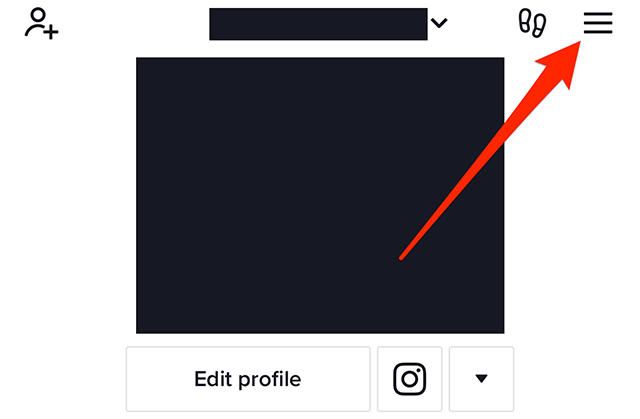
Step 2: Tap “Settings and privacy” at the bottom of the screen.
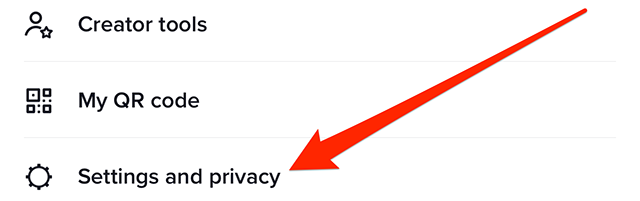
Step 3: Under the “Content & Display” section, tap “Notifications.”
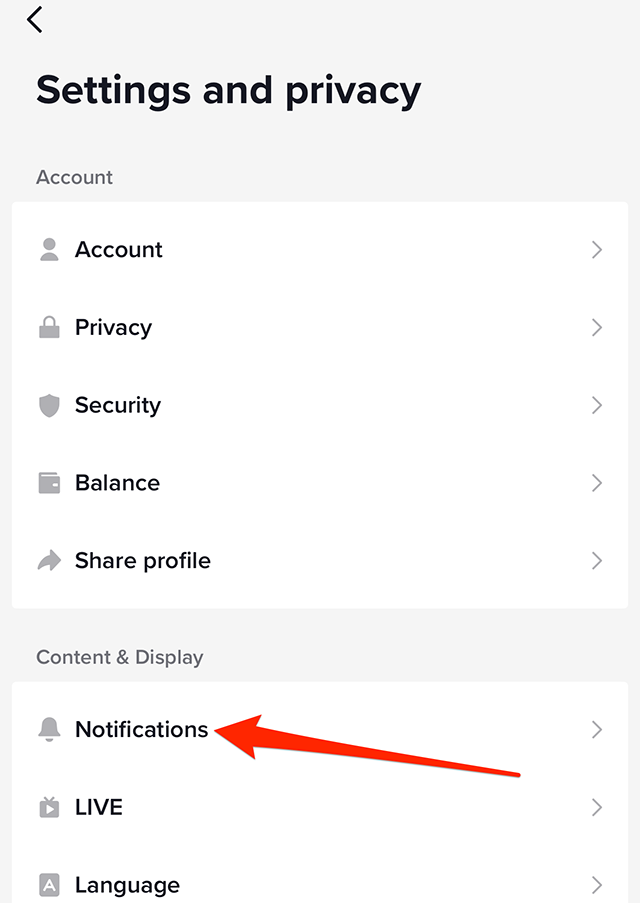
Step 4: You’ll see a list of the different notifications you can receive. If the toggle to the right of a notification setting is blue, the notification setting is turned “on.” If the toggle is gray, the notification setting is turned “off.” Tap the toggle to the right of each notification option to turn the notification on or off, depending on your preference.
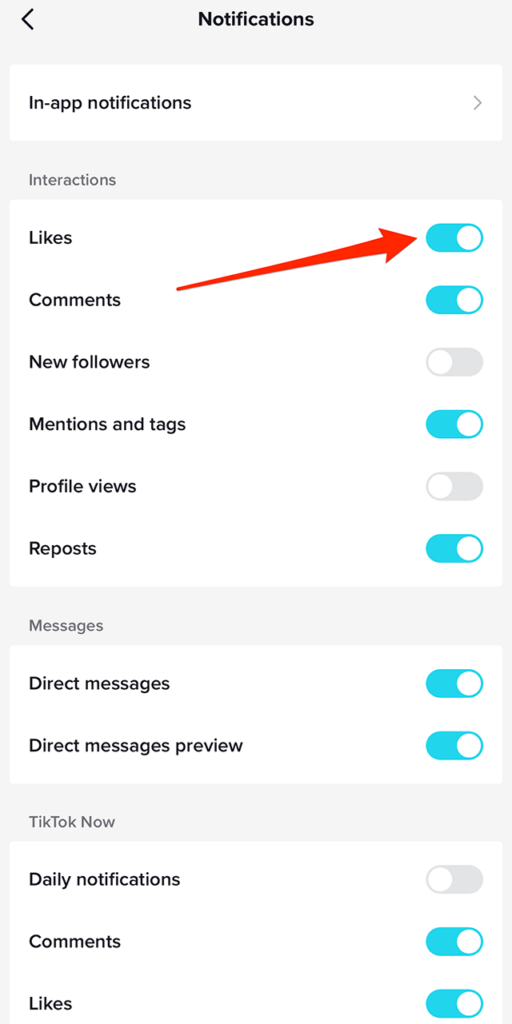
This guide was first published in March 2019 and was updated in January 2023.
https://www.adweek.com/media/tiktok-heres-how-to-manage-the-apps-push-notifications/