TikTok: How to Clear Your Cache
.article-native-ad { border-bottom: 1px solid #ddd; margin: 0 45px; padding-bottom: 20px; margin-bottom: 20px; } .article-native-ad svg { color: #ddd; font-size: 34px; margin-top: 10px; } .article-native-ad p { line-height:1.5; padding:0!important; padding-left: 10px!important; } .article-native-ad strong { font-weight:500; color:rgb(46,179,178); }
Social Media Week returns May 16–18. Join as leading brands and agencies share strategies for marketing within the creator economy. Register now to get an early bird discount.
The TikTok mobile application allows users to clear their cache on the video-sharing platform in order to free up space on their device.
Our guide will show you how to clear your cache in the TikTok mobile app.
Note: These screenshots were captured in the TikTok app on iOS.
Step 1: On your TikTok profile, tap the three horizontal lines in the top-right corner of the screen.
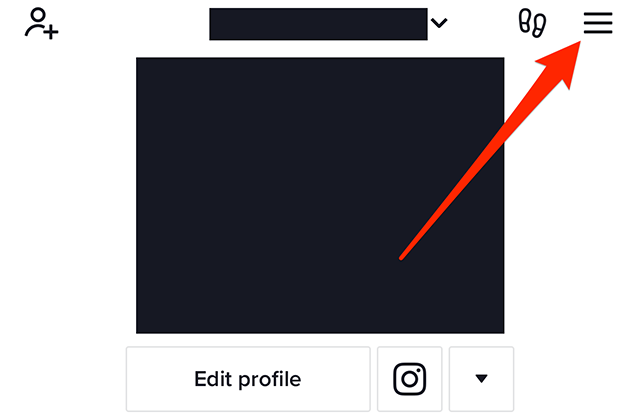
Step 2: Tap “Settings and privacy.”

Step 3: Scroll down to the “Cache & Cellular” section and tap “Free up space.”
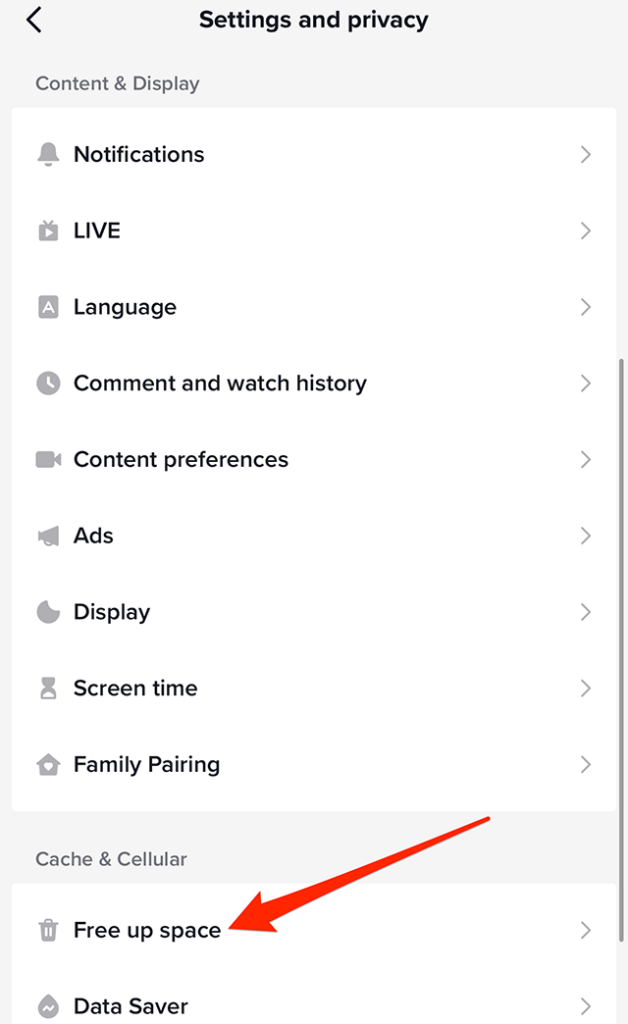
Step 4: Tap the “Clear” button to the right of “Cache.”
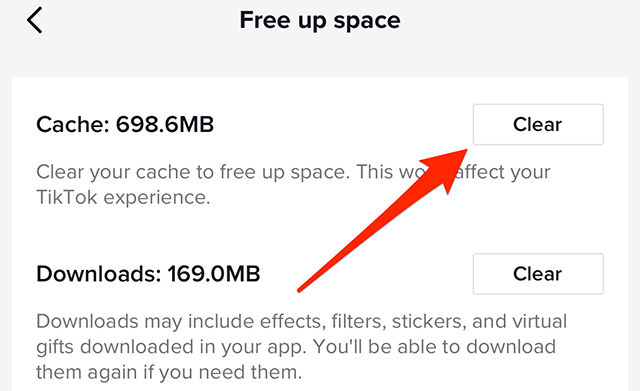
Step 5: Tap the “Clear” button on the confirmation window that appears to clear your cache.
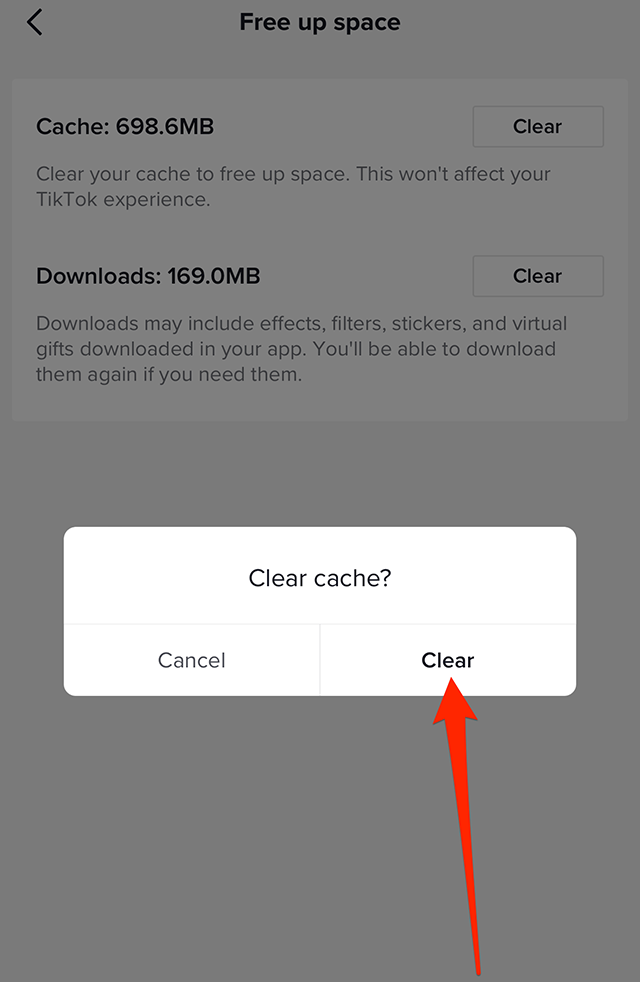
This guide was first published in April 2019 and was updated in February 2023.
https://www.adweek.com/social-marketing/tiktok-heres-how-to-clear-your-cache/