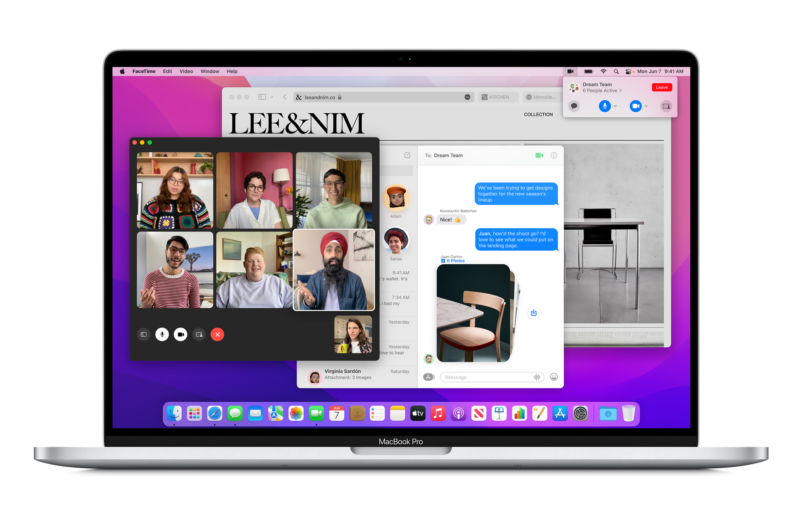
As is always the case with each Worldwide Developers Conference keynote, Apple’s 90-minute presentation Monday covered what the company deems the biggest features of its new operating systems. But Apple didn’t cover every change coming to Macs.
We’ve singled out a few changes that didn’t get much fanfare yesterday but are nonetheless interesting or exciting for macOS or iOS users. This is not a complete list of changes. Fortunately, if you want that, the Apple website offers an “all new features” page for macOS.
That said, here are some changes we thought were worth surfacing as WWDC rolls on.
macOS Monterey device compatibility
For many people, this is the most important question of all: Which Macs will macOS Monterey support? If you have an older Mac, will you be left behind?
Apple has been known to provide security update support to older versions of its operating systems even if you don’t upgrade. That said, some Mac users are indeed going to find their Macs unsupported, as the list of supported devices is a little shorter than last year’s list for Big Sur.
Here are the Macs that macOS Monterey supports:
- MacBook (Early 2016 and later)
- MacBook Air (Early 2015 and later)
- MacBook Pro (Early 2015 and later)
- iMac (Late 2015 and later)
- iMac Pro (2017 and later)
- Mac mini (Late 2014 and later)
- Mac Pro (Late 2013 and later)
These are the Macs that were supported by Big Sur that won’t be able to upgrade to Monterey:
- MacBook (2015)
- MacBook Air (2013-2014)
- MacBook Pro (Late 2013-2014)
- iMac (2014)
Hello screensaver and desktop wallpaper
We first saw a new take on the classic Mac “Hello” with a color-synchronized screensaver that shipped preinstalled on new 24-inch iMac models. It turns out that all Macs running Monterey will gain access to a “Hello” screensaver and a “Hello” desktop wallpaper. The screensaver and wallpaper mimic the handwriting-style presentation seen in classic Mac ads and presentations.
Copying files in Finder
Monterey brings a number of improvements to Finder: a new folder for collaboration via iCloud shared files and documents, the ability to access Shortcuts from within Finder, and automatic window resizing when moving Finder between displays of different sizes.
But we wanted to highlight one little quality-of-life change that at least claims to help with a task you’ll find yourself doing in Finder all the time: copying files. When you copy files, you’ll see “a new pie chart progress window” that Apple claims will give a better sense of how long the files will take to copy. Further, you can stop a large copy action and resume it at a later time.
Low-power mode
For a while now, iPhones have had “low power mode,” a Control Center toggle that makes changes to display brightness, UI animations, and various other things to extend battery life when you need it, like when you’re working your way through a marathon multi-airport travel day without guaranteed access to a power jack.
Now, Macs are getting low-power mode, too. Apple says this toggle reduces system clock speed and display brightness to achieve longer battery life.
Erase all content and settings
Macs have long supported multiple user profiles, and it has always been possible to wipe and reinstall a Mac to clear all existing personal settings and files for a new user. But starting with Monterey, there will be another option previously seen on iOS and iPadOS devices: erase all content and settings.
Located in System Preferences, this option will allow you to erase all data and apps associated with a user from a Mac without having to reinstall the operating system. “Because storage is always encrypted on Mac systems with Apple silicon or the T2 chip,” Apple’s macOS page says, “the system is instantly and securely ‘erased’ by destroying the encryption keys.”
iCloud passwords on Mac and Windows
This one is big if you’ve been using iCloud Keychain but have been frustrated by either its platform support limitations or how oddly buried it is in macOS presently.
Passwords are moving to a new “Passwords” section in System Preferences, similar to how they are located in a top-level Settings app page on iOS and iPadOS. You’ll also be able to either import passwords from other password managers or export your iCloud passwords for use in those other managers.
Better still for those who live on multiple desktop operating systems, you’ll soon be able to manage iCloud passwords on Windows PCs with a new app called “iCloud Passwords,” which is included in iCloud for Windows. Apple is also introducing an iCloud Passwords extension for Microsoft’s Edge browser.
Automatic HTTPS in Safari
According to Apple’s documentation on the new version of macOS (and iOS), Safari now “automatically upgrades sites known to support HTTPS from insecure HTTP.”
https://arstechnica.com/?p=1771475

