Google announced on August 15th, 2022, that it would begin rolling out the Android 13 update to its portfolio of Pixel devices. As is usual with Android updates, however, this doesn’t mean that even if you have a qualifying Pixel device (a Pixel 4 or newer, basically), you’ll immediately see the update available. Google often takes a number of weeks to deliver the update to all devices out there.
While there’s always the solution of using Android’s developer tools, a Mac or PC, and a USB cable to sideload the update immediately, an easier, computer-free option exists as well. If you’ve got a qualifying Pixel device and are tired of seeing the software update screen say there’s nothing new, here’s a trick to force the update to show up.
Should I update to Android 13?
If you’re wondering if Android 13 brings a large difference to your phone from Android 12, I’m here to tell you that it doesn’t change much. There are a couple of settings in different locations and the media player in the notification tray has been jazzed up a little. But by and large, it looks and functions very similarly to Android 12 on Pixel devices, right down to the customizable theming options.
On the plus side, we’ve been running beta versions of Android 13 and have not run into any show stopping issues that would make you regret updating. There are a few more technical changes that users of certain apps might want to be aware of (Mishaal Rahman put together a handy list of 50 important changes in this Reddit post), but most people will be able to update without worry.
Enroll in the Android Beta program
The first step is to enroll in Google’s Android Beta program, which has allowed adventurous Pixel owners (as well as developers) to test the new software all summer. But since the final version of Android 13 is now out, if you enroll today, you won’t receive a beta build. It will be the same version of Android that Google is slowly rolling out to everyone.
- Go to the Android Beta program website on any device with a browser (including your phone) and log in to the same Google account that your phone uses.
- At the top is a button to “see eligible devices.” Tap that and the page will scroll to the bottom, where you’ll hopefully see your Pixel phone.
- You can then hit the “Opt in” button to join the beta. A window will pop up, and you’ll have to agree to the terms and conditions of the program and then press Confirm and Enroll.
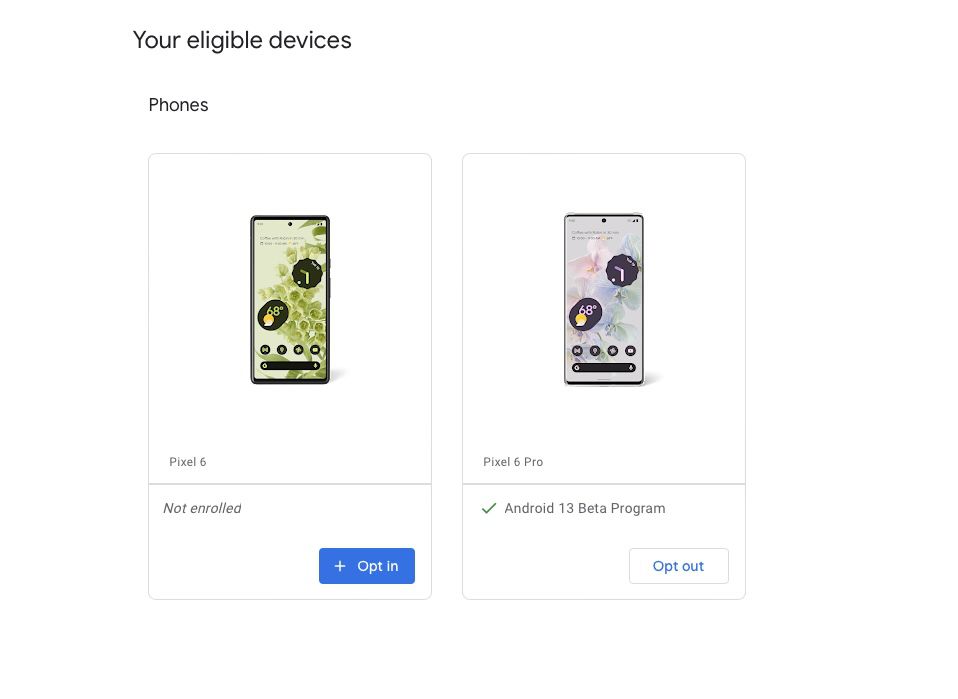
Install the Android 13 update
- Now that your phone is enrolled in the beta program, go to the settings app on your phone, scroll down to System, tap that, and then tap System Update. The Android 13 update should appear right away. Tap the button that shows up to install it.
Leave the Android Beta program
- Once you’ve installed the update (which can take some time depending on your internet connection and how many apps you have installed on your phone), you can then go back to the Android Beta website and click the “Opt out” button on your pictured device to unenroll from the program.
- Google provides a warning that, if you are currently running beta software and leave the beta program, an update will be delivered to your phone that will wipe its data and put it back on a stable build. But since the version of Android 13 you just installed is the stable build, that won’t happen here.
And that’s it; you’ve skipped whatever arbitrary queue Google slotted you in and are now running the Android 13 software. Note that this only works until Google releases a new beta build, which it’s expected to do in September. At that point, if you leave the beta program after installing that build, your phone will be wiped and restored to the stable version of Android 13.
We’ve mostly noticed that this process is necessary for Pixel 6 and Pixel 6 Pro phones. It appears that if you have a Pixel 4 or 5, the update is more readily available. Just be aware that there’s no going back once you do update to Android 13 on a Pixel 6 or 6 Pro — it’s not possible to revert to Android 12 in the future.
Update, August 16th, 2022, 3:10PM ET: Added info on what changes Android 13 offers.
https://www.theverge.com/23308032/how-to-get-android-13-update-pixel-beta-program

