
You’ve probably been there. You’re shopping for a new PC, perhaps for the first time in a years, and you get bogged down in the specs. Even if you narrow the list to include things like a certain amount of storage or screen size, you find yourself asking the ubiquitous question: what is the difference?
Often, the difference becomes more obvious as the gap between prices increases. But what if you’re looking for a little extra oomph without crossing the price bracket into luxury territory?
Of course, you get what you pay for, but the Lenovo IdeaPad Slim 7i Pro offers as much as you can get for its MSRP (currently set from $1,420 to a sale price of $1,140—but you’ll be hard-pressed to find it for under $1,300). It’s not exorbitantly priced compared to similarly sized rivals, like the Acer Swift 5 ($1,100 MSRP for the configuration we reviewed) or 13-inch Dell XPS 13 ($1,250 with the closest specs to the IdeaPad we reviewed).
Ars Technica may earn compensation for sales from links on this post through affiliate programs.
Table of Contents
| Specs at a glance: Lenovo IdeaPad Slim 7i Pro | |||
|---|---|---|---|
| Worst | Best | As reviewed | |
| Screen | 14-inch 2800×1800 90 Hz IPS touchscreen | ||
| OS | Windows 11 Home | ||
| CPU | Intel Core i5-11300H | Intel Core i7-11370H | |
| RAM | 16GB LPDDR4x-4266 | ||
| Storage | 256GB NVMe PCIe 3.0 x4 SSD | 1TB NVMe PCIe 3.0 x4 SSD | |
| GPU | Intel Iris Xe (integrated) | ||
| Networking | 802.11ax(2×2), Bluetooth 5.1 | ||
| Ports | 1x USB 3.2 Gen 1 Type-A, 2x Thunderbolt 4 (USB-C), 1x 3.5 mm jack | ||
| Size | 12.29×8.72×0.57-0.67 inches (312.4×221.4×14.6-16.9 mm) | ||
| Weight | Starts at 2.87 pounds (1.3 kg) | ||
| Battery | 61 Whr | ||
| Warranty | 1 year | ||
| Price (MSRP) | $899 | $1,140 | |
Display: sharper, taller, faster
One of the primary ways the Slim 7i Pro stands out is its screen. The 14-inch (note there’s a 15-inch version of this laptop) IPS panel has a sharper resolution, taller aspect ratio, and faster refresh rate than the average thin-and-light laptop, making it a unique proposition for one of the main ways you’ll interact with the computer.
The screen uses a 16:10 aspect ratio rather than the 16:9 ratio more common (for now) among laptops. In use, the taller screen allowed me to fit more lines of spreadsheets and more paragraphs of the latest featured Ars article on the screen at once. It also makes for a wackier resolution. The screen is at 2800×1800, which equates to a pixel density of 237.8 pixels per inch (ppi). A 14-inch, 16:9 screen with 1920×1080 resolution would be 157.4 ppi.
I did a side-by-side comparison of the IdeaPad with the Acer Swift 5, which has a 1920×1080 14-inch display, to write this review. I was able to read way more of my progress on the Lenovo machine. Text was tiny but sharp, and there was still room to scale in Windows 11’s settings (up to about 150 percent) while maintaining more on the screen than what I could see on the Swift 5. Text seemed slightly darker on the Lenovo, with noticeably sharper edges compared to the Swift 5 when zoomed in to equal proportions.
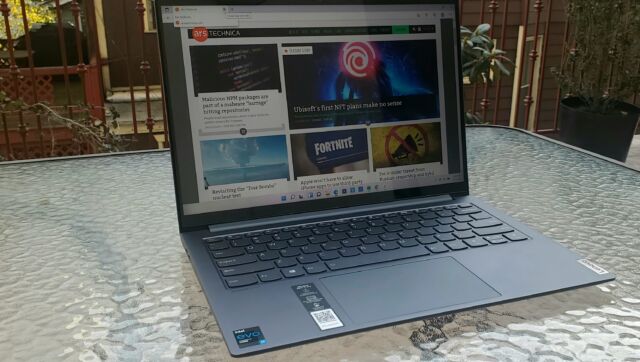
Lenovo claims the Slim 7i Pro’s touchscreen covers 100 percent of the sRGB color space and can hit 400 nits of peak brightness. For comparison, the Swift 5 claims 100 percent sRGB and 340 nits. Despite the slight nit advantage, what really stood out during my side-by-side comparison was how reflective the Swift 5’s screen was. Meanwhile, the IdeaPad’s screen fought off reflections better. The screen still looked bright when using it outside, too. Both displays claim the same amount of coverage, but things looked more vivid on the Lenovo. When watching movies, the scenes looked more vivid, with deeper oranges, rosier skin tones, and slightly stronger pinks, although both delivered about the same amount of shadow detail.
You’ll be hard-pressed to notice the difference between 60 and 90 Hz with your own eyes (I’d recommend moving to at least 120 Hz for that). Again, what really made the IdeaPad’s screen a cut above the standard are the vivid colors, brightness, and quality that overall made movies and graphics look more lively. Of course, with all the 16:9 content out there, I had to deal with larger black bars, but I can get used to that.
The laptop supports Dolby Vision for HDR movies. Its preinstalled app has three modes: Dolby Vision Bright, which is the default, Dolby Vision Dark, and Dolby Vision Vivid. However, when I toggled through them while watching HDR movies, I didn’t notice an obvious difference.
Design
Lenovo calls the IdeaPad Slim 7i Pro’s color Slate Grey and says the chassis is made of aluminum. The machine has a more premium build that feels less plastic-y and more dense—at least to the hands—than other machines, such as the Swift 5. The lid is also a little thicker than that laptop, despite showing about the same amount of flex when forced.
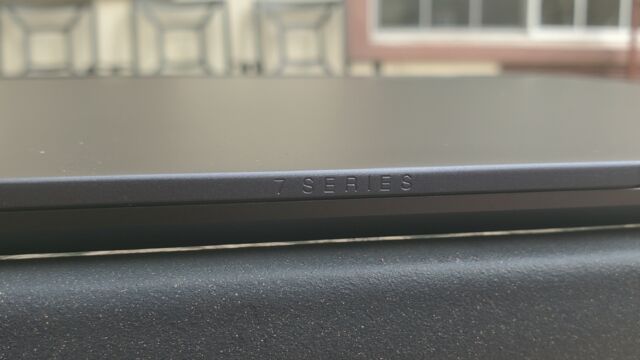
There’s a bit of a camera notch that Lenovo says is supposed to make the computer easier to open one-handed. It rarely worked, even if the PC was on a flat surface, like a table. Otherwise, the deck still clunked about until I shook the lid loose.
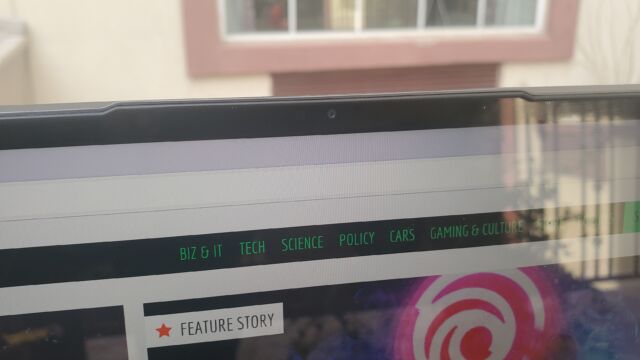
Lenovo was kind enough to leave a USB-A and headphone/mic jack, but there’s no HDMI here. Instead, you get two Thunderbolt 4 ports that can charge the laptop, charge other devices, or connect to a display on the left side of the deck. It features a headphone jack and an always-on USB-A port on the right. There’s also a power button on the right side, something I don’t see often these days.
-
Right side.Scharon Harding
-
Left side.Scharon Harding
Creepy webcam
Lenovo’s product page for the Lenovo IdeaPad Slim 7i Pro says the machine uses “attention sensors” to send you an alert “when someone’s shoulder-surfing.” This feature comes from an AI-powered, preinstalled software called Glance by Mirametrix. You can’t download the app from just anywhere, like from the Microsoft Store. According to Mirametrix’s website, its software is currently licensed to Lenovo, LG, and NEC only.
The app uses the laptop IR camera to track the your eyes and head and shows where it thinks you are in real-time through a small pop-up you can bring up (your head is a dot in a crosshair). If you’re using multiple monitors, Glance’s Smart Pointer feature detects which monitor your head is looking at and moves your mouse to that screen while blurring out the other monitor. The feature was also pretty accurate as long as I kept my head at the preferred distance from the webcam. Glance can can also bring a window from one monitor to another. If you hold the window with your mouse then turn to look at your other monitor, the window will appear there promptly.
Finally, Privacy Alert senses when someone is looking at your screen from behind you, and it responds by blurring the display. Sometimes, however, this would happen when no one was behind me, even if I was within Glance’s field of view and stationary. The good news was that only seemed to happen when I had a second monitor attached to the laptop.
However, Glance itself will make your privacy senses tingle. It requires the webcam to be on at all times, along with a red light to the left and a white one that, annoyingly, isn’t perfectly in line with the others. For many, that’ll be too much risk and distraction to make keeping the app on worthwhile.
For those just seeking something for the occasional web call, the IdeaPad Slim 7i Pro has a 720p shooter. It’s not the sharpest, but it has accurate colors and only a little bit of that blurred, watercolor-like effect.
https://arstechnica.com/?p=1815060

