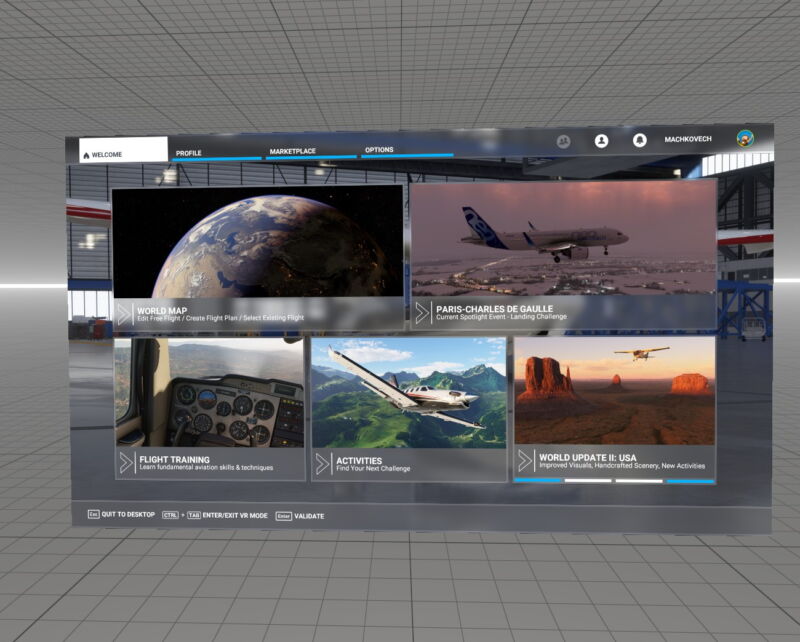
After over a year of requests from fans and enthusiasts, and months of official teases, Microsoft Flight Simulator has a virtual reality mode. Whether you play the game via Steam or the Windows Store, you can now take advantage of “OpenXR” calls to seemingly any PC-VR system on the market, aided by an “enable/disable VR” keyboard shortcut at any time.
This summer, ahead of the game’s final-stretch beta test, the developers at Asobo Studio used a screen-share feature in a video call to tease the VR mode to us at Ars Technica. This is never an ideal way to show off VR, in part because the platform requires high refresh rates for comfortable play, which can’t be smoothly sent in a pandemic-era video call. But even for a video call, it looked choppy. Asobo’s team assured us that the incomplete VR mode was running well—but of course, we’re all on edge about game-preview assurances as of late.
Now that users have been formally invited to slap Microsoft Flight Simulator onto their faces, I must strongly urge users not to do so—or at least heavily temper their expectations. Honestly, Asobo Studio should’ve issued these warnings, not me, because this mode is nowhere near retail-ready.
Setup, mouse cursors, and floating VR menus
-
When you find the “VR” settings, you may be tempted to click “Switch to VR” right away. However, you can’t rebind any of these crucial commands in this menu. Instead…
-
… you’ll need to click over to the general “controls” tab for the whole game, then search for “VR.”
-
Default VR graphics settings, page one.
-
Default VR graphics settings, page two.
VR support begins with a shortcut in the game’s top-level menu, letting players know it’s just a click away. Turning VR on will neatly beam the game’s bifocal feed to whatever VR system you have running in the background (SteamVR, Oculus, Windows Mixed Reality) while overtaking your desktop feed with a full-screen preview that, unfortunately, can neither be alt-tabbed out of nor reduced in size or pixel density.
However, upon first boot, don’t take MSFS up on its convenient offer and tap directly into VR. The game doesn’t tell you this, but you need to manually assign two crucial button functions for VR’s sake: one to switch into and out of VR on the fly, and one to “center” your VR perspective. The latter is required to start the game, which makes sense, as your headset might point in the wrong direction at the moment of toggling. But if that’s not toggled, you basically lock the game up by enabling VR. Alt+F4 and try again. (Also, this is confusing: you currently can’t assign these buttons in the top-level “VR” options menu; you have to instead search for “VR” in the “controls” menu.)
Your next step might be to map any VR controller functions to MSFS‘s button assignments. Bad news: you currently cannot, at least not within MSFS‘s menu system, and I was unable to manually assign functions to the Valve Index Controllers (aka Valve Knuckles) via the SteamVR debug interface. I mention the Knuckles because these are arguably the ultimate flight simulator hand controllers, since they clasp over the hand in ways that let users simultaneously grab a flight stick and toggle its buttons and switches. Having their extra buttons, triggers, and joysticks handy while within VR would be super convenient, but MSFS skips them entirely in order to avoid adding hand tracking to the game.
-
When you’re inside of MSFS‘s VR mode, use a mouse cursor to move floating, optional menus around. You can’t adjust their depth, sadly, just their placement on an invisible, pre-defined grid.
-
Hopefully, depth adjustment will come in the future, because it’s otherwise clever to add and remove floating panels as you see fit.
Instead, once you land inside a VR cockpit, you become an invisible, floating camera without a body or hands—even though MSFS has over a dozen character-model options for visible pilots in the game. (Those only appear in third-person camera views outside VR, however, so their absence in hand-tracked VR makes some sense.) While the savviest MSFS pilots may already have their favorite planes’ functions mapped to every button on their keyboard, mouse, flight stick, throttle stick, rudder, and other add-ons, the game still supports tapping anything visible on your chosen plane’s panels—and this is where a floating VR mouse cursor comes into play. Basically, the entire surface of your craft’s panels, along with any emergency handles elsewhere in the cockpit, are mapped to a massive “mouse pad,” as draped over their entire 3D boundary. While in VR, grab your mouse and drag it around, and it will move over the cockpit in ways that mostly make sense. It’s absolutely not the equivalent of reaching for panels with your own fingers in free, 3D space, but in a pinch, it works well enough.
With a headset over your eyes, you’ll run into the issue of real-world controls not mapping 1:1 to whatever rig you’ve opted for or having to blindly reach in real life for your favorite controls. Luckily, Microsoft Flight Simulator has been preparing pilots for this issue for months, since the 2D version lives and dies by that very abstraction. Unless you own a different flight stick and panel add-on system for every plane in the game, you’ll never have enough hardware to emulate the game’s physical aspects. Other VR flight sim options, including the fantastical Elite Dangerous and the realistic X-Plane, have long worked the same way, forcing users to place flight hardware near their favorite headset and operate a bit blindly while in VR. It works fine.
My only note is to make sure you add a mouse to your VR setup, if it’s not already there, because you’ll want to drag the game’s optional 2D information panels with your cursor. The ability to add pop-up maps and tower comms panels to the “infinite” monitor arrangement of VR is some seriously futuristic stuff, and I’m all about it within MSFS.
A VR flight simulator for the future, in more ways than one
-
Flying towards Seattle at MSFS‘s “medium” VR settings, looking straight ahead, as captured from my personal testing rig. This moment ran at roughly 45 fps.
-
Peeking to the west.
-
Peeking to the east.
-
That tiny chunk of city in the distance is Seattle.
Asobo appears to have built a new pipeline for every 3D-rendered element within VR. The graphics settings menu now has a “VR” tab, which defaults to “low” and “off” for every toggle across the board, but even with these settings maxed out, they’re not a 1:1 match for the same toggles in 2D mode. Light-ray resolution, distant-object detail, volumetric clouds, level-of-detail sliders, foliage, shadows, ambient occlusion, and on and on: they’re all weaker in VR.
That may lead you to believe this has been a brutally optimized build for the demands of VR, a platform that requires nothing less than a steady 80 fps for comfort and stomach sensitivity. Sadly, that’s not the case.
My testing rig—with an RTX 3080, an i7-8700K (overclocked to 4.6GHz), 32GB DDR4-3000 RAM, and a PCI-E 3.0 M2 SSD—can barely get to 90 fps with all VR settings turned to their lowest and in-game resolution downgraded to 60 percent of the Valve Index’s native resolution. (I’ve honestly never seen this rig, with a top-of-market GPU, struggle so much with VR frame rates; the 8700K is admittedly not currently a top-end CPU, but it’s certainly within a stone’s throw of AMD and Intel’s current champs.) I can get close to this 90 fps rate when flying through rural environments with nary a cloud in the sky. Take the same settings into any city or any geometrically intense valley (complete with CPU-accurate wind modeling across its range of elevations), and my machine can barely muster 60 fps.
Worse is the general sense of stutter that plagues this week’s world-premiere version of the mode. Pinning down the exact source of brutal frame stuttering is hard from our perspective, but one clue comes from when I’ve naturally turned my gaze from a straight-ahead angle to an arbitrary point of interest, perhaps to the left or right of the cockpit or even craning my neck to peek below the plane. Asobo’s engine has always stuttered a smidge when players tap a “turn the camera 90 degrees” button midflight, arguably to deal with instant engine demands to populate a new perspective with accurate, high-fidelity geometry. And while the 105° FOV of VR is ample, it makes sense to look around while conducting a long flight and thus trigger terrain-load demands on a more regular basis within VR.
The stutter isn’t helped by Asobo’s decision to lock the complete rendering engine to a single refresh rate instead of siloing the plane’s interiors and cockpit and locking their contents’ refresh rate. X-Plane‘s VR mode takes this approach, as do other flight-first VR games, and that anchored content in your immediate vicinity goes great lengths to keep players comfortable while distant terrain or weather effects slow down the outside world. Any update that addresses this refresh-rate concept would go a great way to ease players into the mode’s earliest, unoptimized state, while Asobo figures out the rest of the VR rendering pipeline.
Something better than “potato,” please
Ultimately, trying to use the 2020 version of MSFS within its VR mode’s “potato” settings is a stupid idea until some kinks get worked out. It’s bad enough how many visual toggles must be dropped to PS2 levels to reach a comfortable 90 fps refresh; what’s worse is that even in this low-fidelity baseline, you’ll still face serious stomach-turning anguish in the form of constant frametime spikes. Turn the details up to a “medium” level in order to savor the incredible graphics engine Asobo built, of course, and you’re closer to 45 fps. I didn’t even bother finding an average performance for the settings at maximum. That test made me sick enough to delay this article by a few hours.
Avid users at the official MSFS forums have been chiming in with tweak suggestions to things like Nvidia and AMD control panels or SteamVR and Oculus settings, but I’ve been testing VR software for long enough to know that the game’s own optimizations will go much further than any per-application anguish in system menus. VR software ecosystems aren’t actively trying to limit your gaming PC’s full rendering power. MSFS should be doing the work here, not users.
The thing is, my VR stomach can always survive the first few minutes of a bumpy refresh before I have to rip my headset off in anguish—and this was long enough to see the absolute potential of MSFS as a must-play VR library addition. I don’t have an ultrawide monitor, so testing MSFS has always been an exercise in wishing for a better field of view—to replicate the glance-all-over behavior of actual flight. Getting a taste of that in my headset—with accurate cockpit lighting, impressive volumetric clouds, and 3D modeling of my plane’s various sounds—made me want to sit for hours in this mode and get lost in compelling, realistic flight.
But even the most iron stomachs can only take so much screen flicker within VR before churning, and that makes MSFS‘s demanding 3D engine a terrible fit for the dream of hours-long VR flight… at least, for the time being.
https://arstechnica.com/?p=1731540

