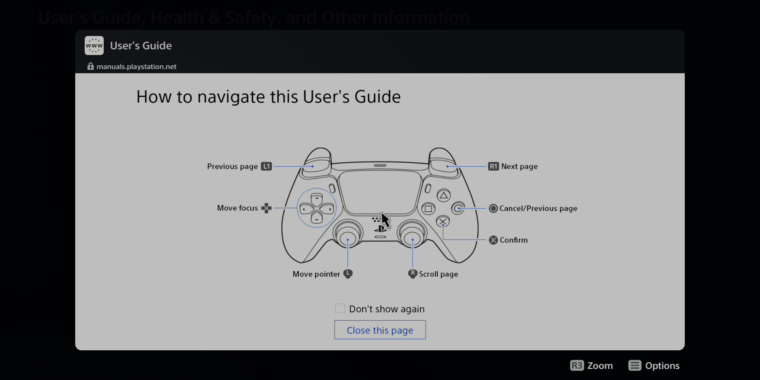
-
Loading manuals.playstation.com from the PS5 menu brings up this set of “How to navigate” instructions.
-
Use the left stick to move the pointer and the X button to click links.
-
That’s useful info, thank you.
-
You can even zoom in on text to make it bigger if you’re far from the screen.
-
Clicking on the search box brings up the usual on-screen keyboard interface.
Officially, the PlayStation 5 doesn’t include a Web browser, marking an apparent software downgrade from the PlayStation 4. But Ars has discovered the PS5 does actually include a limited, hidden Web browsing interface that you can use to load up generic websites on your TV in a pinch.
Getting in
The easiest way to get into the PS5 Web browser is to go to the system settings and load up the User’s Guide. Unlike most other informational menus on the system, this one loads up inside a Web browser that points to the live URL at manuals.playstation.net.
If you visit that address from a standard PC or mobile Web browser, the site gives an error message. But if you access it from the PS5 menu, you see a picture explaining “how to navigate this user’s guide” with the DualSense controller, as seen above.
While this user’s guide is fun (and informative) to play around in, it doesn’t offer any external links that could provide a hook to the wider Web. And without any option to just type in a generalized URL via the PS5 interface, the User’s Guide is of limited use for surfing the information superhighway (as all the hippest ’90s kids would say).
-
If you click this link in the corner, though, you can log in to Twitter.com through the main Web interface.
-
My newsfeed, as it looked this morning on my PS5.
-
Hey, I know that site!
-
Yet another way to get your daily Ars fix.
To get that kind of wider access, you have to scroll down to the Users and Accounts menu on the PS5 and head to the “Link with Other Services” option. There, you can choose to link to a Twitter account, which brings up a webpage with a Twitter login prompt.
As designed, this page is meant to log you in to Twitter, link your account to the PS5, and spit you back to the system menu. However, if you click on the small Twitter icon in the top corner, you go instead to Twitter’s standard Web interface, just as it would look on any other browser. Log in from there and you get full access to Twitter through the PS5’s Web browser.
Though you still can’t type into the URL bar in this interface, Twitter.com offers (slightly cumbersome) access to the wider Web through clickable links in tweets and profile descriptions. If the site you’re interested in has a Twitter account (or is simply discussed on social media at all), finding those links is usually as simple as typing your intended target into the Twitter search bar.
You can even plug in a USB keyboard to make the searching simpler and/or hop through links with the arrow and Enter keys. USB mice don’t seem to work with the PS5 browser, though—you still need to use the DualSense joysticks to scroll or move the on-screen pointer.
Testing the Web waters
After a bit of spot testing, we found that the PS5 Web browser seems to work just fine for pages that are primarily text and images. Multimedia and/or interactive pages were a bit more hit or miss, though.
-
What better way to learn more about the Xbox Series S/X than through the PS5 Web browser?
-
Though there isn’t an official Vimeo app on the PS5, you can still load Vimeo videos through the Web browser (if you can find them).
-
Fully Javascript-based emulators can run games (like this bit of homebrew) in the PS5 browser.
-
Games that require libraries like WebGL aren’t supported on the PS5.
-
Loading up a Spotify playlist via the PS5 browser brings up this error message.
-
Ars staff fails at being funny on command.
-
You can insert symbols and images into Google Docs on the PS5, but you can’t type…
-
Why is there a Web browser settings menu if they didn’t want people to use the browser?
Video sites like YouTube, Vimeo, and Twitch worked without much issue on the PS5, complete with sound, though trying to go “full screen” with a video failed on each one. Music streaming sites like Spotify, Soundcloud, and Bandcamp, on the other hand, could generally load the interface but couldn’t actually play any music through the PS5 in our tests.
Web-based games were also pretty spotty in our PS5 browser tests. Games and/or emulators that are coded in pure HTML and Javascript seem to load, though controls were an issue unless they’re designed to work with just a keyboard. Games that require WebGL, Flash, or other fancier Web-based libraries seemed to fail, though. That includes the Internet Archive’s massive library of emulated software; the site’s Web-based implementations of DOSBox and MESS/MAME seemed to freeze immediately after loading assets on the PS5.
When it comes to productivity sites, I was surprised that I could log in to Ars’ Slack Web interface and even type to my co-workers from the PS5. Ars Technica’s WordPress-based Content Management System loaded, too, though I decided to actually compose this post on a PC (after struggling to write a similar post on an Xbox One seven years ago).
Trying to write on Google Docs, though, led to an error asking me to upgrade my browser (if only that were possible) and an inability to type in the main composition window. The site’s top menu worked just fine, though, so I could make a complete document by inserting Web images and “special characters” one by one on the PS5 if I really wanted to.
Why is it hidden?
It might seem odd for Sony to build a decently functional Web browser into the PS5 and then hide it away where most users will never really use it. It might seem especially odd since the PS4 featured a fully supported Web browser complete with URL bar and quick access to “frequently used pages.” It seems odder still when you notice the PS5 system menu actually includes a “Web Browser” settings section where you can disable JavaScript, delete cookies, and “prevent cross-site tracking.”
That said, for Sony to upgrade the PS5 browser from its current “ramshackle interface for the User’s Guide and Web service logins” to “fully featured browser that works reliably across the Web” would probably take a decent amount of effort (and customer support). And Sony has recently suggested that putting in that effort just isn’t a priority at the moment.
“Currently, we don’t intend to include a Web browser in PS5,” Sony Senior Vice President Hideaki Nishino said in a recent interview with Japanese site AV Watch (as translated by Twitter user Nibel). “We have doubts about whether a Web browser is necessary for a game console as an app, so we’ll have to wait and see.”
(On the Xbox One and Series S/X, third-party browsers like Monument can serve your browsing needs nicely).
For now, if you’re desperate to load up a webpage through your PS5 for some reason, the workaround discussed above will let you do so. But don’t be surprised if that’s the closest we get to official support for PS5 Web browsing in the near future.
https://arstechnica.com/?p=1722534

