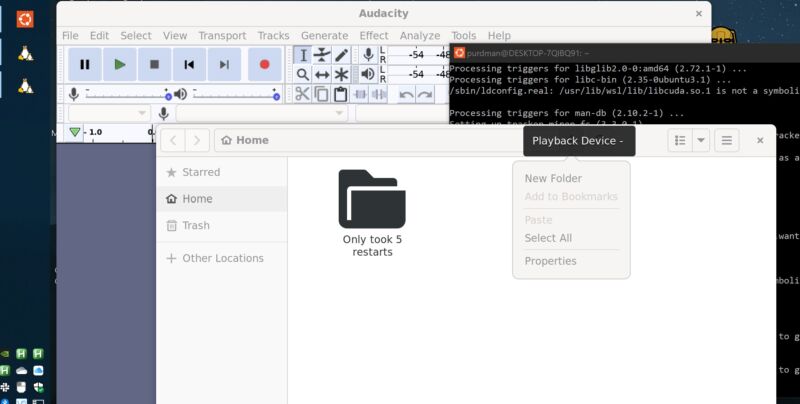
The Windows Subsystem for Linux (WSL), one of the best reasons to run Windows 11, is now available to Windows 10 users, in the latest version and with all its features. WSL dropped its “preview” label with this 1.0 release, and aims to simplify its installation from here on out.
Getting the best version of WSL used to mean installing big, system-level Windows updates (including 11 itself). As part of its broader moving of key apps into its Store, Microsoft now offers the most feature-rich version of WSL there. “The in-Windows version of WSL will still receive critical bug fixes, but the Store version of WSL is where new features and functionality will be added,” Windows Developer Platform Program Manager Craig Loewen noted in a blog post.
Loewen noted that the “WSL community’s requests” drove Microsoft to make the latest, GUI-ready framework version available to Windows 10 users. Now a Store installation is the default, even if you use the command line (PowerShell) to install and update WSL. Now anyone whose system is capable of running WSL has access to graphical apps and (optional) systemd support, and can hopefully spend less time wondering which WSL version they have, what they need, and what the differences are.
And yet even Microsoft understands this leaves a lot of versions of WSL in existence. There’s WSL 1 and WSL 2, and Linux distributions for both of them. There’s the in-Windows version of WSL—enabled as an “optional component” in Windows—and the Store version. This update, Loewen writes, should “simplify our versioning story.” WSL 2 is the default distro version and Store install. It’s how you run Linux with direct integration into Windows.
I got the Store version of WSL running on my Windows 10 desktop, but only after five restarts and quite a bit of support forum wandering. This might have been due to having previously tinkered with WSL on the system.
I installed every system update waiting for me, but that wasn’t the cause of the “incompatible version” errors I was receiving. I visited “Turn Windows features on or off” from the Start menu (separate from “Manage optional features”) multiple times to check and ensure that “Virtual Machine Platform,” “Windows Hypervisor Platform,” and “Windows Subsystem for Linux” were all enabled. I checked my BIOS for hypervisor support (enabled), double-checked that I had WSL 2 set as my default (it was), and installed Ubuntu two or three times from the command line until it actually happened.
Once installed, it was rather impressive to have Linux apps up and running in Windows (even if they complained quite a bit about various dependencies and warnings). For someone who needs that one specific utility not offered on Windows, or is just Linux-curious without wanting to go the full partition-and-dual-boot route, it should be an easier on-ramp now that it’s in the Microsoft Store.
Listing image by Microsoft
https://arstechnica.com/?p=1899797

