As we approach the two-year mark for this pandemic, it is very clear that everyone could use a refresher course in looking their best on camera. Nice lighting and perfectly decorated bookshelves were once the standard for video meetings, but now it seems as though my coworkers couldn’t care less about hiding their messy living rooms, bedrooms, and offices. And long gone are the days of flattering lighting.
As a Verge video director and host, let me assure you: your messy background and poor lighting is still wildly distracting. So let’s make it our New Year’s resolution to refresh our video chat setups: from knowing where to sit to get the best light and choosing the right microphone to just staying comfortable.
Here are my tips and tricks to once again becoming a video call MVP.
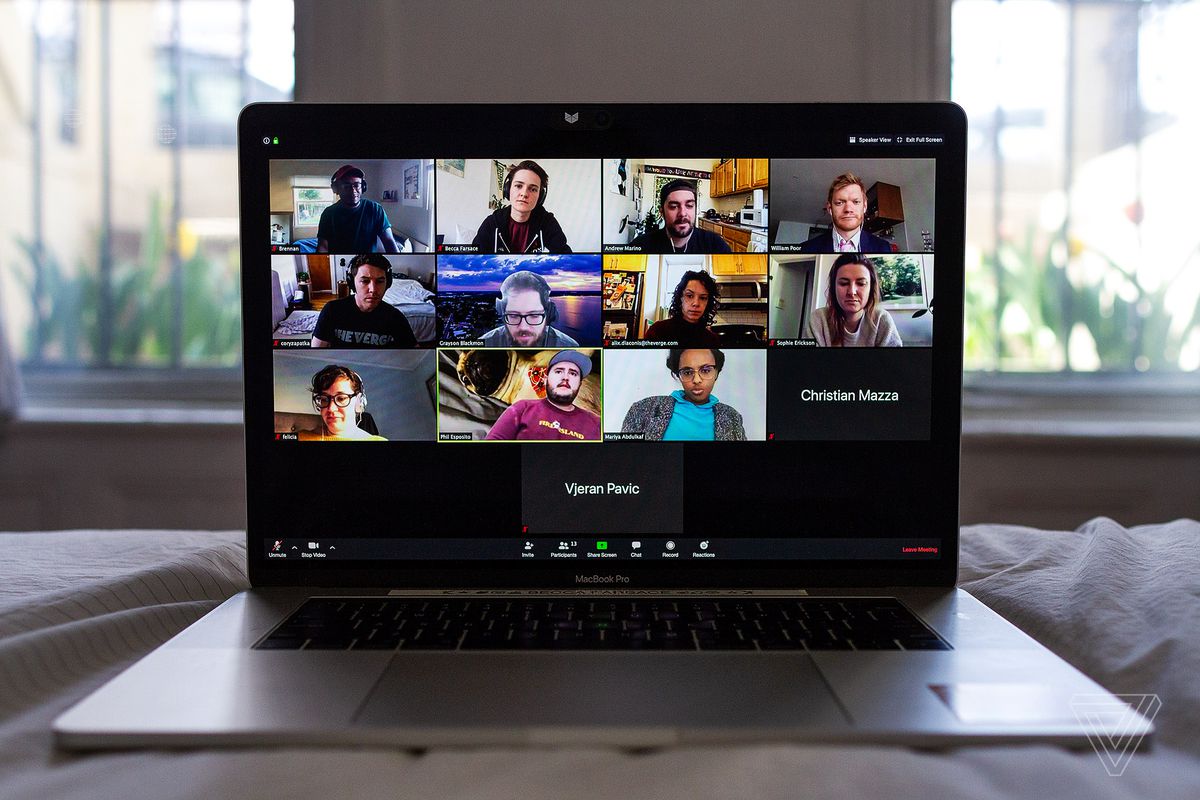
Light your face
It’s best to start with lighting because that will dictate where you are sitting. Open up your window shades and let the natural light pour in — but don’t let all that light hit your back. I recommend having your largest light source either right in front of you or no more than 45 degrees away from directly in front of you.
Also be aware that your screen can be a large source of light, so adjust your screen brightness, too, especially if you are taking a call without natural light. A bright screen can blow the highlights on your face out, making you look more like Casper the Ghost than a video calling champion.
And if you wear glasses and keep your computer screen too bright, everyone on your Zoom call will be able to see themselves in the reflections on your lenses. Dim your screen and place some lighting off to that 45-degree angle — you’ll look a lot better.
Raise your camera
There is one, and only one, acceptable camera angle: head-on and at eye level. Your table is almost certainly going to be lower than your face, and that means people are going to get an unflattering look up at you. Use a set of books, a stool, or a higher table to make sure your camera is at the same level as your eyes. You don’t want people to feel like they are looking up or down at you.
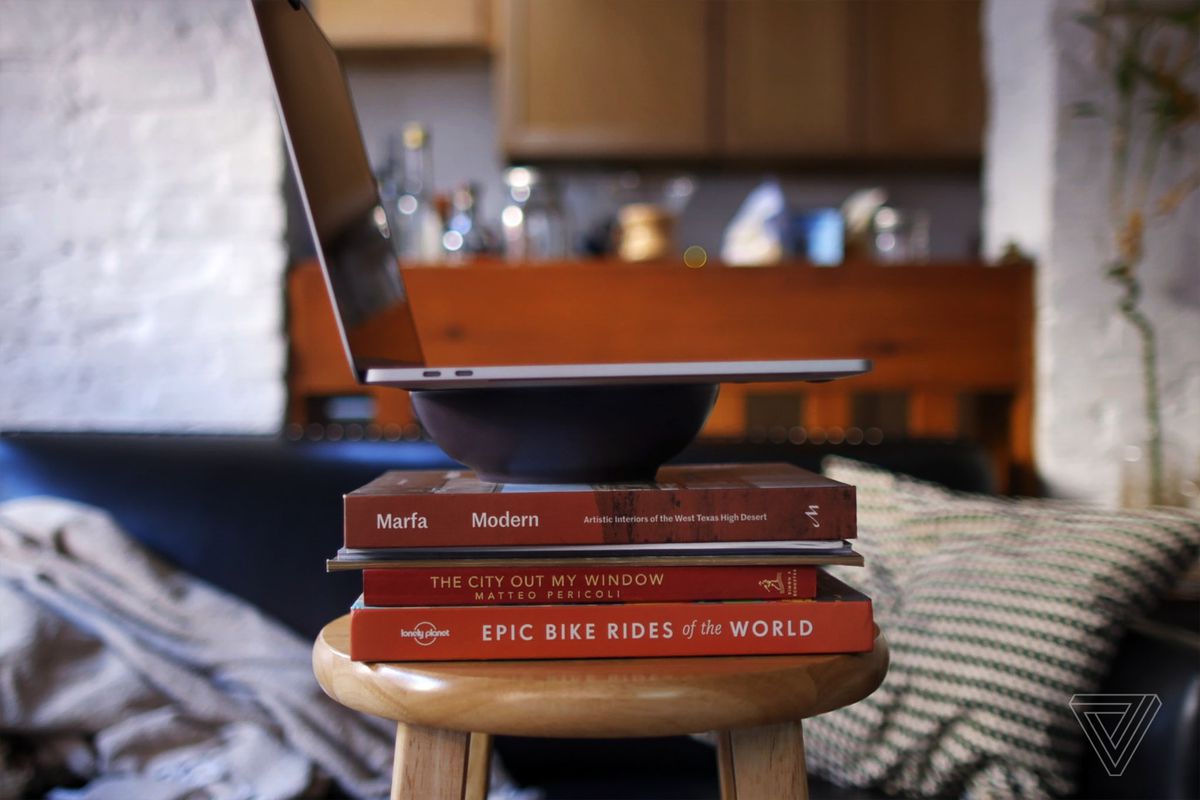
Test your video before the call
You want to show up to your meeting already looking good — not adjusting your surroundings, screen brightness, angle, or hair live for everyone to see. Zoom, Webex, and other video meeting apps have an option for showing you a preview of your video before the call starts. If you select this option, a video preview will pop up before you enter a call so you can check how everything looks. Skype will show you this preview by default, but If I’m using a videoconferencing app that doesn’t include previews, I open Photo Booth to check my video before entering a call.
Once the call starts, I recommend hiding your own video from yourself. Not only will you be less prone to fix your hair or move the angle during the call, you will also be less distracting to yourself and others. You can do that in Zoom by hovering your cursor on your own video window, clicking on the three dots in the upper right corner, and choosing “Hide self view.” It can be easy to forget you’re on camera without your video preview, though, so try not to pick your nose.
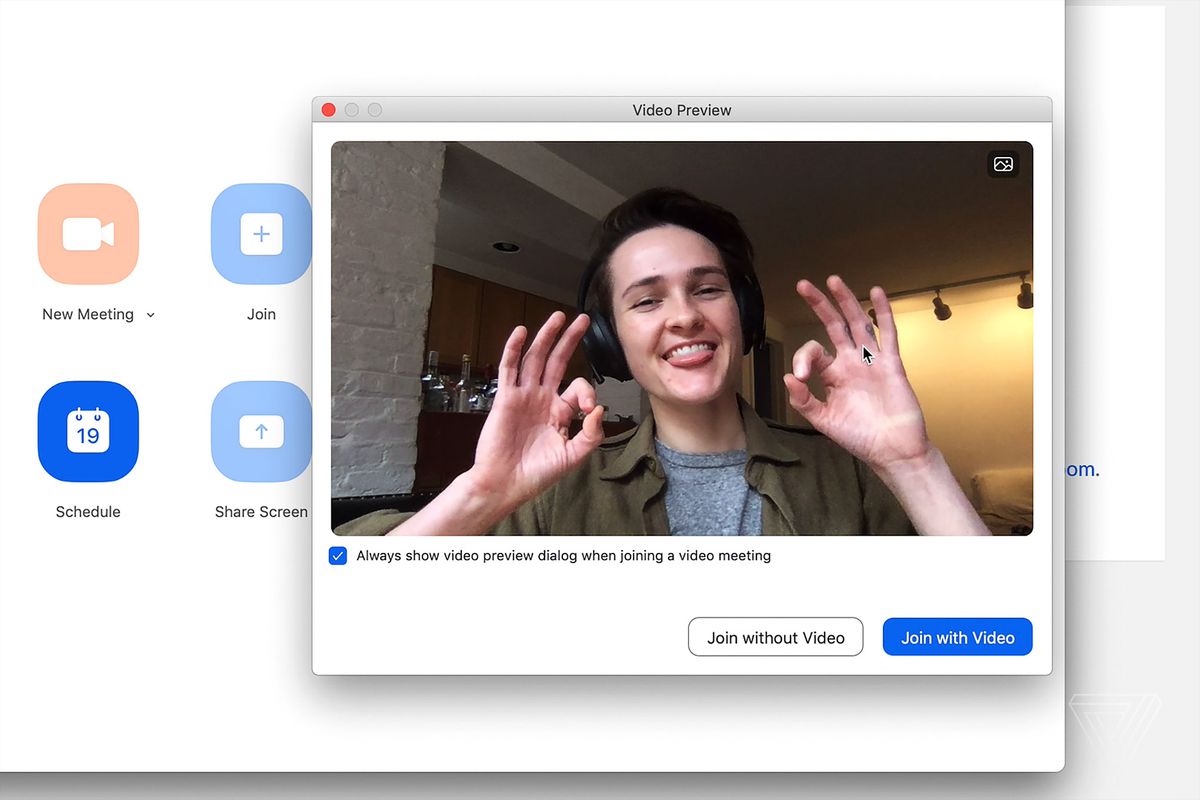
Find a quiet place (and your best headphones)
Most of us don’t have a great deal of control over audio, but you’ll sound better if you take a call in a quiet place. Also keep in mind that your headphones might have a better mic than your computer. Most videoconferencing apps have a tool in their settings for testing your mic, and I recommend collecting all the mics in your house (headphones often have one built in) and testing them out to find the one that sounds clearest.
As a courtesy to others, please keep your mic muted unless you are talking. You might be used to your neighbor’s midday thrash metal, but no one else is. In Zoom, I use the feature that lets you unmute yourself while holding down the space bar.

Get comfortable
Much like being in a physical meeting, once you join a call, you shouldn’t be getting up and moving around. Start with a comfortable place to sit or stand for a long period of time. Although I like to sit on my bed, I found that sitting crossed-leg for more than 20 minutes is not comfortable for me, so I moved my video call setup to my standing desk. If you are using a laptop, have a charger plugged in and ready for when your battery gets low. I also like to bring a water bottle and cup of coffee to my meetings.

And finally: stay professional, even when you haven’t gotten out of your sweatpants in over a year. May a 10/10 on Room Rater be ever in your favor!
Update January 17th, 2022, 8:30AM ET: This article was originally published on April 8th, 2020, and has minor updates to keep it current.
https://www.theverge.com/22832137/video-call-how-to-look-good-zoom-webex



