Clubhouse is currently testing a “Houses” feature that allows users to create private Houses, or groups that can only be joined via invitation. Each House features its own notification settings, which are separate from the application’s regular notification settings. These House notification settings allow users to choose which alerts they want to receive that are related to the House.
Our guide will show you how to change your notification settings for a House in the Clubhouse mobile app.
Note: These screenshots were captured in the Clubhouse app on iOS.
Step 1: On Clubhouse’s House screen, tap the desired House.

Step 2: Tap the three dots in the top-right corner of the screen.
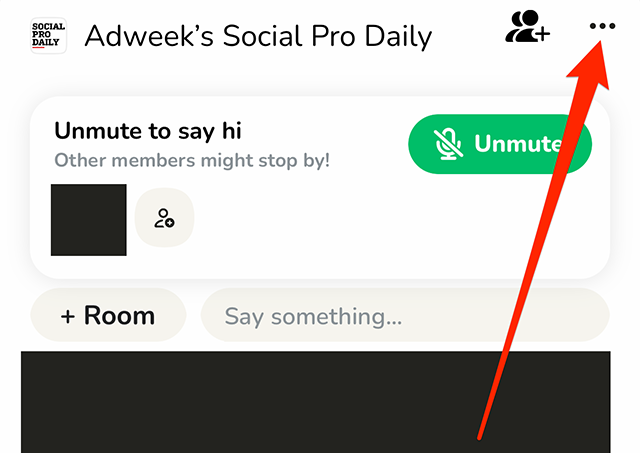
Step 3: Tap “Notification settings.”
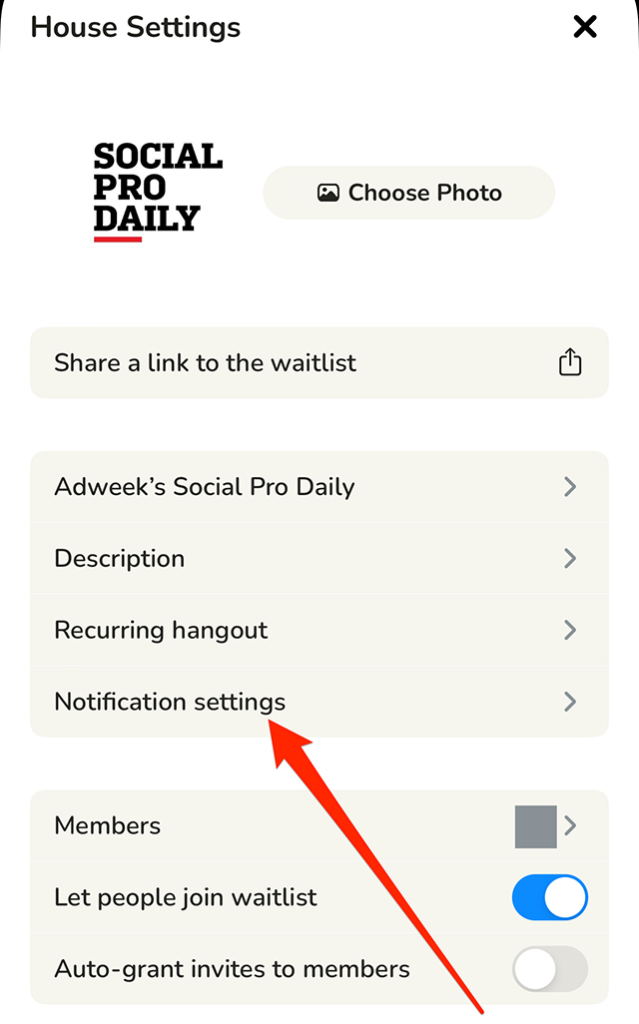
From there, you can pause all notifications from the House or tell Clubhouse to only send you notifications related to certain members in the House. You can also tap “More Settings” to view more notification settings you can manage.
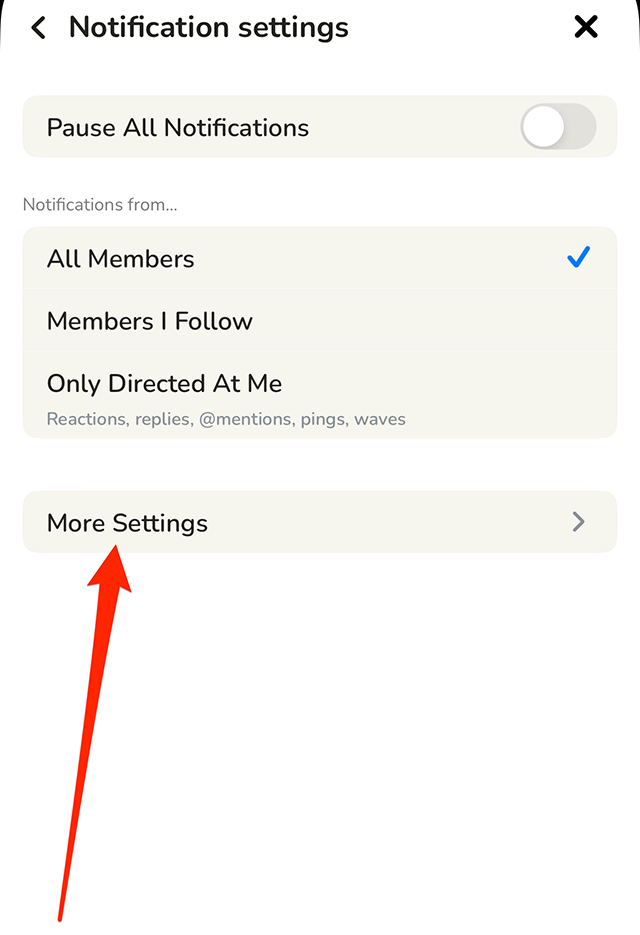
https://www.adweek.com/media/clubhouse-how-to-change-your-notification-settings-for-a-house/

