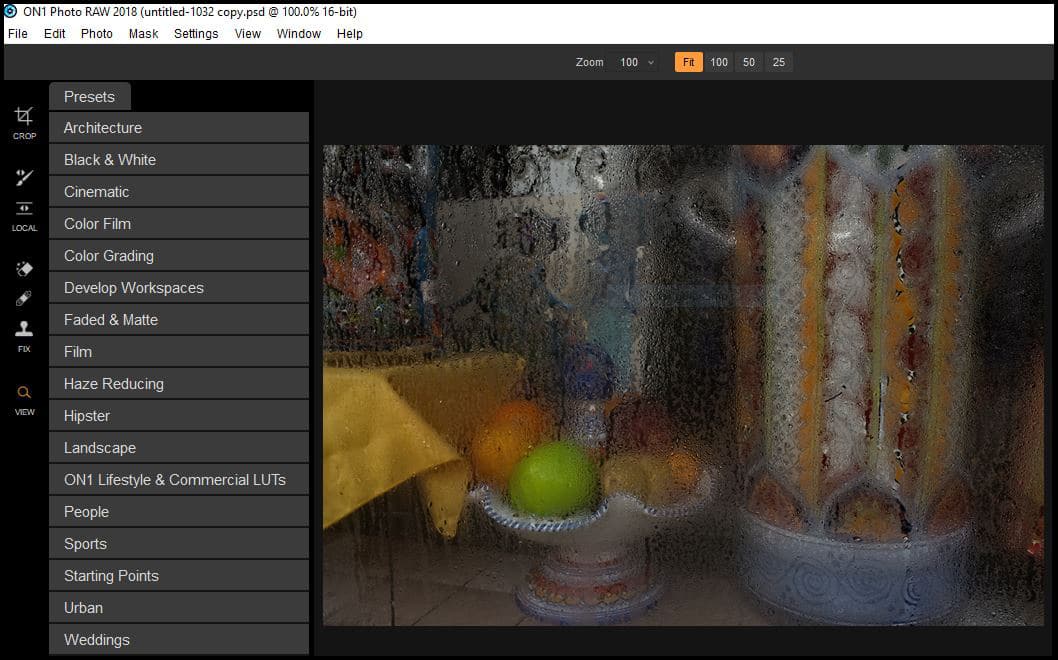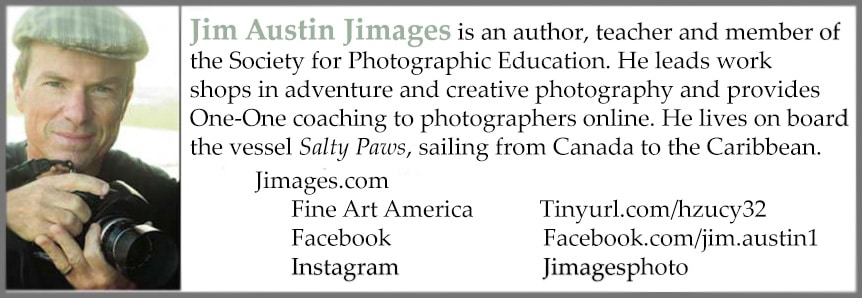City of Lions
Slowly, Saint Augustine, Florida awakens with a roar.
Two stone lions guard “the most beautiful bridge in Dixie” at the entrance to the city. Dual brass lion door knockers protect the privacy of old Spanish style homes. As I prowl the streets before a winter’s sunrise, leonine symbols appear in my imagination like Cheshire cats.
Rebounding off the walls of history, Spanish cannon fire booms out from the Castillo de San Marcos National Monument. Flagler’s train hoots a mournful tenor in the distance, while the “holly jolly trolley” bells ding their treble notes a block away. My goal is to photograph the city’s colors as I wander its streets with a point and shoot camera for quick sketches and a DSLR for more deliberate compositions.
After walking and photographing for several hours, I download all images to image editor ON1 RAW.
The ON1 Presets Tab
Presets in the ON1 Photo Editor
After downloading the images, ON1’s preset development settings save time. Pictured above, the ON1 Presets tab is labeled for each preset, from Architecture to Weddings. To illustrate how this works, I’ll choose a photo and apply one of these presets. Here is a photo from the camera with no edits, followed by one where the preset was applied.
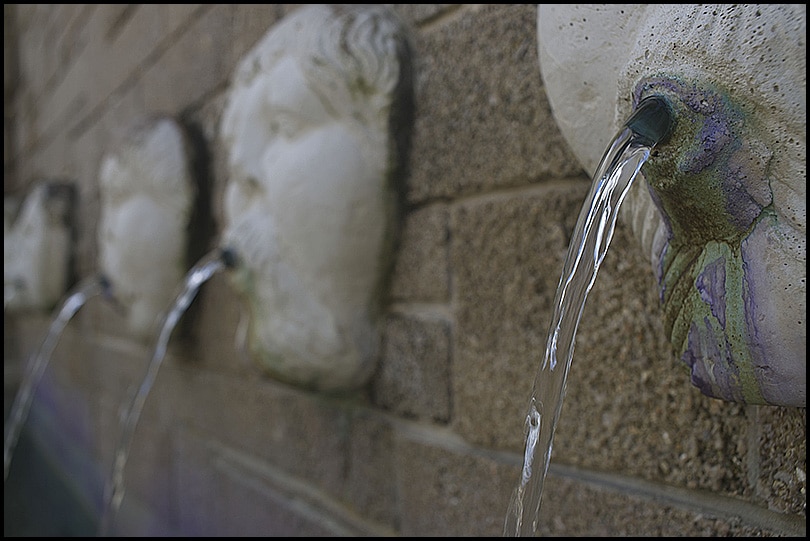



A LUT of Color
We’re speaking of plug-ins here, those handy programs that fit into your photo image editor. After downloading, the colors in my city of lions pics were changed with plug-ins called LUT’s, for Look Up Table. These are free and extremely handy for photo editing steps we used to do, as Curves and Hue/Saturation.
The ON1 company has over 10 Look Up Table (LUT) packs called Architecture, Cinematic, Hipster, Haze Reducing, Landscape, Lifestyle/Commercial, People, Sports, Urban, and Weddings. Each pack has 15-20 options with fun names. Before downloading these packs from ON1, you first must give your email and agree to receive specials and news from On1. If you use Lightroom, I give a link at the end of this article to install these same LUTS into Lightroom. Let’s apply a few more of them, in ON1, to the pics from the city of lions.

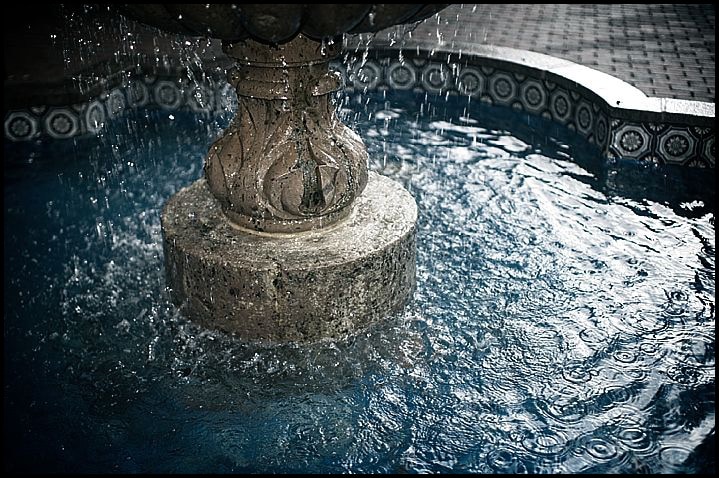


Editing Color With LUT Presets in ON1
To review, in the ON1 editor window, instead of applying a series of Develop Module steps, you change from Browse to Develop and then, at the left side of the editing window, choose from the pop up presets (LUT) any specific kind of adjustment, and the program applies it with just one click or tap.
How to Install Look Up Tables
To get the right setup for LUTs, Lookup Tables, go to ON1.com and follow steps to place the .XMP files onto your drive. For Windows and macOS, in Lightroom, you can place these files into your settings folder. Then, you can use them with Lightroom’s Develop Module, just remember you must first install the .XMP files into your Settings folder. ON1 has prompt customer support, and here is the website link to get the step-by-step instructions for Lightroom:
That’s all there is to using these free, handy plug-ins.


https://www.apogeephoto.com/on1-presets/