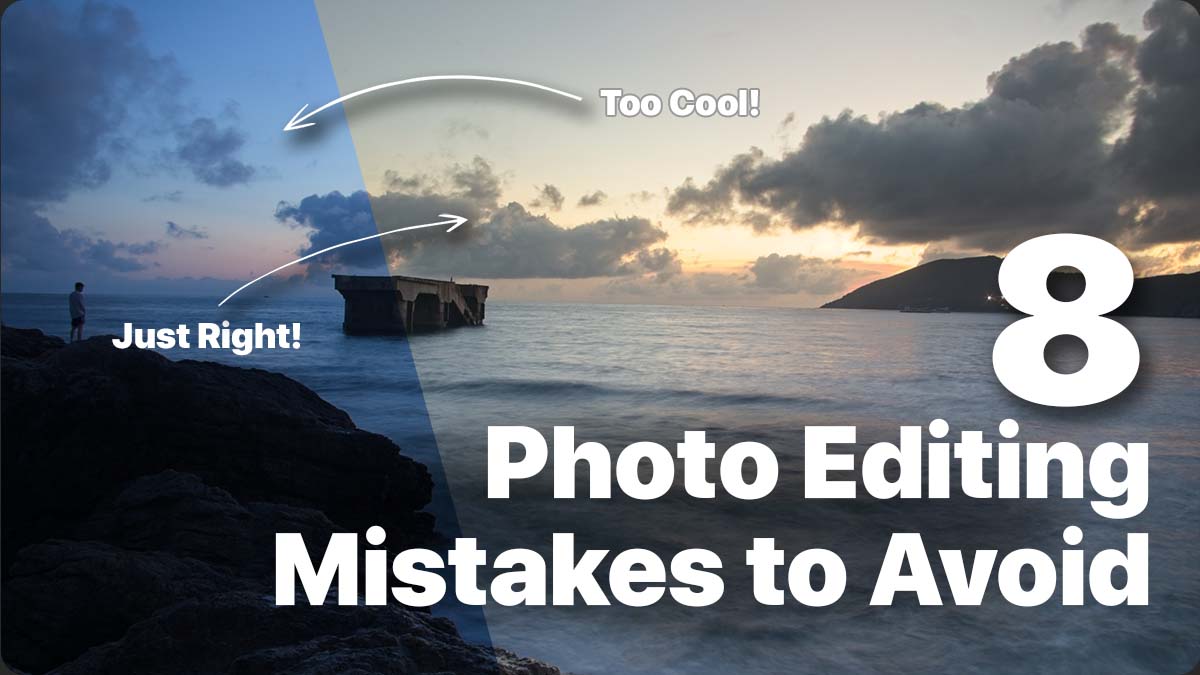
In the age of digital photography, editing your photos is an integral part of the creative process. However, it’s important to exercise caution and avoid common mistakes that can detract from the natural beauty of your photos. In this blog post, we explore eight prevalent photo editing mistakes and offer some practical tips on how to avoid them. In the following video we use ON1 Photo RAW, powerful photo editing software that’s like having Lightroom and Photoshop in one application.
Overdoing Filters and Effects
Using filters and effects can be tempting, but exercise moderation. Instead of muddying up your photo, opt for a balanced approach. Consider using milder filters or adjusting the opacity slider. To maintain the photo’s integrity, selectively apply the entire Effects tab rather than just one filter.
Ignoring White Balance – Too Cool or Too Warm
White balance significantly impacts the overall look and feel of your photos. Avoid the mistake of leaving your images too cool or too warm. Correct white balance using tools like the white balance dropper or temperature slider. Experiment by pushing the slider to the extreme and then easing it back into a natural temperature.
Oversaturating Colors and Vibrance
Vibrant colors can be visually appealing, but it’s important to maintain a natural and clean look. Avoid the common mistake of oversaturating colors, as it can lead to distracting and unrealistic results. Desaturate the image completely and gradually reintroduce color. Using a reference image and matching color saturation can also help achieve realistic colors.
Excessive Detail and Sharpening
Excessive detail and sharpening can give your photo a “crunched” or overprocessed appearance. Understand the best practices for adding detail and texture to your photos. Remember that the structure slider modifies the entire photo when applying adjustments globally. Consider using selective techniques like masks or local adjustments to maintain a natural appearance.
Disregarding Noise – Use NoNoise AI
Noise can diminish the quality of your images and remove essential details. Address noise-related issues using tools like NoNoise AI, which effectively reduces noise while preserving image details. By eliminating noise, you can create visually appealing and professional-looking photographs.
Bad Exposure Adjustments
Overdoing exposure adjustments during editing can negatively impact your photos. Use clipping warnings to ensure you retain details in the highlights and shadows. Utilize local adjustments to selectively apply exposure changes where needed. Techniques like dodging and burning in Local Adjustments can help you control exposure more precisely without making global adjustments.
Not Cropping and Leveling
Cropping your photos can eliminate distractions and create a stronger composition. Ensure your images appear natural by leveling them to straighten the horizon. Use overlays and the level tool to align the grid with the horizon effectively. Mastering the art of cropping and leveling can enhance the overall impact of your images.
Not Feathering Masks
Feathering is essential for blending adjustments and filters naturally into your images. Avoid leaving harsh edges in your masks, as they can make your edits look unnatural. Adjust the brush’s softness or feather your luminosity or color range masks to create a smooth transition between masked and unmasked areas. Remember to feather masks appropriately and decide when a hard edge is necessary.
Conclusion
By avoiding these common photo editing mistakes, you will quickly see the quality and impact it will have on your images. Remember to exercise moderation with filters and effects, correct white balance, maintain natural colors, apply detail and sharpening judiciously, address noise, adjust exposure carefully, crop and level strategically, and feather masks for seamless blending. With these tips in mind, you’ll be on your way to creating stunning and visually pleasing photographs. Happy editing!
https://layersmagazine.com/discover-common-photo-editing-mistakes-and-how-to-avoid-them.html

