What keywords do your top competitors both rank for that you’re missing out on? How do you know how much top real estate your URL or page owns in the SERPs? How can you discover answers to your searchers’ most common questions and beef up that FAQ page?
We can answer all of those questions with some super-simple workflows using Keyword Explorer. In our last post in this series, we covered how to find ranking keywords, uncover new opportunities, check rankings, and more. This time around, we’re diving into three more quick and easy workflows you can use to bolster your keyword research and work smarter, not harder.
Ready to get started? Follow along in the tool with Britney Muller as she shares her very favorite Keyword Explorer features:
Follow along in Keyword Explorer
And remember, if you have a Moz Community account that you use to thumbs-up and comment on Moz Blog posts, you already have free access to Keyword Explorer — let’s show you how to use it!
1. How to discover competitive keyword opportunities
This is my favorite feature of all in Keyword Explorer and let me explain why. Let’s say that you’re this website, pimylifeup.com. They create projects and tutorials on Raspberry Pis. The two competing websites for Raspberry Pi, which is a mini computer, are raspberrypi.org and canakit.com.
If this is your site, we could paste that in here, select Root Domain, and do a search. Then we’re going to grab these other two sites. We’re going to copy their URLs and enter them in these additional site areas.
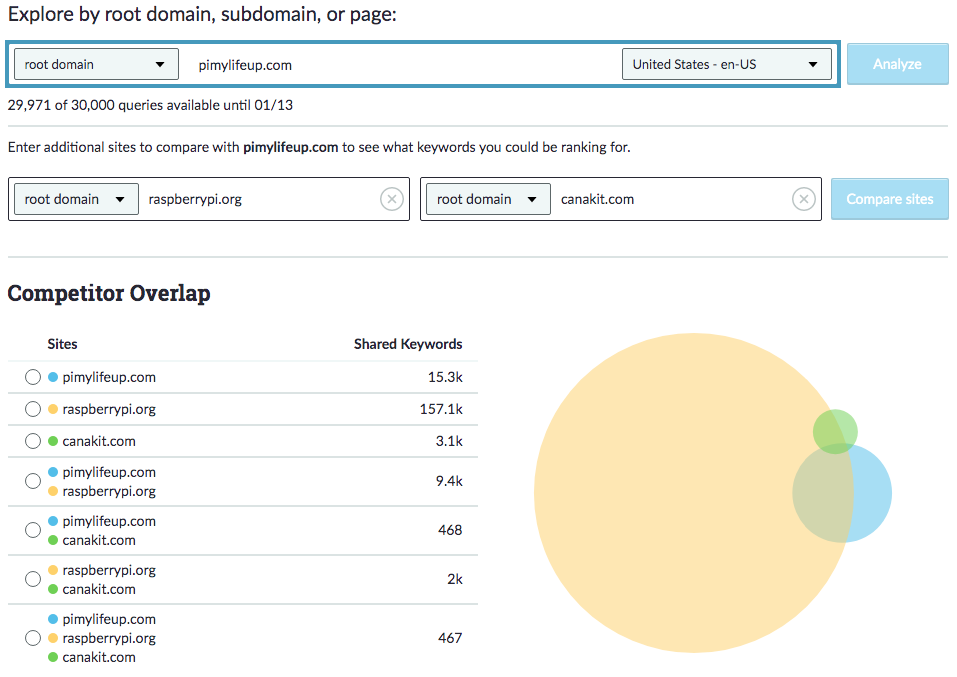
This is essentially going to look at the ranking keywords for your competitive sites that your site doesn’t rank for. So it’s a really great, high-level overview of what those keywords are.
Pi My Life Up is pretty good. Then you can view the Domain Authority for the sites. Where it gets really exciting is over in Ranking Keywords. Here you can see this is raspberrypi.org, and this is the amount of keywords that they rank for. This blue circle is Pi My Life Up, and then the yellow is CanaKit.
What you want to look at are the keywords that both CanaKit and raspberrypi.org right here rank for that you don’t. So you click on the competing overlap keywords, and they will populate here below. You can export all of them, which is great.
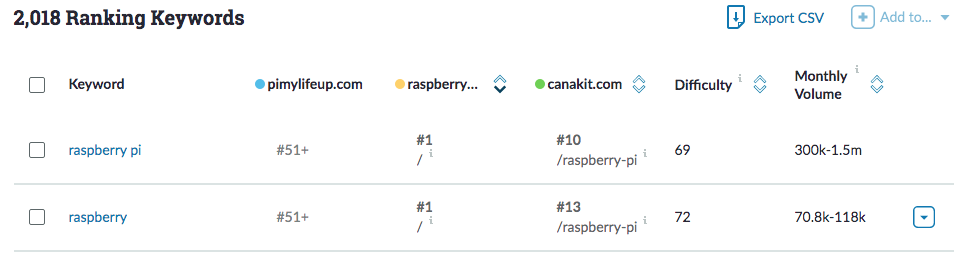
Or you could filter by various things, like search volume or difficulty in ranking. What I suggest doing is going through some of these by hand and selecting the keywords that you think might be opportunities for your site.
From here, what you can do is, after you select and click around to the ones that you want, you can add them to a keyword list. So you can keep track of all of these keywords. Let’s do Pi Opportunities. I’ve already saved these in a list over here that’s populated.
From a high-level overview, you can see what the popular SERP features are. There are lots of images for these competing keywords. If I want to be competitive in those keyword spaces, I know I need to create content that has images. There are also lots of related questions.
Then from here, I can filter by SERP features or organic click-through rates. Maybe most interestingly I can add a URL. Let’s say we’ll enter Pi My Life Up, and again we’re not seeing any rankings here because this was that overlap that Pi My Life Up didn’t rank for but the two competitive sites do.
This is confirming that we don’t currently rank for any of these keywords, but we can work on that. What’s so great about these saved lists is that you can come back after a couple of weeks or a couple of months and you can select all of the keywords and refresh the data.
You might want to come back to this keyword list, refresh it, enter in your URL, and then filter by rank and see where you’re starting to pop up for these keyword terms. It’s a really exciting way to dig into the competitive keyword space. There’s tons you can do with this, but this was the high-level overview of finding those keywords that your competitors currently rank for that you don’t.
2. How to discover a URL or an exact page’s ranking distribution of keywords
You can just paste in the URL or an exact page into Keyword Explorer. Let’s just use webmd.com. From here, you get the Overview page. But if you scroll down to the very bottom, you see the ranking distribution.
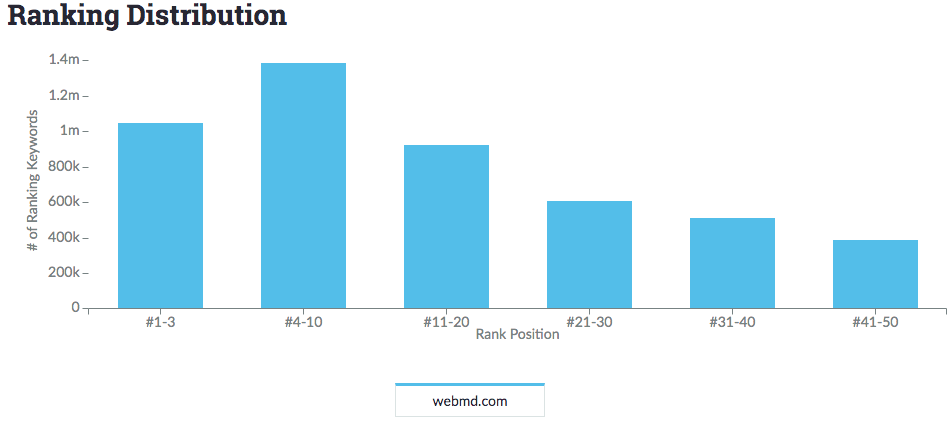
You can see how many keywords are currently in positions 1 to 3 versus 4 to 10, all the way down to 41 to 50.
3. How to discover common keyword questions
This is one of my favorite features that we offer with Keyword Explorer. Just put in your keyword. Click Search, and from here you can navigate over to Keyword Suggestions. In this view, you can filter display keyword suggestions that are questions.
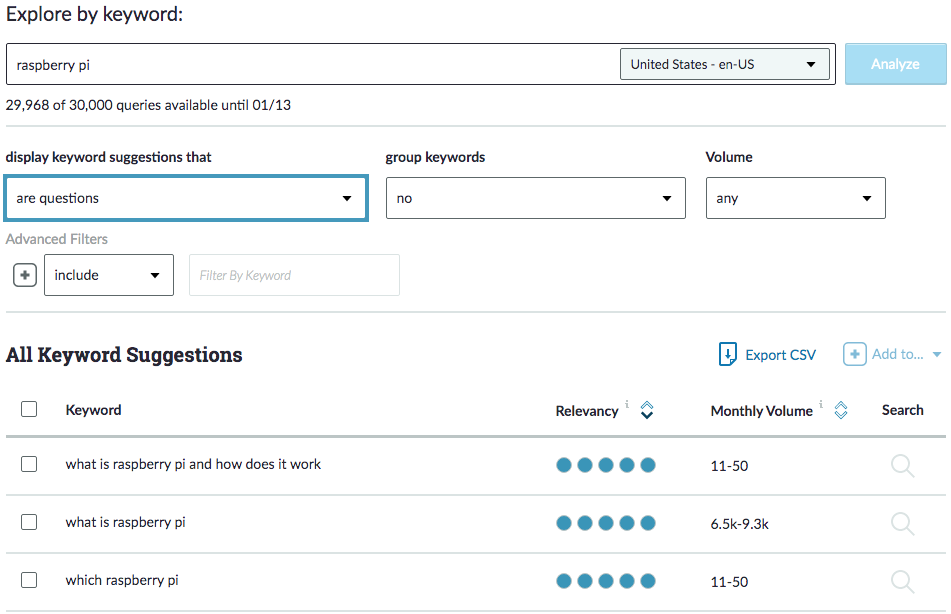
Here you’ll see all of the results that are questions, and you can sort by various things. You can add all of these to a list, incorporate them into an FAQ page, whatever your end goal is.
Discover anything new or especially useful? Let us know on Twitter or here in the comments, and keep an eye out for more ways to use your everyday SEO tools to level up your workflows.
Try out some new tricks in Keyword Explorer
http://tracking.feedpress.it/link/9375/13134773

