The Hive social networking application allows users to choose from a variety of color themes that will change the appearance of certain parts of the app. For instance, the active color theme will determine the color of the “Asking” icon (the question mark icon) on a user’s profile.
Our guide will show you how to change your color theme in the Hive app.
Note: These screenshots were captured in the Hive app on iOS.
Step 1: On your Hive profile, tap the gear icon in the top-right corner of the screen.
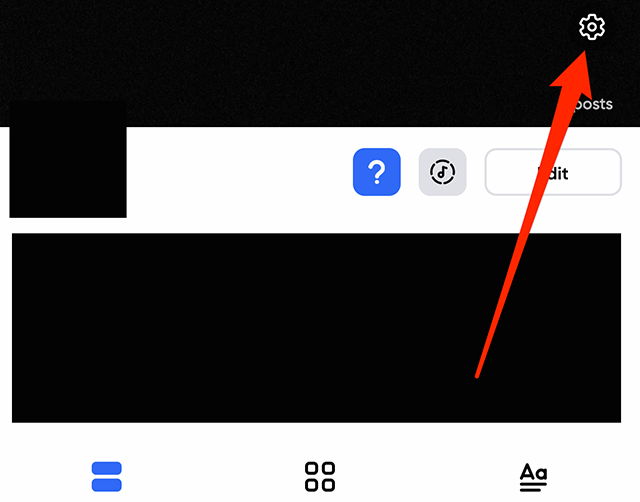
Step 2: Tap “Color Themes.”
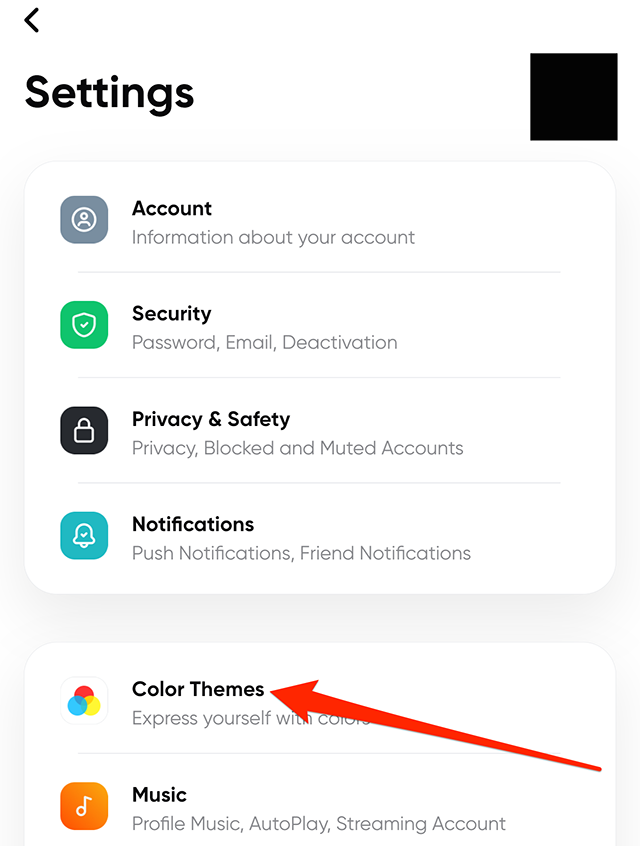
Step 3: Tap your desired color theme.
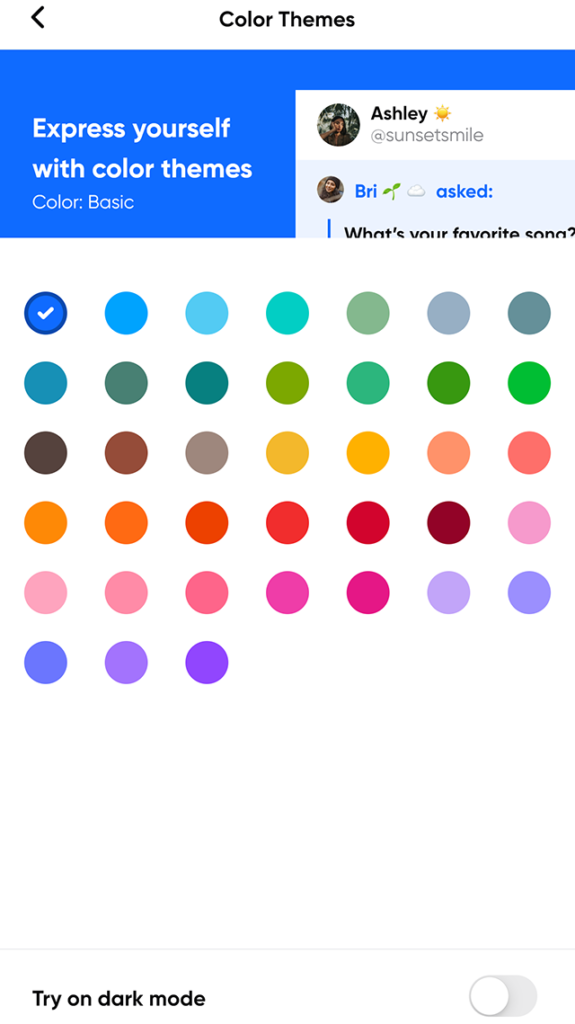
Step 4: Tap the back arrow (“<“) in the top-left corner of the screen to complete this process.
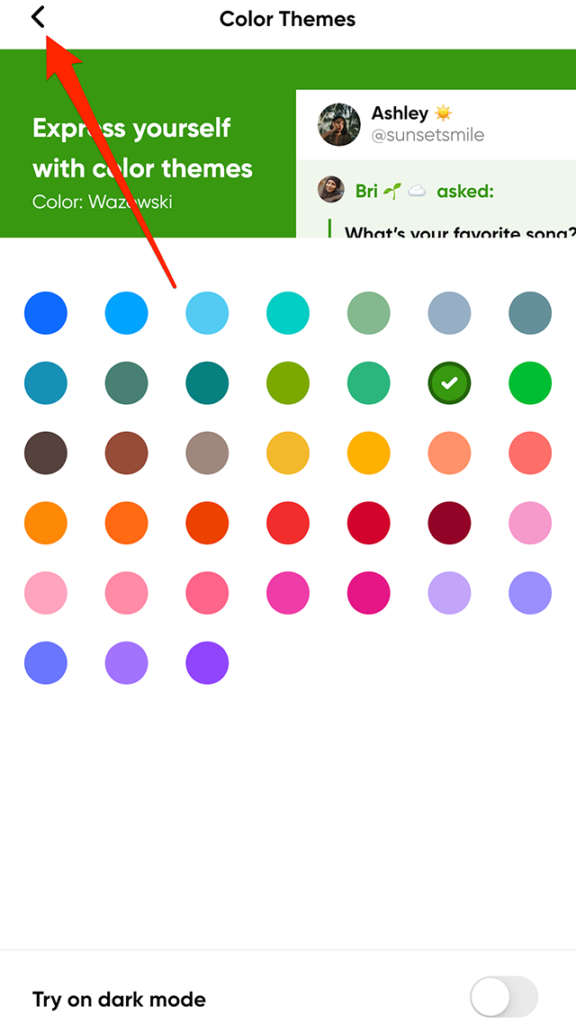
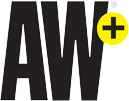
WORK SMARTER – LEARN, GROW AND BE INSPIRED.
Subscribe today!
Cyber Monday Offer: Use Promo Code “SAVE25” on an Annual Subscription to Save 25%
Already a member? Sign in
https://www.adweek.com/media/hive-how-to-change-your-color-theme/

