I recently picked up a Chromebook that hadn’t been used for a while in order to try out a relatively new Chrome OS feature: virtual desktops. But when I hit the key that was supposed to bring those desktops up on my screen, I didn’t see anything. I did some checking around, and I found that the feature was expected to be available as of version 77 of Chrome OS — several iterations after the version I was running.
While Chromebooks pretty much run on their own, and you can usually ignore which version of the operating system your device is running, you may want to have that information available just in case you do need it. All you have to do is follow these steps:
- Click on the clock in the lower right corner of your screen.
- Select the “Settings” icon (the gear in the upper row of the pop-up window).
- Find “About Chrome OS” on the bottom of the left-hand menu and select it.
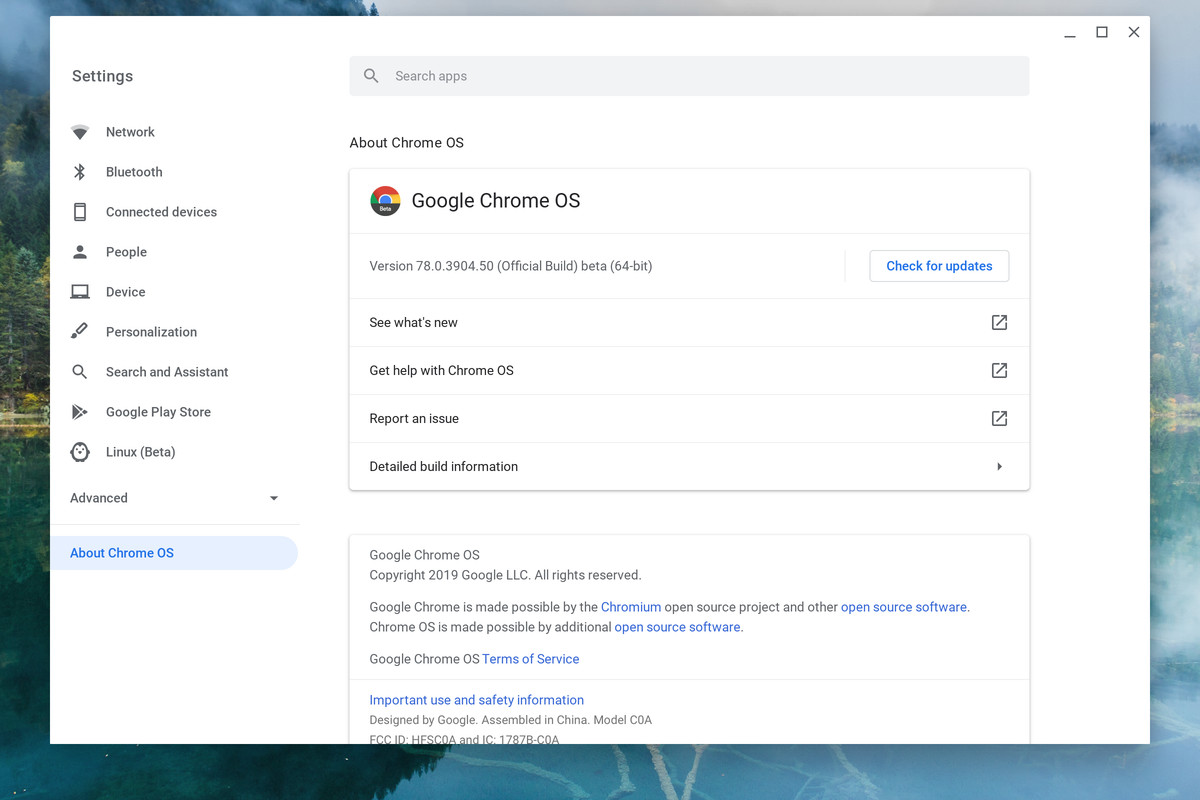
Your version number will be just below the Google Chrome OS title on top of the window. A button on the right of that number will let you check for any new updates, or install any updates that have been recently downloaded, but not yet installed.
If you want any additional information about the inner workings of Chrome OS — for example, if you want to know which channel your Chromebook is running, or the date of the current OS build — just click on “Detailed build information.” You can also use this page to check out what’s new in your current version of Chrome OS, go to Google’s help pages, or report an issue.
Vox Media has affiliate partnerships. These do not influence editorial content, though Vox Media may earn commissions for products purchased via affiliate links. For more information, see our ethics policy.
https://www.theverge.com/2019/10/16/20916164/how-to-check-version-chrome-os-chromebook-google-features

