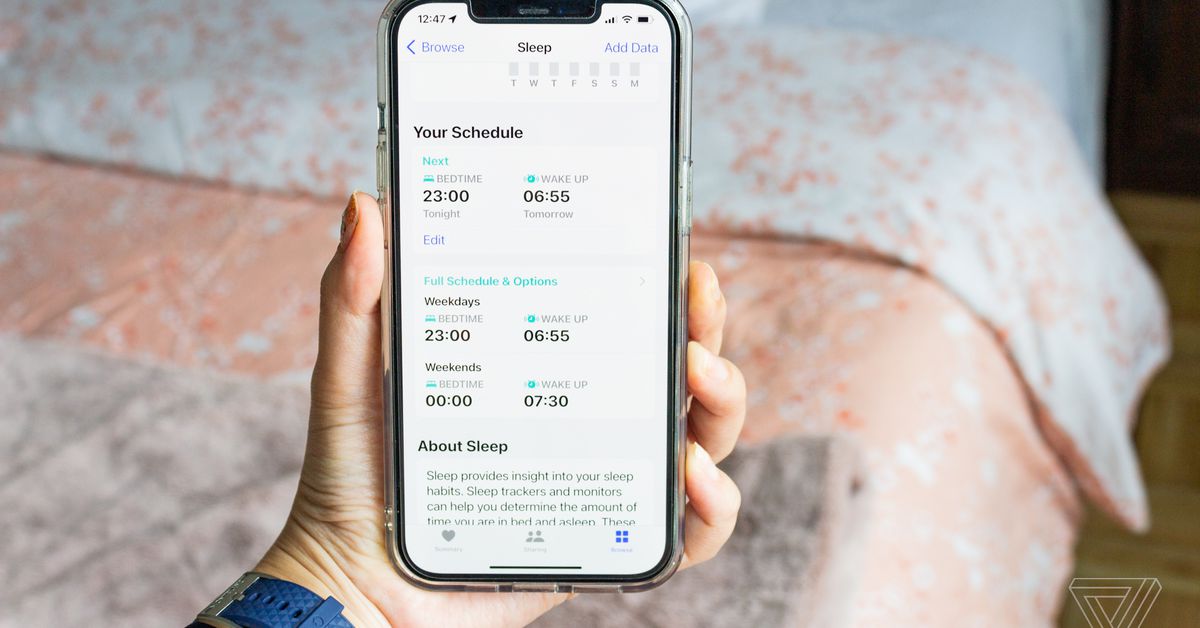
With iOS 14, Apple introduced the ability to set your sleep schedules in the Health app. The feature itself isn’t too complicated. You figure out how many hours you ideally want to get every night, then set a scheduled bedtime and wake time that suits that goal.
Of course, you could always just set up a one-time or repeating alarm within the Clock app. The main reason why you’d opt for a sleep schedule instead is that it allows you to set a specific goal and more easily automate a sleep routine. For example, you can automatically launch the Sleep Focus mode at your scheduled bedtime and set up sleep reminders. If you use an Apple Watch or another sleep tracker / sleep app, you can also get notified whenever you meet or exceed your sleep goal.
You’re not limited to just one sleep schedule, either. This can be a handy tool if your job, class, or morning fitness schedule differs from day to day. But before you can set up multiple schedules, you need to set up your first one. To do that:
- Open the Health app.
- Tap the Browse tab on the bottom right.
- Scroll down and tap Sleep. You should see a Set Up Sleep window. Tap the Get Started button. (If you don’t see this option, no worries — just skip down to the next section.)
- Set a Sleep Goal for how long you want to sleep each night. Then tap Next.
- Set your first schedule by picking which days you want it to be active. Move the Bedtime and Wake up slider to when you want to go to bed and wake up. You can do this by dragging the Bed and Clock icons.
- If you want a Wake Up alarm, turn on the toggle. Underneath the Alarm toggle, you can pick the alarm sound under Sounds & Haptics, set the alarm volume, and turn on or off the Snooze toggle. One quirk: you can’t select a song for a sleep schedule alarm like you can in other alarms set up in the Clock app.
- Tap Next. You’ll then be prompted to set up a Sleep Focus mode, but you can skip this if you want. You can set it up anytime by going to Settings > Focus on your iPhone.
Once you’ve set up your initial schedule, you can then add as many sleep schedules as you need. To create additional sleep schedules:
- Follow the first three steps above.
- Scroll down to the Your Schedule section. Tap Full Schedule & Options.
- Under the Full Schedule heading, scroll down and tap Add Schedule.
- Select which days you want the schedule to be active.
- Move the Bedtime and Wake up slider to the appropriate hours. You can do this by dragging the Bed and the Clock icon.
- If you wish to set an alarm, switch on the Alarm toggle. You can customize your options for Sounds & Haptics and Snooze here.
- Tap Add in the top-right corner.
There are also multiple customization options within the Health app’s Sleep settings. For example, you can set a Wind Down window by going to Health > Sleep > Full Schedule & Options > Additional Details > Wind Down. Your Wind Down window can be set anywhere from 15 minutes to three hours before your scheduled bedtime. At that point, it’ll automatically trigger your phone’s Sleep Focus. (You can also turn off this setting by going to Health > Sleep > Full Schedule > Use Schedule for Sleep Focus.)

