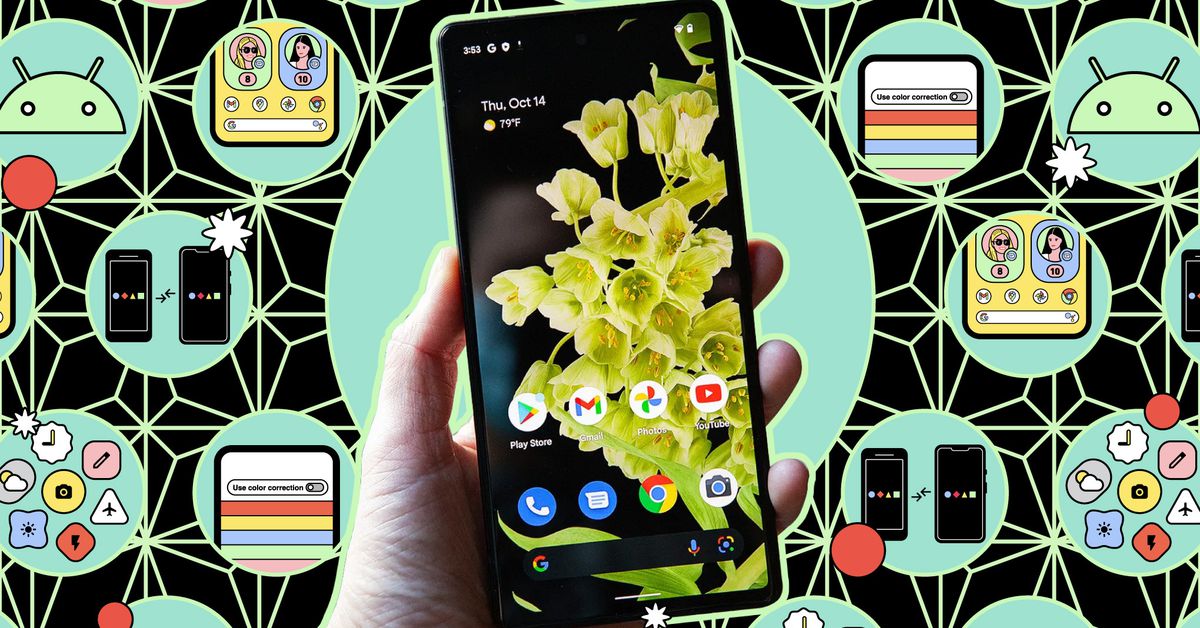It’s up to app developers to decide how to classify their notification channels. That’s why you might see things you don’t want (promotional notifications) bundled together with useful stuff, like order updates — thanks, Starbucks app.
You can also make the job of sifting through notification options a little easier by filtering the view on the main app notifications screen — select the drop-down menu just under the App notifications title. You can filter it to show only the apps that have sent a notification recently, for example, or the apps that notify you most frequently to help weed out the worst offenders.
Here’s another helpful tool in your arsenal: silent notifications. Notifications that are set as “silent” won’t alert you when they arrive — they’re just delivered to a separate section of your notifications panel below the important stuff. You’ll still see it but on your own time.
Pixel phones will let you enable this right from the lock screen — long-press the notification, and you’ll see options to keep the app’s notification on its default alert settings or to have it delivered silently. On Galaxy phones, you can only set notifications to silent in the settings menu, but there’s a shortcut from the lock screen: long-press a notification, tap Settings to jump to that app’s notification settings, and then toggle alerts to Silent.
Getting too much of a particular kind of notification and looking for a little time out? Just snooze it. On a Pixel phone, you’ll go to Settings > Notifications and tap Allow notification snoozing. On a Samsung Galaxy phone, it’s Settings > Notifications > Advanced settings > Show snooze button. This will let you snooze an individual notification channel (not the whole app) for a preset length of time. To do this, tap on the arrow down icon in the upper right to expand an individual notification. You’ll see an alarm clock icon in the lower right of the Pixel or a bell icon in the lower right of the Samsung — tap it to snooze.
And if you literally need to take a snooze, Bedtime mode will be helpful. You can set up Focus Mode, too, for when you need a quick way to tune out the noise.
With these tools at the ready, you’ll be on your way to living with your phone in sweet, sweet harmony.