If you’re like me and are using an old-school desktop PC, you probably haven’t been able to install Windows 11. You may also still be running Windows 10 if you’re a business user with a workflow still optimized for Windows 10 or a leisure user who just prefers it. Motives aside, there are a lot of us. And, fortunately, we now have an update available.
Windows 10 version 21H2 is now available for broad deployment according to Microsoft (first spotted by Neowin). If you’re not an IT administrator, the changes in this update likely won’t be too interesting to you. It’s stuff like “GPU compute support for the Windows subsystem for Linux (WSL)” and “Wi-Fi WPA3-Personal H2E support.” If you are an IT administrator, Microsoft has an article for you detailing the updates further.
But, keeping your PC up to date is a good security practice in general, and even small updates often pave the way for bigger features down the line. You’ll also need to update at some point anyway because Microsoft does drop support for old versions of Windows 10 after certain periods of time.
How to update to Windows 10 21H2
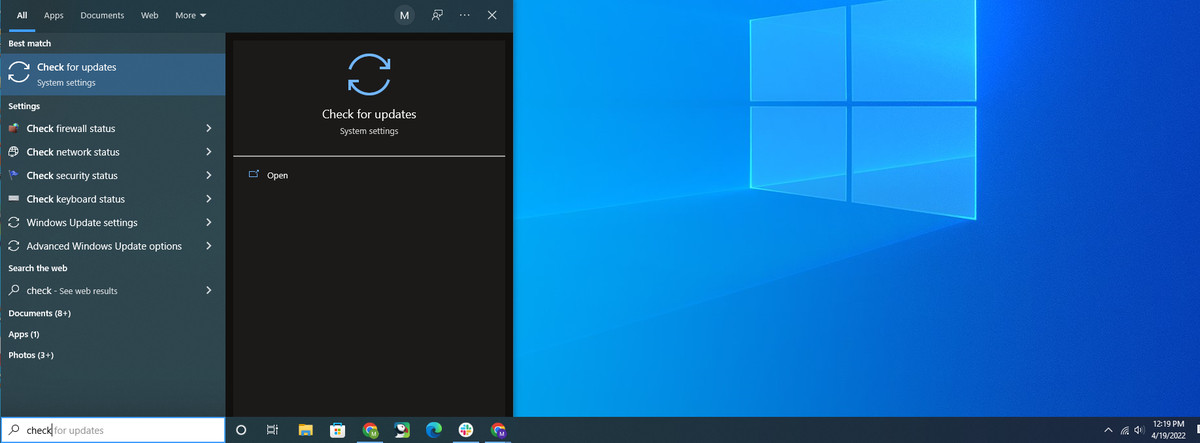
First, navigate to the updates section of the Settings application. The quickest way to do this is to type “Check for Updates” into the search bar at the bottom of your screen. Check for Updates should come up in the start menu — click it.
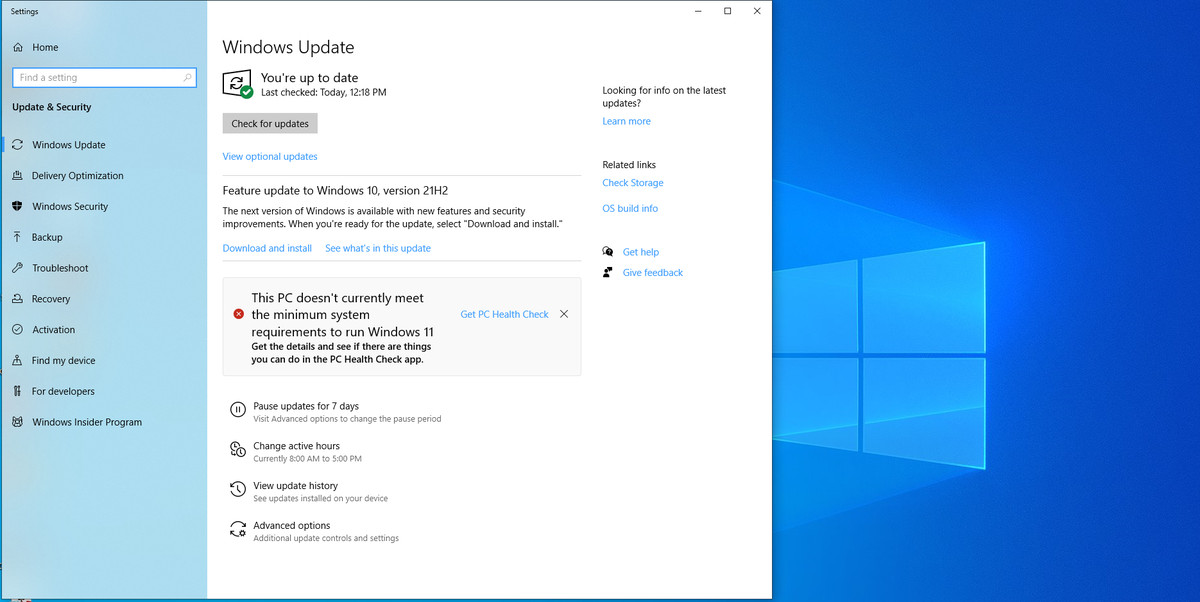
You’ll be brought to a window where “Feature update to Windows 10, version 21H2” will appear as an optional download. Click Download and install.
For more information about the features in 21H2, you can also click See what’s in this update. This will take you to Microsoft’s support website.
https://www.theverge.com/23032107/microsoft-windows-10-21h2-how-to

