Convergent TV Summit returns March 21-22. Hear timely insights from TV industry experts virtually or in person in NYC. Register now to secure your early bird pass.
Once an Instagram user schedules a post, they have the option to reschedule the post if they’d like it to be shared at a different date and/or time.
Our guide will show you how to reschedule a post in the Instagram mobile application.
Note: These screenshots were captured in the Instagram app on iOS.
Step 1: On your Instagram profile, tap the icon of three horizontal lines in the top-right corner of the screen.
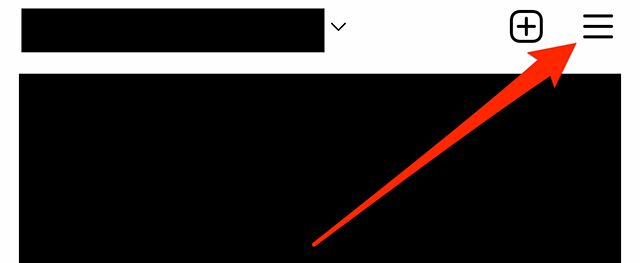
Step 2: Tap “Scheduled content.”
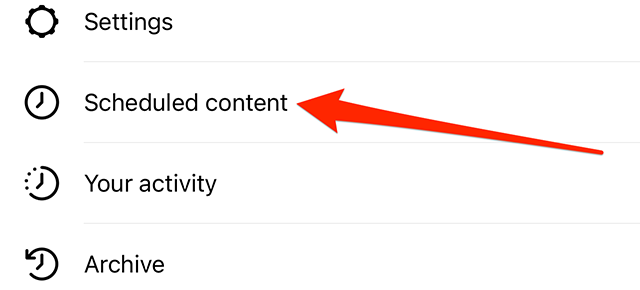
Step 3: Tap the three dots to the right of the post you want to reschedule.
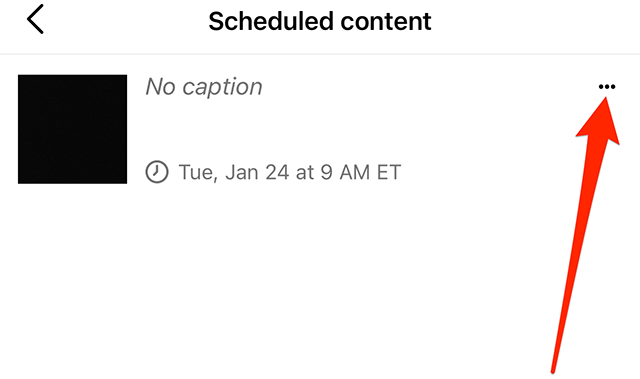
Step 4: Use the wheels on the “Schedule post” window that appears at the bottom of the screen to make changes to when the post will be shared.
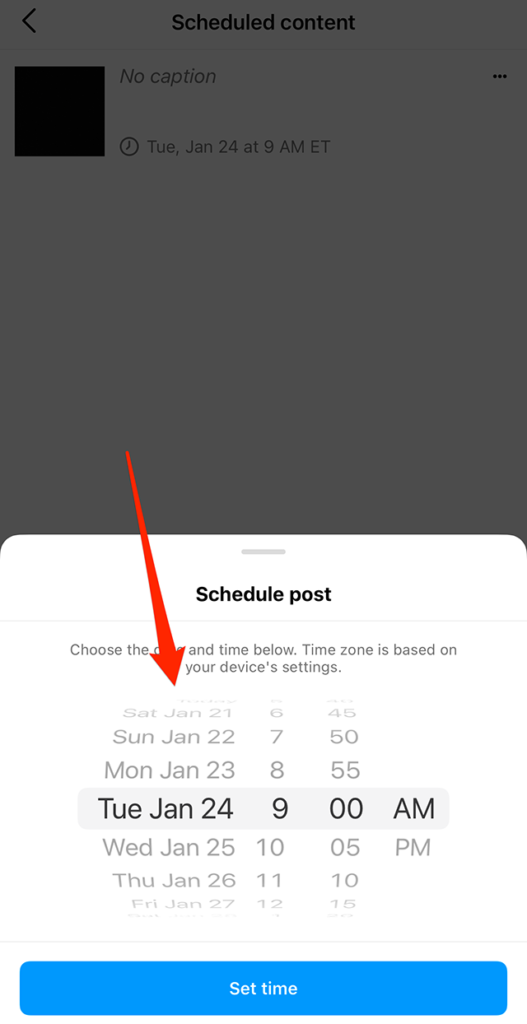
Step 5: Tap the “Set time” button at the bottom of the “Schedule post” window to save your changes.
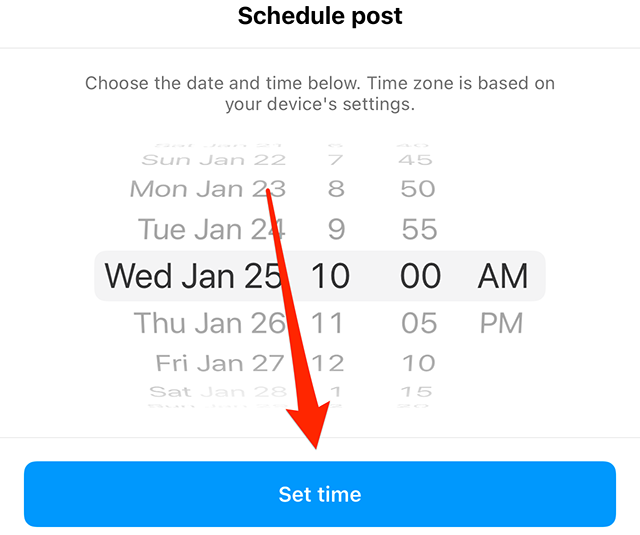
https://www.adweek.com/media/instagram-how-to-reschedule-a-scheduled-post/

