Meet the next generation of consumers where they are now. Join us virtually for The New Consumer, on March 30, for tips from Clutch, Mars Wrigley and more. Sign up for free.
LinkedIn now allows users to send a post to multiple users on the professional social network at the same time. That is, rather than sending a post to a single user and repeating this process to send the post to another user, users can now send the same post to multiple users in separate conversations simultaneously.
Our guide will show you how to send a post to multiple users at the same time while using the LinkedIn mobile application.
Note: These screenshots were captured in the LinkedIn app on iOS.
Step 1: Tap “Send” in the bottom-right corner of the post you want to share.
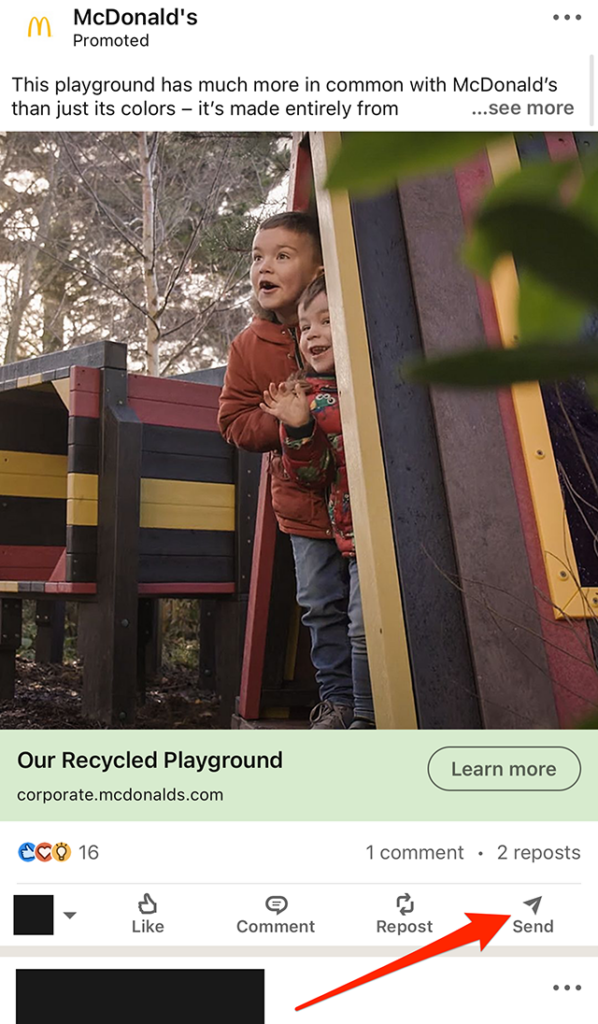
Step 2: Tap the check box to the right of each user you want to send the post to. Note: You can use the search bar at the top of the screen to search for users manually.
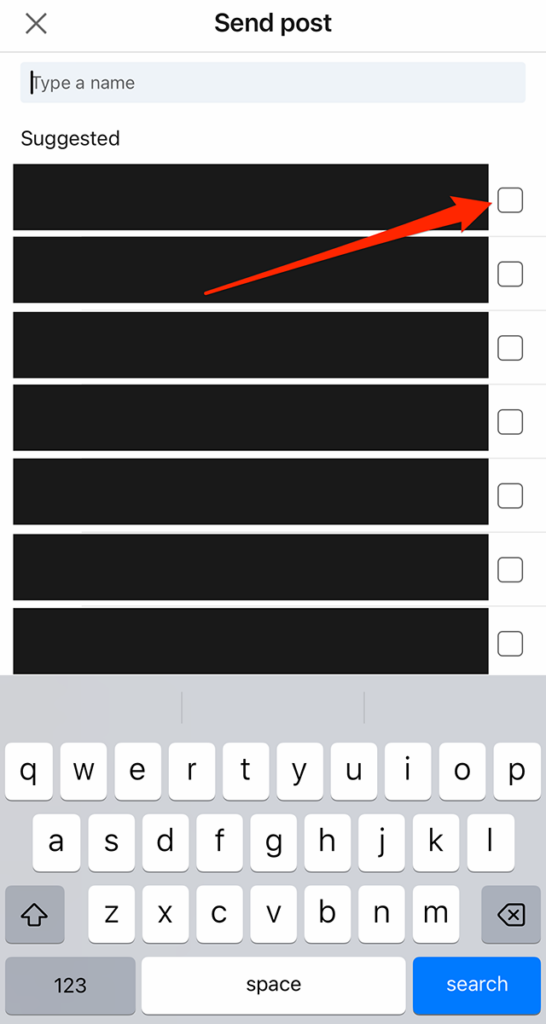
Step 3: Once you’ve selected your desired users, you can tap the “Add a message…” field near the bottom of the screen if you want to send your own message along with the post.
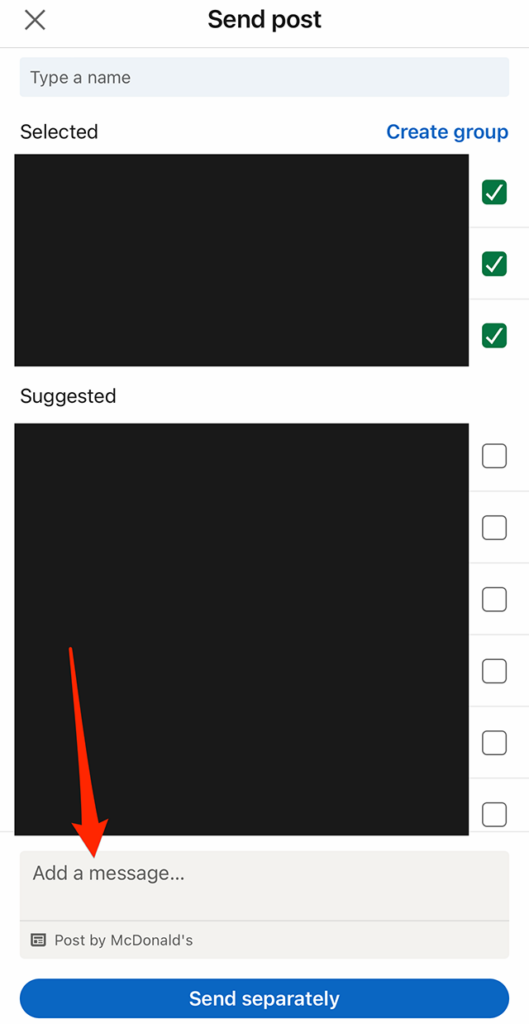
Step 4: When you’re done selecting users and composing your message (if you wrote one), tap the “Send separately” button at the bottom of the screen to send the post to the users you selected.
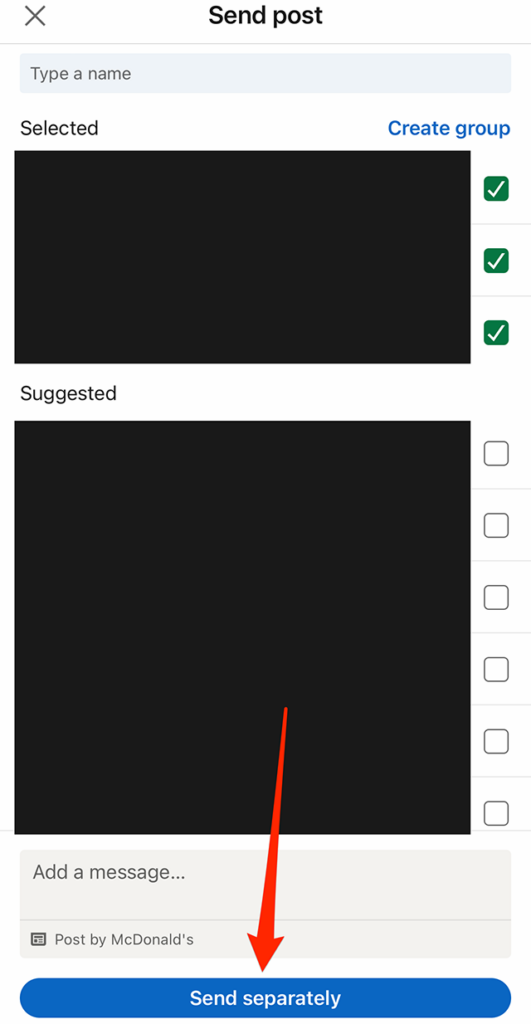
https://www.adweek.com/media/linkedin-how-to-send-a-post-to-multiple-users-at-the-same-time/

